Google Drive is one of the most popular online storage platforms. However, it isn’t bug-free. One known issue with Google Drive is Error creating file while making a copy in Google Drive. If you encounter this error, check this article for its resolution.
Fix Error creating file copy on Google Drive
If you see this error message Error creating file, the problem could either be with the server or the browser. Alternatively, if you have exceeded the storage limit for Google Drive, you won’t be able to upload further files. The options you have are:
- Check the server status of Google Drive
- Check the storage status of Google Drive. Delete files if needed
- Use Incognito or InPrivate mode of your browser
- Clear browsing data associated with Google Drive on your browser
- Delete unwanted add-ons and extensions from your browser.
1] Check the server status of Google Drive
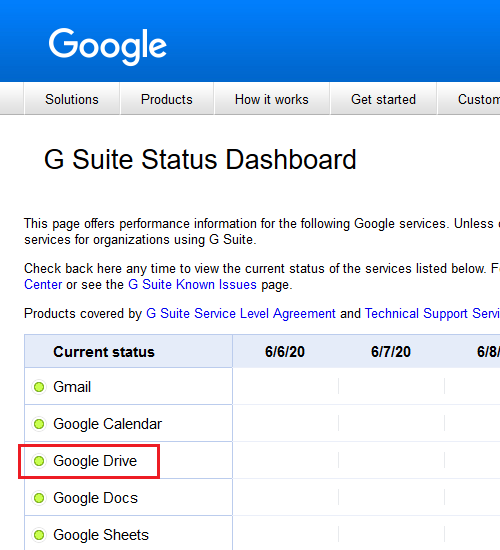
If the Google Drive server is down, you won’t be able to perform any action within the drive, even if you could open it earlier. Luckily, this is a rare possibility. The status of the Google Drive server can be checked here.
2] Check the storage status of Google Drive. Delete files if needed
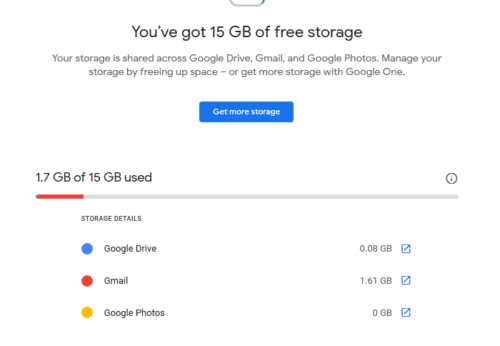
Google Drive can fill easily, especially the free version. This is more common with users who use the drive to store videos and other media. Once you are logged in to Google, you can check the status of the combined Google storage here. As of date, users are permitted a total of 15GB of free storage across Google Drive, Gmail, and Google Photos.
If the storage is full, you won’t be able to create duplicate files, so try deleting some files and freeing space.
3] Use Incognito or InPrivate mode of your browser
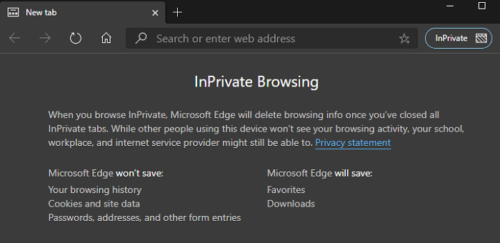
In case the cache files of stored cookies are corrupt, it will create problems with the associated websites. To isolate this case, try launching your browser in Incognito or InPrivate mode.
4] Clear browsing data associated with Google Drive on your browser
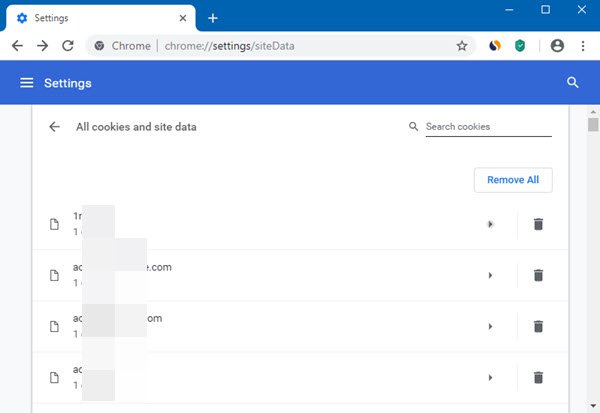
If everything works fine in InPrivate or Incognito mode, probably the issue is with corrupt cache or cookie files. In such a case, you can clear browsing data associated with Google Drive on your browser. If not everything, at least check the options for Cache and Cookie while deleting the data.
5] Delete unwanted add-ons and extensions from your browser
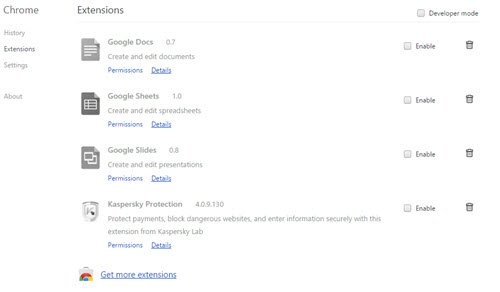
At times, extensions and add-ons on your browser influence actions on websites, and copying files is one of them. To be on the safer side, it is recommended to delete unwanted add-ons and extensions from your browser.
I hope it helps in resolving your issue!
Related read: How to fix file upload problems in Google Drive.
Leave a Reply