Do you keep getting an error message that says Error starting experience on Roblox? Roblox is a great gaming service that allows users to play as well as create games. Some Roblox users have complained about getting this error message when opening an experience.
Error starting experience
An error occurred trying to launch the experience. Please try again later.
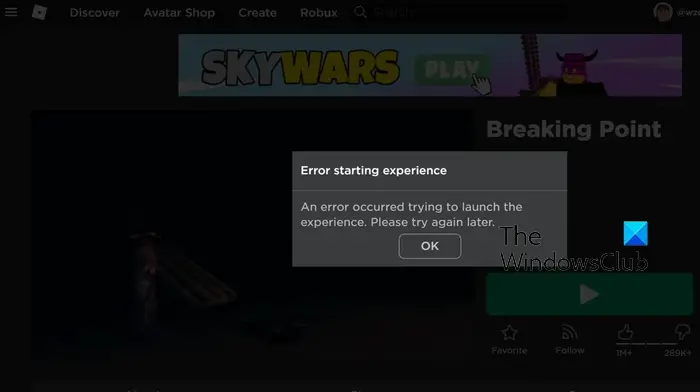
Fix Error starting experience in Roblox on PC
If you are experiencing the “Error starting experience” error in Roblox on Windows PC, here are the fixes you can use to resolve this error:
- Refresh the page.
- Check the Roblox server status.
- Launch Roblox with admin rights.
- Log out, then log into Roblox.
- Switch to the Google DNS server.
- Reset network settings.
- Use the UWP version of Roblox.
- Uninstall and reinstall Roblox.
1] Refresh the page
It could be a temporary issue causing the error. So, click on the OK button in the error prompt and try reloading the Experience page to check if the error is gone. You can try refreshing the page a couple of times and see if it helps.
2] Check the Roblox server status
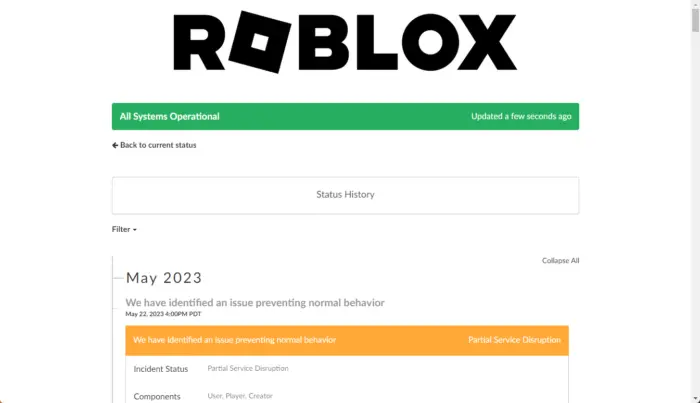
The “Error starting experience” error in Roblox could be very well facilitated due to an ongoing server issue. It could be a widespread server outage issue or servers being under maintenance which is why you keep getting this error while visiting Roblox Experiences. Hence, make sure the Roblox servers are not down currently. You can use a free online server status detector tool or check on social networking sites if the Roblox servers are down.
3] Launch Roblox with admin rights
Roblox might not have required access permissions which is why it throws the “Error starting experience” error. If so, you can relaunch Roblox as an administrator and check if it works. First, close Roblox completely, right-click on the Roblox shortcut icon from your desktop and choose the Run as administrator option. See if the error is resolved now. If yes, you can make Roblox always run with admin rights.
See: Fix Roblox High CPU Usage on PC.
4] Log out, then log into Roblox
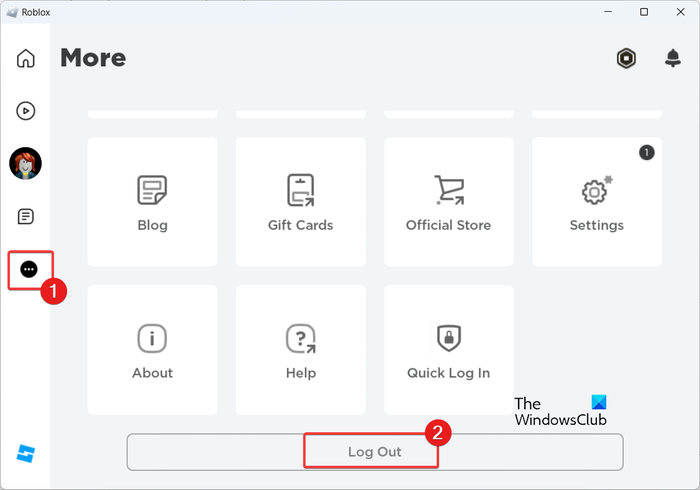
If the error remains the same, you can try logging out of Roblox and then logging in again. For that, click on the three-dot menu icon present in the left-side pane and choose the Log Out option. After that, wait for some time, restart the Roblox app, and sign into your account to check if the error is resolved.
5] Switch to the Google DNS server

This error could be caused by a network connectivity issue facilitated by an inconsistent DNS server. Hence, if the scenario is applicable, you can switch to a reliable public DNS like Google DNS server to fix the error. Here are the steps to do that:
Firstly, evoke the Run command box by pressing Win+R. Now, type ncpa.cpl in the Open box and press the Enter button to quickly launch the Network Connections window.
Now, right-click on your WiFi or another active network connection and click on the Properties option from the context menu.
After that, click on the Internet Protocol Version 4 (TCP/IPv4) option and tap on the Properties button.
In the Internet Protocol Version 4 (TCP/IPv4) Properties window, select the Use the following DNS server addresses radio button and enter the addresses as mentioned below:
- Preferred DNS server: 8.8.8.8
- Alternate DNS server: 8.8.4.4
Once done, press the OK button to apply new DNS server settings.
Finally, reopen Roblox and check if the error is gone.
Read: The application encountered an unrecoverable error in Roblox.
6] Reset network settings
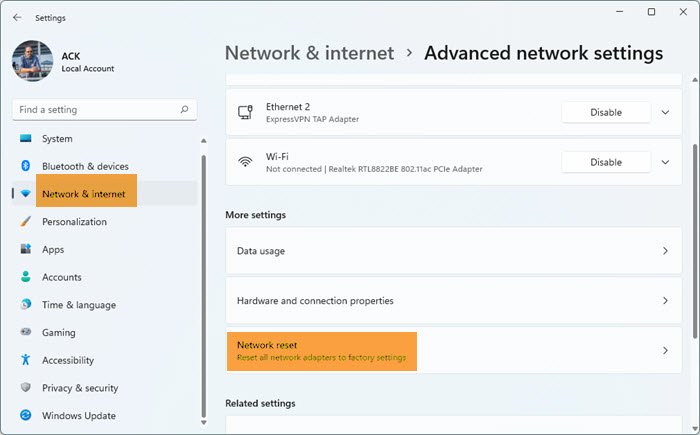
It could be a misconfigured network setting causing the error. So, you can reset your network settings to their defaults and check if the error is fixed. Resetting network settings will reinstall network adapters and reset all network components to their original settings. So, apply this fix only if the above solutions don’t work for you.
Here are the steps to reset network settings in Windows 11/10:
- First, open the Settings app using Win+I and go to the Network & internet tab.
- Now, click on the Advanced network settings option.
- Next, tap on the Network reset option and then click on the Reset now button.
- Follow the prompted instructions and restart your PC.
- Once your computer is restarted, launch Roblox and check if the error is fixed.
7] Use the UWP version of Roblox
If the error still occurs, you can try using the Universal Windows Platform version of Roblox and check if the error is resolved. Open the Microsoft Store, search for Roblox, and then install the Roblox app on your PC. After that, launch Roblox and sign into your account. Check if you have stopped getting the Error starting experience message or not.
8] Uninstall and reinstall Roblox
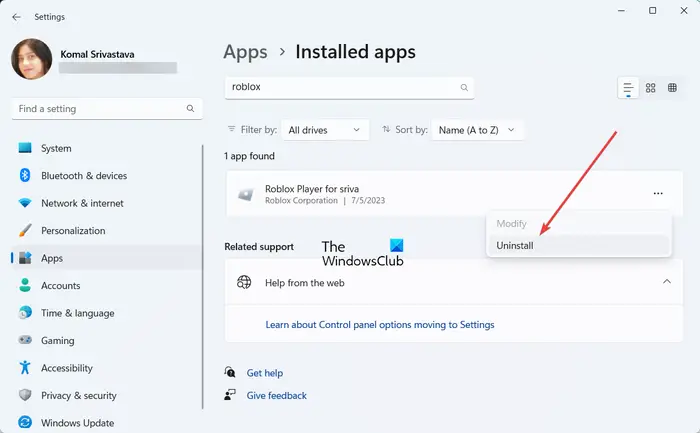
If none of the above solutions work for you, reinstall the Roblox app. The Roblox app might be corrupted or incorrectly installed which is why you keep getting this error. So, you can remove the corrupted Roblox app and then install it again on your PC.
To uninstall Roblox, open Settings using Win+I and go to Apps > Installed apps. Select the three-dot menu button present next to Roblox and choose the Uninstall option. Confirm the uninstallation process and once done, remove all its leftover files. You can also use a free third-party uninstaller to uninstall Roblox from your PC completely.
When done, please reboot your computer and download the latest version of Roblox from its website. Run the installer and install the app. Open Roblox, and you won’t get the “Error starting experience” error now.
Read: Roblox not launching or working on Windows PC.
Why can’t I join experiences in Roblox?
Roblox provides age recommendations for accessing experiences as per Roblox Experience Guidelines. Parents can use Allowed Experiences and prevent their kids from accessing and joining an experience on Roblox. So, if you can’t join an experience, it is likely due to your account restrictions settings.
Why is there an error when I try to start Roblox?
If you get the “An error occurred while starting Roblox Studio” error message, it indicates that you are dealing with network connectivity issues. Apart from that, it can also occur when the Roblox servers are down. In some instances, firewall interference can also block the Roblox app from connecting to game servers and trigger this error. You can fix this error by resetting your router, checking the Roblox server status, or temporarily disabling your firewall.
Now read: Roblox Marketplace not working or loading.
Leave a Reply