If you notice poor performance issues when using a custom default user profile in Windows 11/10, this post will help you. In this post, we will identify the potential cause(s) of the user profile Event ID 454 error, which leads to performance issues, as well as provide the appropriate solution that you can try to help you fix the error.
Let’s look at a typical scenario where you can encounter this error. You create a new default user profile and enable it. A new user logs on by using a profile that is created from the default profile on a Windows-based computer.
In this scenario, you encounter one or more of the following issues:
- Desktop icons take a long time to appear.
- Performance is poor when you start or browse in Microsoft Edge.
- ESENT (an embeddable, transactional database engine. It first shipped with Microsoft Windows 2000 and has been available for developers to use since then) errors like the following are recorded in the Event Log:
EventLogID: 454
TaskHostW: (pid)
WebCacheLocal: “Database recovery/restore failed with unexpected error -1907”
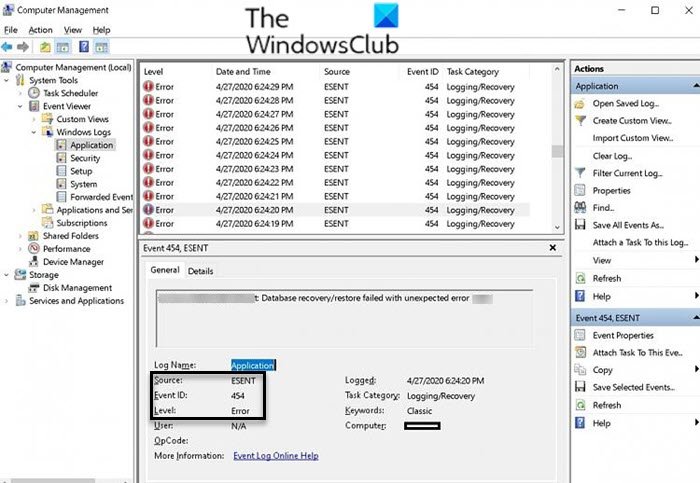
The full event log message may also indicate an association with a different user folder location, such as C:\Users\Administrator.
Fix Event ID 454 error User profile performance issues
If you’re faced with this user profile performance issues with event ID 454, you can try the recommended two-step solution described below to resolve the error.
Before you begin, you need to unhide hidden files.
To view hidden files, follow these steps:
- Press Windows key + E to open File Explorer.
- In File Explorer, select File, and then select Options.
- On the View tab, select the Show hidden files, folders, and drives option.
- Unselect the Hide protected operating system files (Recommended) option.
- Click OK (Remember to re-select this two options after the issue is fixed).
Now, you can proceed with the solution as follows:
1] Log on to each affected computer by using an account that has administrative credentials, and then navigate to and then delete the following hidden file and folder if they exist:
Tip: WebCacheLock.dat and WebCache is the file and folder you are required to delete, respectively.
C:\Users\Default\AppData\Local\Microsoft\Windows\WebCacheLock.dat
C:\Users\Default\AppData\Local\Microsoft\Windows\WebCache
2] For each user account on the computer, make sure that the user is logged off completely and the profile has unloaded fully, and then navigate to and delete the following hidden file and folder if they exist:
C:\Users\<affectedUserFolder>\AppData\Local\Microsoft\Windows\WebCacheLock.dat
C:\Users\<affectedUserFolder>\AppData\Local\Microsoft\Windows\WebCache
Replace the <affectedUserFolder> placeholder with the actual user profile folder name. Repeat this to remove the above files and folders for each affected user account on the computer.
According to Microsoft, you might experience the user profile performance issues with event ID 454 because the default user profile includes a locked copy of another user’s cache database.
When the new user logs on to the computer, the default user profile content is incorporated into their new profile. As the Windows shell and desktop begin to load, the database can’t be fully initialized for use. Applications that use the database likely experience negative performance or report errors.
Leave a Reply