If you see Event ID 55, 50, 140, or 98, The file system structure on the disk is corrupt and unusable error in the Event Viewer on Windows 11/10, you can follow this guide to resolve the issue.
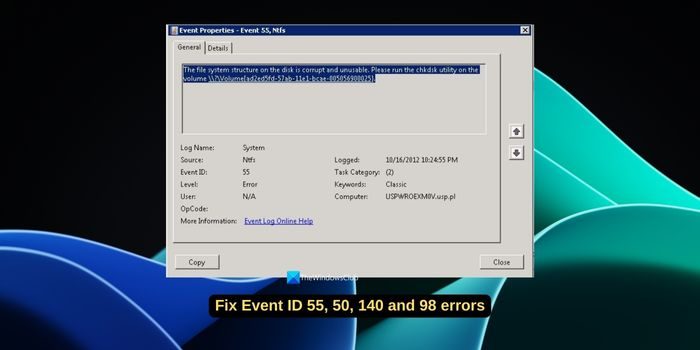
What does Event 55, The file system structure on the disk is corrupt and unusable mean?
Event 55, Ntfs
The file system structure on the disk is corrupt and unusable. Please run the chkdsk utility on the volume
The error with Event ID 55 occurs when NTFS can’t write data to the transaction log. It hampers NTFS from stopping or rolling back operations where transaction data cannot be written. The error usually occurs when the file system is corrupted. File system corruption can happen due to bad sectors on the disk or incomplete input/output requests by the file system to the disk subsystem.
What is Event ID 98?
Event ID 98, Volume C: (\Device\HarddiskVolume3) needs to be taken offline to perform a Full Chkdsk. Please run “CHKDSK /F” locally via the command line or run “REPAIR-VOLUME <drive:>” locally or remotely via PowerShell.
When you see Event ID 98, Volume must be taken offline to perform a full Chkdsk error. It means there is an issue with the file system on your disk. The NTFS drive cannot write the transaction log on the drive. It might be due to input and output operational issues that might have occurred due to bad sectors on the disk.
Fix Event ID 55, 50, 98, 140 Disk Errors in Event Viewer
To fix Event ID 55, 50, 98, 140 Disk Errors in Event Viewer on Windows 11/10, you can use the following fixes.
- Run Chkdsk command
- Run an SFC scan
- Update filter drivers
- Update or reinstall the SCSI port or the RAID controller drivers
- Update third-party storage drivers
- Physically make hardware changes
- Recover the data and format the disk
Let’s get into the details of each method and fix the issue.
1] Run Chkdsk command
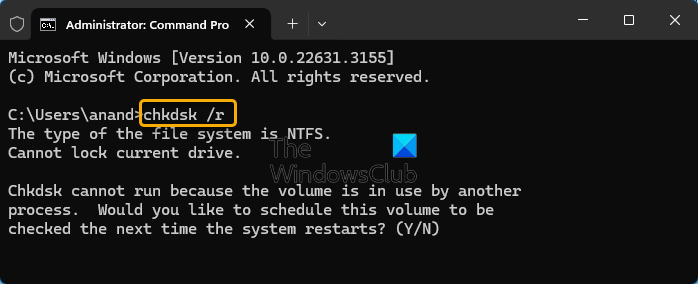
The first thing we need to do when we see disk errors on Windows is to run Chkdsk command. It is a built-in utility on Windows that checks the integrity of file systems and fixes file system errors when we run it. Open Command Prompt as an administrator and type chkdsk /r and hit Enter. If you are asked to restart your PC, save your work and do so. On restart, the tool will run, find errors, and fix them.
Read: CHKDSK Access Denied as you do not have sufficient privileges or the disk may be locked
2] Run an SFC scan

Event IDs 55, 50, 140, and 98 can occur due to file system corruption. To ensure the file system is intact without any corruption or missing files, you need to run an SFC (System File Checker) scan. This will scan all the system files, find issues, and replace or restore them automatically.
To run an SFC scan, open Command Prompt as an administrator, type sfc /scannow, and press Enter.
3] Update filter drivers
Filter drivers are optional drivers that determine the behavior of the file system, storage, network, etc. They filter input and output operations for one or more file systems on Windows. Since the Event ID errors are caused due to file system corruption, it is better to update File System filter drivers to fix the issue. Since the filter drivers are optional, you may not find them in the Device Manager.
If you find the File System filter drivers in the Device Manager under the “Storage controllers” category, uninstall it by right-clicking on it and selecting Uninstall. You can get the drivers to install on your PC manufacturer’s official website. Head to the official website of your device manufacturer and download the filter drivers by entering the device model you have. Then, install them on your Windows PC.
4] Update or reinstall the SCSI port or the RAID controller drivers
SCSI (Small Computer System Interface) port drivers communicate between the operating system and SCSI devices such as hard drives, CD/DVD drivers, scanners, and printers. Nowadays, SCSI port drivers are rare due to other interfaces such as SATA (Serial ATA) and SAS (Serial Attached SCSI) technology. If you still have SCSI port drivers on your PC, you need to update them to the latest version. Generally, Windows Updates takes care of drivers and their updates. A reinstall would be a better option in this case.
RAID (Redundant Array of Independent Disks) controller drivers handle the communications between the operating system and the RAID controllers. RAID technology allows multiple hard drives to be combined as a single logical unit to improve performance.
To update the SCSI port or RAID controller drivers, you can check for Windows Updates and install the pending updates, if any.
To reinstall the SCSI port or RAID controller drivers, open the Device Manager, look for the category “SCSI and RAID controllers” and expand it. If you cannot find the category, check under “Other devices”. Right-click on the SCSI/RAID Host Controller, select Uninstall, and complete the uninstallation. Now, head to the official support website of your device manufacturer and enter your device model. Download the SCSI/RAID Controller drivers and install them on your PC. Alternatively, you can install the drivers via Optional updates.
5] Update third-party storage drivers
If you have installed storage drivers from a third party or your disk manufacturer’s drivers, you must update them to the latest version. Sometimes, they may hinder communication and cause the Event Viewer not to write the logs on the disk. You can find the updates for them on the official website of your disk manufacturer or the program that comes with the drivers.
Related: Event ID 55 or 35 (Kernel-Processor-Power) error
6] Physically make hardware changes
If you know how to manually change the ports of the hard disks on your PC by moving them to another port, you can fix the Event ID 55, 50, 140, and 98 errors. If you face this issue on a laptop, it is better to get it to a professional to make physical hardware changes. You can move the drive to another open port if you are good with the motherboard and its ports.
7] Recover the data and format the disk
If the error is not yet fixed, it is better to recover the data from the disk using a data recovery program. Save the recovered data on another disk. Now format the disk and fix the Event ID errors.
Also read:
- Event ID 131, Metadata staging failed
- The device, \Device\Harddisk0\DR0, has a bad block, Event ID 7
- Event ID 154, The IO Operation failed due to a hardware error
How to fix Hard Disk error using command prompt?
Hard disk errors can be fixed using the Chkdsk command on the elevated Command Prompt on Windows. Chkdsk is a Windows utility that scans the hard disks, finds the errors and bad sectors on the disk, and fixes them when you run it. Most of the hard disk issues can be fixed with Chkdsk utility.
Related read: Fix NTFS FILE SYSTEM Blue Screen error.