The Extensible Storage Engine (ESE), which includes the ESENT.DLL, has been included in all releases of Windows and it’s used by a number of Windows components including Windows Update. If you’re encountering the Event ID 642 ESENT error after you upgrade Windows on your device, then this post is intended to help you. In this post, we will provide the potential solutions you can try to mitigate this issue.
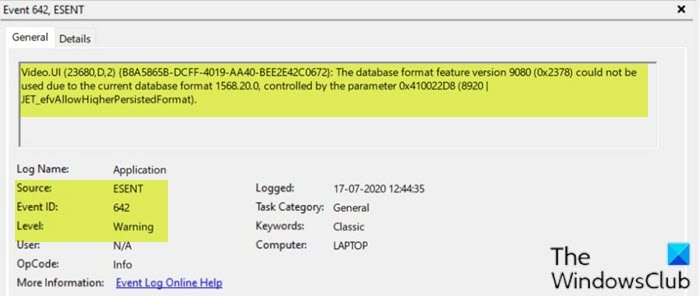
Users who just upgraded to Windows 10 v2004 are seeing this error. It appears to be a bug and Microsoft is expected to release a fix for this soon.
When this error occurs, you’ll see in the event log the following error description;
Video.UI (23680,D,2) {B8A5865B-DCFF-4019-AA40-BEE2E42C0672}: The database format feature version 9080 (0x2378) could not be used due to the current database format 1568.20.0, controlled by the parameter 0x410022D8 (8920 | JET_efvAllowHigherPersistedFormat).
Fix Event ID 642 ESENT error
If you’re faced with this Event ID 642 ESENT error on your Windows 10 PC, you can try our recommended solutions in the order presented below and see if that helps to resolve the issue.
- Run SFC and DISM scan
- Rollback the Windows 10 v2004 upgrade
Let’s take a look at the description of the process involved concerning either of the listed solutions.
1] Run SFC and DISM scan
Since the Event ID 642 ESENT error is triggered by a Windows update error, you should try restoring the Windows Update Datastore by running the SFC and DISM scan.
The SFC/DISM is a utility in Windows that allows users to scan for corruptions in Windows system files and restore corrupted files.
For the purposes of ease and convenience, you can run the scan using the procedure below.
- Press Windows key + R to invoke the Run dialog.
- In the Run dialog box, type notepad and hit Enter to open Notepad.
- Copy and paste the syntax below into the text editor.
@echo off date /t & time /t echo Dism /Online /Cleanup-Image /StartComponentCleanup Dism /Online /Cleanup-Image /StartComponentCleanup echo ... date /t & time /t echo Dism /Online /Cleanup-Image /RestoreHealth Dism /Online /Cleanup-Image /RestoreHealth echo ... date /t & time /t echo SFC /scannow SFC /scannow date /t & time /t pause
- Save the file with a name and append the .bat file extension – eg; SFC_DISM_scan.bat.
- Repeatedly run the batch file with admin privilege (right-click the saved file and select Run as Administrator from the context menu) until it reports no errors.
- Restart your PC.
On boot, check if the issue is resolved. If not, continue with the next solution.
2] Rollback the Windows 11/10 upgrade to an earlier version
This solution requires you to roll back Windows to the earlier version you upgraded from and see if the Event ID 642 ESENT error will be resolved.
Related post: How to fix Event ID 455 ESENT error on Windows.
I hope this helps!
Leave a Reply