If you receive Failed to create profile error in Minecraft, then this post will help you create the Minecraft profile and resolve the issue. This error is associated with the Minecraft Java edition. It prevents users from creating a new profile in the Minecraft Java edition. If you experience such an issue in the Minecraft Java edition, here are the solutions that will help you.
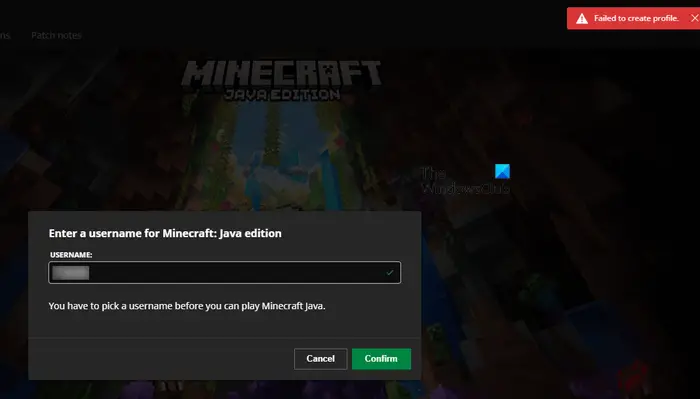
Why does Minecraft Launcher say Failed to create profile?
There can be multiple causes of this error. One possible cause is the unstable internet connection. The users also report VPN and Proxy connections as the culprits of this error. If you see this error in your web browser, the corrupted cache and cookies or an extension might be the culprit.
Fix Failed to create profile error in Minecraft
If you see the “Failed to create profile” error in Minecraft Java edition while creating a new profile, use the solutions provided below:
- Log out and log in again
- Power cycle your router
- Turn off VPN or Proxy
- Use your web browser
- Download and install Minecraft Launcher for Windows 7/8
Let;’s see all these fixes in detail.
1] Log out and log in again
This is the easiest fix. Log out of your Minecraft Launcher and log in again. See if it helps. If this fix works, you will save time in further troubleshooting.
2] Power cycle your router
Network issues are one of the causes of this error. If your internet connection is not working properly, you may see this error in Minecraft. We suggest you power cycle your router by following the steps provided below:
- Turn off your router.
- Unplug it from the wall socket.
- Wait for a few minutes.
- Plug it into the wall socket and turn on your router.
Also, restart your computer. Now, check if you see the same error occurs while creating a new profile in Minecraft Java edition.
3] Turn off VPN or Proxy
A lot of users confirmed that the issue was occurring because they were using a VPN or Proxy. When they disconnected their systems from VPN or Proxy, the issue was fixed. If you are also using a VPN or Proxy, disable it. This should work.
4] Use your web browser
You can also try to create a new profile in your web browser. First, log out from the Minecraft Launcher and close it completely. Now, open your web browser and log in to the Minecraft website. Try to create a profile. If this works, log out from Minecraft in your browser and log in to Minecraft Launcher. You will see that profile there.
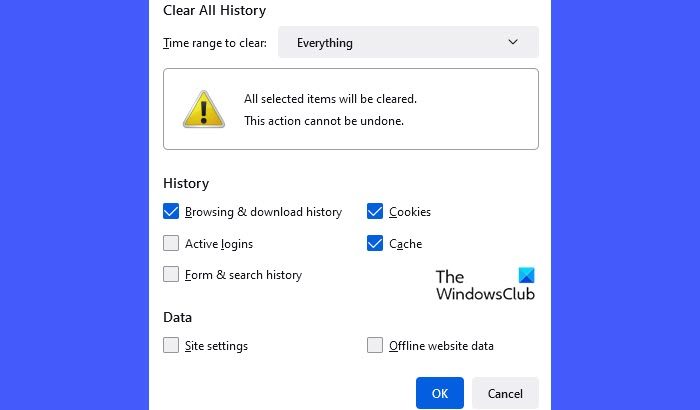
If this does not work, try another browser. Sometimes, the issues occur due to a problematic extension or corrupted browser cache and cookies. We suggest you disable all the extensions installed in your web browser and try again. Also, delete cache and cookies.
You can also use your smartphone in case you are unable to create a new profile in Minecraft in a web browser on your PC. Launch a browser on your smartphone and then try to create a profile.
5] Download and install Minecraft Launcher for Windows 7/8
If none of the above fixes resolved your issue, download and install the Minecraft Launcher for Windows 7/8. You can download it from the official website. Before you install this version of Minecraft Launcher, uninstall the currently installed version of Minecraft Launcher. Do note that to install Minecraft Launcher for Windows 7/8 on Windows 11/10, you have to enable the Compatibility mode for the installation file.
After creating a new profile, uninstall the Minecraft Launcher for Windows 7/8 and install the latest version compatible with your Windows 11/10 computer.
What is Minecraft error code 805306369?
The Minecraft error code 805306369 occurs when the game crashes unexpectedly. Usually, Minecraft crashes with the error code 805306369 when it is running out of memory. Another cause of this error is malware infection. Run an antimalware scan on your system.
Read next: How to fix Minecraft error Code 0x89235172.
Leave a Reply