If you encounter the Steam fatal error – Failed to load steamui.dll when trying to start Steam on your Windows 11/10 device, then this post is intended to help you. In this post, we will identify the possible causes and provide the most suitable solutions you can try to resolve this issue successfully.
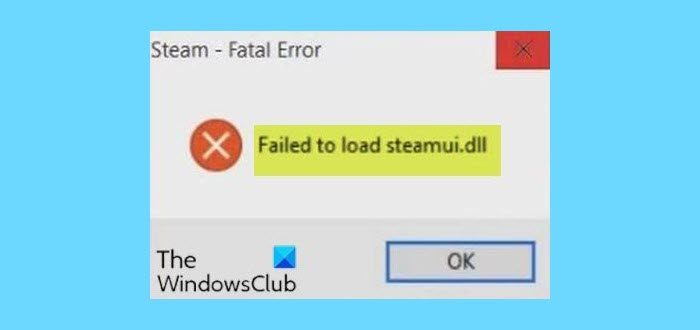
The most common reason for this error is that the Stamui.dll file is missing or corrupted. Other possible causes of this error is as follows.
- You deleted the steamui.dll file accidentally.
- Outdated device drivers.
Fix Failed to load steamui.dll error on PC
If you’re facing this issue, you can try our recommended solutions below, which are listed in no particular order, and see if they help resolve the Failed to load DLL issue.
- Re-register steamui.dll
- Clear Steam Download Cache
- Modify Steam.exe
- Delete libswscale-3.dll and steamui.dll
- Delete Beta version (if applicable)
- Uninstall and reinstall Steam.
Let’s take a look at the description of the process involved concerning each of the listed solutions.
1] Re-register steamui.dll
To re-register steamui.dll file, do the following:
- Press Windows key + R to invoke the Run dialog.
- In the Run dialog box, type cmd and then press CTRL + SHIFT + ENTER to open Command Prompt in admin/elevated mode.
- In the command prompt window, type the command below and hit Enter.
regsvr32 steamui.dll
Once the command executes, restart your device and see if the issue is resolved. If not, try the next solution.
Read: How to fix Missing DLL files errors.
2] Clear Steam Download Cache
This error can be fixed by simply clearing the download cache. This is because the method is often used to solve problems with games that fail to download and start.
This method won’t affect your currently installed games when you log into your Steam afterward.
Do the following:
- Open your Steam client, and then navigate to Steam > Settings from the top left client menu.
- In the Setting window, navigate to the Download tab on the left and click Clear Download Cache on the left pane.
- Click OK to confirm this action and you will need to login to Steam again.
- Restart your computer to save this change.
Alternatively, you can run the Steam Cleaner to delete the cache.
3] Modify Steam.exe
Do the following:
- Navigate to your Steam directory which should be:
C:\Program Files (x86)\Steam\
- Right-click on Steam.exe and select Create Shortcut.
- Now right-click on this shortcut and select Properties.
- In the target text box, add -clientbeta client_candidate at the end of the path, so that will look like:
“C:\Program Files (x86)\Steam\Steam.exe” -clientbeta client_candidate
- Click Apply > OK.
If you run the Shortcut, Steam should be able to open without errors. Otherwise, try the next solution.
4] Delete libswscale-3.dll and steamui.dll files
Sometimes, the Failed to load steamui.dll error may not indicate that the file is really missing. It is just because the libswscale-3.dll and steamui.dll files are corrupted. In this case, you can delete both files and Steam will automatically replace the files with new ones when you run Steam next time. Here’s how:
- Right-click the Steam on your desktop and select Properties.
- Go to the Shortcut section and click Open File Location on the bottom of the window.
- At the location, find and right-click the libswscale-3.dll and SteamUI.dll and select Delete.
- Restart Steam and see if the error still persists.
5] Delete Beta version (if applicable)
If you are using a Steam Beta version, it is very likely that you may encounter the error. You can resolve it by deleting the Beta version. Here’s how:
- Press Windows key + E to open File Explorer.
- Navigate to Steam directory and find its Package folder.
- In the Package folder, right-click a file named Beta and select Delete.
- Reboot your computer and restart your Steam.
The necessary Steam file will be downloaded automatically. However, you can try the next solution if the issue is still unresolved.
Related post: Fix Invalid Depot Configuration Steam Error on Windows.
6] Uninstall and reinstall Steam
This solution simply requires you uninstalling Steam from your computer via the Programs and Features applet and then download Steam from the the official website and reinstall it. After that, the corrupted steamui.dll file will be replaced with a new and healthy copy.
Before you uninstall Steam, navigate to the Steam directory below:
C:\Program Files (x86)\Steam\Steamapps
You will find all the downloaded games or applications in the Steamapps folder. Make sure to back up this folder to another location.
After you have reinstalled Steam, you can move the Steamapps folder you have backed up to the Steam directory. Then, run Steam again and check if the error reappears.
Any of these solutions should work for you!
Leave a Reply