COD Modern Warfare and Warzone have various playlists to make the game more interesting. However, a lot of users reported that the game is unable to update the playlist. As per the reports, users see Failed to update Playlists [Reason: DUHOK – RESORT] in COD Modern Warfare, Warzone, and other games of the Call of Duty franchise. In this post, we will talk about this issue and see what you need to do in order to resolve it.
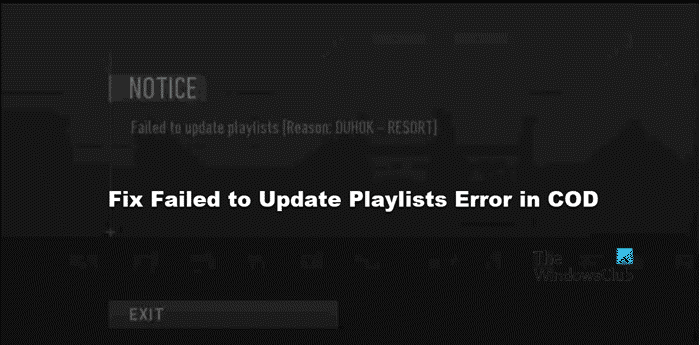
Failed to update playlists [Reason: DUHOK – RESORT]
Fix Failed to Update Playlists Error in COD
If you get Failed to Update Playlists error in COD, follow the solutions mentioned below to resolve the issue.
- Restart the game
- Check your Internet Connection
- Hard reset your router and console
- Remove some files of COD
- Verify the integrity of COD files
Let us talk about them in detail.
1] Restart the game
Close the game, not just by exiting it, but also from the Task Manager, and then open it again. Restarting the game will not just clear our temporary glitches but will also update the game. Now, check if the playlist is updating or not.
2] Check your Internet Connection
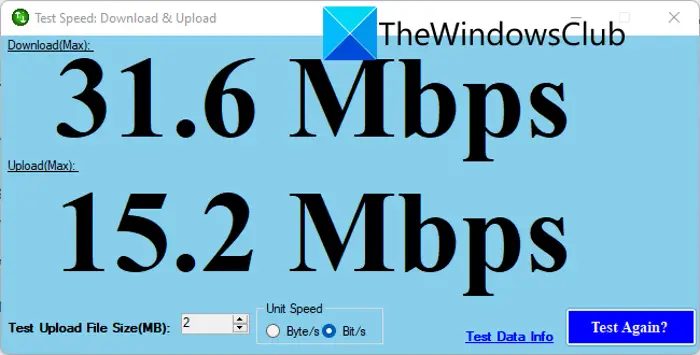
Next up, let us check if the Internet is working fine because if the Internet is slow, the playlist will not get updated. So, to check your bandwidth, use any of the mentioned Internet Speed testers.
In case, you have low bandwidth, restart your router and if that doesn’t work, use another network or contact your ISP and ask them to rectify the issue.
3] Hard reset your router and console
This time, we will be trying to fix the network issue that can occur in the networking and gaming device. For that, we need to hard reset the router and to do the same, turn off the router, remove all the cables, wait for a few minutes, turn the device back on, and see if the issue is resolved. Do the same with your console and see if the issue is resolved.
4] Remove some files of COD
There are some files in the Main folder that are vulnerable to corruption. We will be removing those files as they will be regenerated automatically. However, before deleting those files, we need to ensure that the game is totally closed, for that, open Task Manager, right-click on the game, and select End Task. Follow the steps given below to remove files from the Main folder of your game.
- Open Steam.
- Go to the Library.
- Right-click on the game and select Browse > Manage local files.
- You will be redirected to a location in File Explorer.
- Make sure that you are inside the Main folder.
- Now, delete data0.dcache, data1.dcache, toc0.dcache, toc1.dcache files.
Once you have deleted the files, move to the next solution to verify the game files.
5] Verify the integrity of COD files

Next up, we need to verify the integrity of game files to check if it is corrupted or not. You should do this even if you didn’t perform the last solution as sometimes, just running this tool, your issue will be resolved. Follow the steps given below to verify the integrity of game files.
Steam:
- Launch Steam.
- Then, click on the Library option.
- Now, right-click on the game and select Properties.
- Go to Local Files and then click on Verify integrity of game files.
Battle.Net
- Launch Battle.Net game launcher.
- Go to All Games > My Games.
- Now, navigate to COD.
- You then have to click on the Gear icon and then select Scan and Repair.
- Finally, click on Begin Scan.
After scanning and repairing the game files, check if the issue is resolved.
Hopefully, you can resolve the issue using the solutions mentioned in this article.
Read: Fix COD Warzone WHITELIST FAILURE error
Why does my Modern Warfare 2 failed to update playlist?
Modern Warfare 2 will fail to update the playlist if there are some technical glitches and network issues in the device. One will also encounter the same issue if there are some corrupted game files. However, just like everything in the world, this issue can be easily resolved using corrected measures.
Also Read: Fix COD UI Error Codes 27711 or 85118 on PC or Xbox
What is the error code Diver in Modern Warfare 2?
When your system is unable to download the game files required at the time of launch or during the gameplay, it throws the Driver error code. Since it is caused due to some network issues, you can follow the solutions mentioned in this article to resolve the issue. In case, this doesn’t work, we recommend you check our guide to resolve Diver error in Modern Warfare 2.