Are you experiencing lagging and stuttering issues on Fallout 4 on Windows 11/10 PC? Here is a full guide to fix the Fallout 4 lag issue on your PC. Fallout 4 is a popular action role-playing game amongst gaming enthusiasts. However, some users have reported experiencing lag issues with the game. If you are one of those affected users facing the same problem, you can follow the below fixes to resolve the issue.
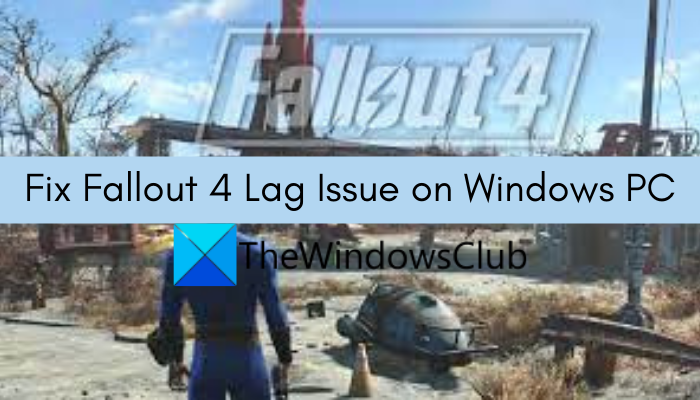
What causes lag issues on Fallout 4?
There can be multiple reasons due to which you might experience lag issues on Fallout 4. Here are some of the possible causes:
- If you have an out-of-date, corrupted, or faulty graphics driver on your PC, it can cause lag issues in the Fallout 4 game. Hence, if the scenario applies, you can try updating your graphics card driver to fix the issue.
- Some in-game settings can also cause the same problem. You can try modifying the settings to resolve the issue.
- If you have multiple applications running in the background, there are chances that you will face a lag issue with your game. So, in that case, you can try closing all the CPU/memory-hogging applications to fix the problem.
There can be other reasons for the same issue. In any case, you can try fixing the problem using the solutions we have mentioned in this guide. So, let us check out the fixes.
How do I optimize Fallout 4 for PC?
There are some tweaks that you can do to get the best performance in Fallout 4. Fallout 4 requires a minimum of 60 FPS. Therefore, you can use third-party software to cap FPS at 60 in Fallout 4. However, in some cases, FPS capping can cause problems. If this happens to you, remove the FPS cap. Play the game in borderless windowed mode. You can install the best mods in Fallout 4 to improve its performance. Also, make sure that you have the latest drivers.
Fix Fallout 4 Stuttering and Lag issues on Windows PC
Here are the methods to fix the lag and stutter issues in Fallout 4 on Windows 11/10 PC:
- Update your graphics driver.
- Adjust some graphics card settings (for NVIDIA graphics card users).
- Modify in-game settings.
- Close CPU hogging applications.
- Uncap FPS limit.
Let us discuss the above fixes in detail now!
1] Update your graphics driver
The first thing you should do to fix lag issues in Fallout 4 is to update your graphics driver. As it turns out that outdated or faulty graphics drivers can cause lag issues with your games like Fallout 4, so make sure you have an up-to-date graphics driver on your PC. If you haven’t updated your videos card or graphics card drivers in a while, check for pending driver updates and install them.
There are different means to update your graphics drivers on a Windows PC, that are:
- You can use the Optional Updates feature which is present inside the Settings > Windows Update section.
- You can also find the latest graphics drivers on the official website of the device manufacturer. Simply download and install the graphics drivers on your system.
- Another conventional method to update graphics drivers is using Device Manager by following the below steps:
- Open Device Manager.
- Select Display adapters and expand the respective menu.
- Tap on your graphics card and right-click on it.
- Click on the Update Driver option.
- Complete the update process by following the on-screen instructions.
- If you want to automatically install updates for all your drivers including graphics drivers, use a free driver updater.
After updating your graphics drivers, you should stop facing lag issues on Fallout 4. However, if the problem still persists, you can move down to the next potential fix to resolve the issue.
See: Battlefield 2042 FPS Drops and Stuttering Issues on PC.
2] Adjust some graphics card settings (for NVIDIA graphics card users)
The NVIDIA graphics card users can try modifying some graphics card settings to fix the lag issues in Fallout 4. Here are the steps to do that:
- Firstly, right-click on the empty area on your desktop, and from the context menu, click on the NVIDIA Control Panel option.
- Now, in the NVIDIA Control Panel window, locate the Manage 3D settings option from the left pane.
- Next, from the right-hand side panel, click on the Add button and browse and select Fallout 4’s executable file.
- After that, you will be able to change the settings for Fallout 4 and look for options under the Specify the settings for this program section.
- Then, modify the following settings as mentioned below:
-Choose Power management mode to Prefer maximum performance
-Set Triple buffering to On
-Set Maximum pre-rendered frames to 1
-Set Vertical sync to On - When done modifying the above settings, relaunch the Fallout 4 game and see if the lag issues are fixed or not.
If you still encounter lagging issues on Fallout 4, try the next potential solution to fix the problem.
Read: Fix Far Cry 6 Stuttering issue on Windows PC.
3] Modify in-game settings
Some in-game settings can also result in lagging issues in Fallout 4. If the scenario is applicable, you can try changing the in-game settings. Here are the steps to modify in-game settings:
- Firstly, open the Fallout 4 game. and then move to the launch menu and tap on Options.
- Now, choose the value of Resolutions same as what your monitor uses.
- Next, enable the checkboxes associated with the options called Windowed Mode and Borderless.
- After that, press OK to apply the changes.
- Finally, try relaunching the game and see if the issue is now fixed.
In case you are unable to fix the problem using this method, we have some more fixes to resolve the issue. So, move on to the next solution.
TIP: Red Eclipse is a free First Person Shooter Game you may want to check out.
4] Close CPU hogging applications
The lagging issues can also be caused if you have too many CPU/memory-hogging applications running on your system at a time. Hence, simply close all the unnecessary programs that are open and running in the background. To do that, simply open Task Manager using the Ctrl + Shift + Esc hotkey. Then, select unnecessary processes and click on the End Task button to close the program.
Read: Fix Call of Duty Warzone Freezing or Crashing on Windows PC.
5] Uncap FPS limit
You can also try uncapping the FPS limit of Fallout 4 to fix the lagging issues. To do that, you can use Notepad and follow the below steps:
- Firstly, go to the following folder where the game files are usually present:
C:\Users\YourWindowsName\Documents\My Games\Fallout4
- Now, find the Fallout4Prefs.ini file and right-click on it.
- From the context menu, select the Open with > Notepad option.
- Next, click the Ctrl + F hotkey to open the Find dialog box and enter iPresentInterval in the box and press the Enter button.
- After that, look for the line with the above syntax and modify iPresentInterval=1 to iPresentInterval=0.
- When done, save the file and exit Notepad.
- Finally, relaunch the game and see if the issue is fixed.
Hopefully, this method will fix the problem for you if nothing else did.
Note: In case you face any other problem when changing the INI file, you can revert back changes and again change iPresentInterval=0 to iPresentInterval=1.
That’s it!
Now read:
Leave a Reply