Do you occasionally experience high ping in FIFA 22? Here is a detailed explanation of how to resolve the high ping in FIFA 22. FIFA is undoubtedly one of the most liked football games. However, many gamers have expressed frustration with high ping issues hitting them in the middle of a match. Try the changes we’ve listed in this article to fix your FIFA 22 High Ping issue.

Why is FIFA 22 connection so bad?
These issues are primarily brought on by a bad Internet service or network glitches. The majority of these issues can be resolved easily. In this article, we have solutions that will not only solve the connection issues but will also work if you are facing a high ping issue in FIFA 22. So, without wasting any time, let us hop into it.
Fix FIFA 22 High Ping issues on PC
If FIFA 22 has a high ping problem on your Windows 11/10 PC, use the following solutions to resolve the issue.
- Restart your game
- Check your Internet network
- Restart your Router
- Reset your network protocols
- Change your DNS server to Google DNS
- End background tasks
- Use VPN.
1] Restart your game
In order to rule out other options, restart the game as high ping are typically the result of momentary server failures or malfunctions. Restarting the game is advised since it will assist remove temporary data, resolving any glitches, and might enhance game performance.
2] Check your Internet network
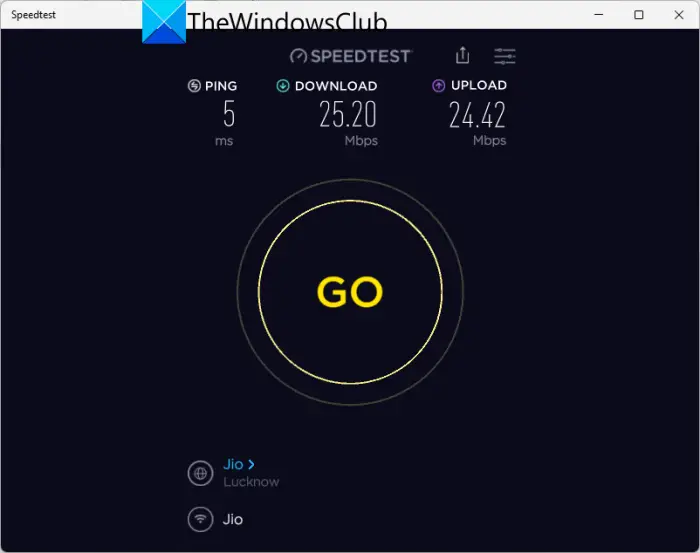
If you have a poor or unreliable Internet connection, then you can face high ping issues in your game. You can try a free Internet Speed tester to know your bandwidth. In case it is low, restart your router and if that doesn’t work, contact your ISP.
In general, wireless connections are fantastic, but they are not reliable enough for online gaming. So, you can use a wired connection before playing the game to see if the issue is fixed.
3] Restart your Router
In case the problem is not with your Internet, and you are still experiencing the issue, then you should restart your router. Follow the prescribed steps to restart your router.
- Switch off your router and modem and remove the power cord of the devices.
- Wait for some time and connect the device to the switchboard.
- Connect to the Internet after turning on the modem and router.
- At last, open FIFA 22 to see if the problem is resolved or not.
Once the procedure is done, and the steps didn’t resolve the issue, move on to the next potential solution.
4] Reset your network protocols
You might need to reset your network protocols which will assist in erasing the cached network data. This will resolve any network glitch that may stop you from playing the game.
To restart the network, go to the Start Menu and search Command Prompt as an administrator. Execute the following command and hit Enter for each of them.
ipconfig /release ipconfig /flushdns ipconfig /renew netsh int ip reset netsh winsock
Now, restart your device and launch the game to see whether the issue persists or not.
5] Change your DNS server to Google DNS
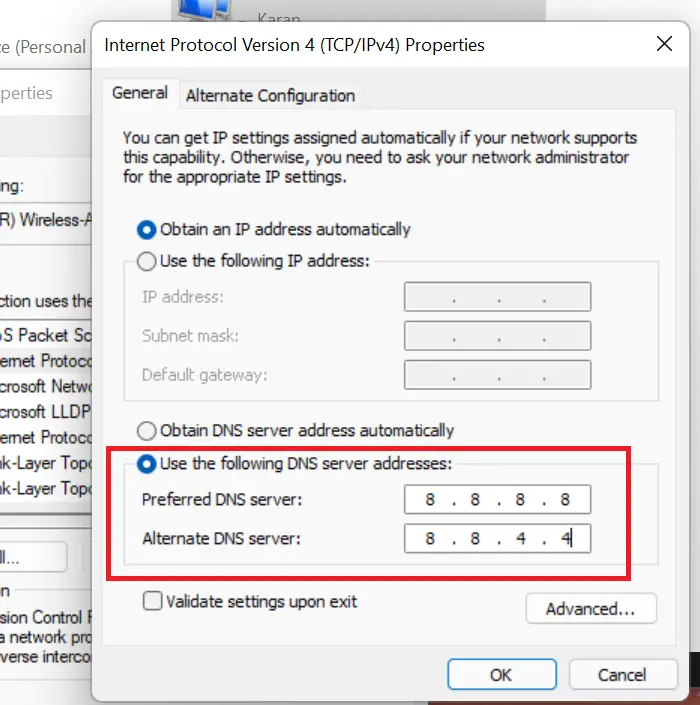
Your default DNS server’s inconsistency may be the root of FIFA 22’s high ping issue. If you are experiencing a DNS server issue, use a more dependable DNS server, such as Google Public DNS.
Here’s how to switch to Google DNS as your DNS provider:
- Hit Win + R, type “Control” and hit Enter to launch the Control Panel.
- Go to Network & Internet > Network & Sharing Center.
- Select Change Adapters options.
- Right-click on Network Adapter, click on Properties and double-click on Internet Protocol Version 4.
- Select Use the following DNS server addresses.
- In the preferred DNS server and alternative DNS server, add 8.8.8.8 and 8.8.4.4 respectively.
- Select the Ok button to apply the changes.
Relaunch Fifa 22 and check whether you are still facing the issue or not.
6] End background tasks
More often than not, tasks running in the background consume a lot of network bandwidth and resources and can cause High ping issues in your game. It is important to end the task running in the background and here’s how you can do it.
- Click Ctrl, Esc, and Shift simultaneously to open Task Manager.
- Go to the Network tab, and select all the tasks that may interfere with the game function.
- Now, click on End Task to do the same.
Restart your PC and launch the game to check whether the issue persists or not.
7] Use VPN
If none of the aforementioned solutions work for you, try using VPN. There are many free VPN apps, and you can select your pick. If using a VPN network works, you can try upgrading to the paid version.
That’s it!
Why is FIFA 22 so laggy on PC?
FIFA 22 may suffer stuttering, lagging, or freezing issues if your PC does not meet FIFA 22’s minimal PC requirement. You should ensure that your computer is compatible with the game and has a steady Internet connection. You should check our post on what to do if FIFA 22 is stuttering, freezing, or crashing.
Also read: There is a problem with your game’s setup in FIFA 22 or FIFA 21.
Leave a Reply