Here is a full guide on how you can fix the error code E:47-0 on Forza Horizon 4 on Windows PC and Xbox console. Forza Horizon 4 is a racing video game popular amongst millions of gaming enthusiasts. However, it is not uncommon to run into errors while playing the game. One such error is the error code E:47-0. When triggered, you will see the following error message:
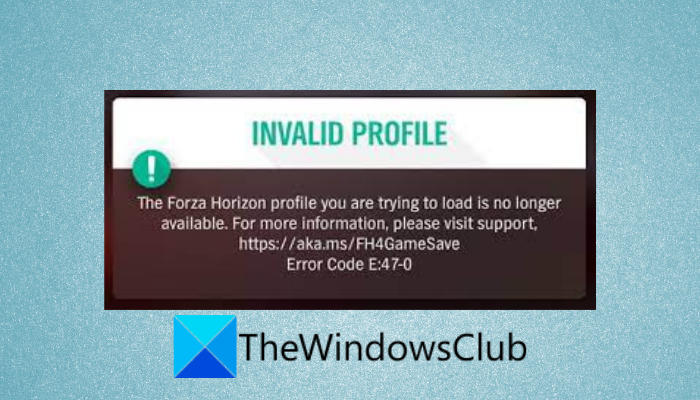
INVALID PROFILE
The Forza Horizon profile you are trying to load is no longer available. For more information, please visit support, https://aka.ms/FH4GameSave
Error Code E:47-0
Now, the error can be caused due to different reasons. here are some of the possible reasons that can potentially cause the error:
- This error can be a result of temporary corruption associated with the game profile. In that case, reset the game to get rid of the corruption.
- It can be caused due to corruption in the wgs folder. So, clearing the wgs folder should help you fix the error.
- Outdated game version can be another reason that can potentially trigger the error E:47-0 on Forza Horizon 4. If the scenario applies, you can update the game to get rid of the error.
- It can also be caused due to a corrupted or damaged Xbox app component on Windows PC. So, try reinstalling the Xbox app on your PC to fix the error.
- Network inconsistency on your Xbox console can also trigger the error. You can try clearing the MAC address to resolve the error.
In any scenario, you can fix the error by using the below fixes.
Fix Forza Horizon 4 Error Code E:47-0 on PC and Xbox
Here are the methods to fix the error code E:47-0 on Forza Horizon 4 on Windows PC and Xbox:
- Reset Forza Horizon 4 on Windows.
- Clear temporary wgs files on PC.
- Update Forza Horizon 4 to the latest version on PC/Xbox console.
- Clear MAC Address on Xbox console.
- Reinstall Forza Horizon 4 on PC/Xbox.
- Reinstall the Xbox app.
- Contact support team.
1] Reset Forza Horizon 4 on Windows
The first thing you can do to fix the error is reset the game on your Windows PC. As the error can be caused due to game cache or corrupted settings or files associated with the game profile, resetting the game will help you fix the error. Resetting will clear all the customizations and restore Forza Horizon 4 to default settings.
To reset Forza Horizon 4 on Windows 11, you can follow the below steps:
- Firstly, open the Settings app using Win+I hotkey and then go to Apps > Apps & features section.
- Now, under the list of installed apps, scroll down and locate the Forza Horizon 4 game.
- After that, select Forza Horizon 4 and then click on Advanced options.
- On the next page, scroll down to the Reset section and then tap on the Reset button.
- Next, confirm the resetting process and then wait for some time until the process is done.
- Finally, reboot your computer and then launch Forza Horizon 4 to check whether or not the error is resolved.
If this method doesn’t fix the error, move down to the next potential fix to resolve the error.
2] Clear temporary wgs files on PC
One of the causes for this error is the corrupted files in the wgs folder associated with the game. If the scenario applies, you should be able to fix the error by clearing temporary wgs files on Windows PC. Here are the steps to do that:
- Firstly, launch the Microsoft Store app and access Settings by clicking on the profile from the top.
- Now, enable the toggle associated with the Offline Permissions option and then disconnect your system from the internet.
- After that, evoke the Run dialog box using Windows+R hotkey and then enter appdata in it.
- Next, in the opened location, go to the Local > Packages folder and look for Microsoft.SunriseBaseGame_ folder.
- After that, open Microsoft.SunriseBaseGame_ folder and then open the SystemAppData.
- Now, locate the wgs folder and select all files using the Ctrl+A hotkey.
- Then, press the Delete button to clear all the files.
- Finally, reconnect to the internet and start the game and check if the issue is fixed.
Read: Can’t Install Forza Horizon 5 on Windows PC.
3] Update Forza Horizon 4 to the latest version on PC/Xbox console
If there are some pending updates related to the game, install all of them and update Forza Horizon 4. Some affected users were able to fix the error after updating the game.
To update Forza Horizon 4 on your Xbox console:
- Press the Xbox button on your controller to open up the guide menu and then go to the Updates section.
- Install all the pending updates for Forza Horizon 4 by clicking on the Install button present next to the game.
Here is a process to update the game on Windows PC:
- Open Microsoft Store and go to the Library section.
- Click on the Get Updates button and it will start installing pending updates for your apps including the Forza Horizon 4 game.
After updating the game, check whether the error E:47-0 stopped on Forza Horizon 4.
4] Clear MAC Address on Xbox console
The error might be triggered due to network inconsistency. In case you are facing this error on the Xbox console, you can try clearing the MAC address to fix the error. It will be effective in case you changed the Alternative MAC address. So, opt for this method if you did that.
To clear MAC address on Xbox console, follow the below steps:
- Firstly, open up the guide menu by pressing the Xbox button on your controller.
- Now, click on the gear icon (Settings) and then press the All settings option.
- Next, go to the Network tab and then click on the Network settings option from the right-side panel.
- After that, navigate to Advanced settings and tap on the Alternate MAC address option.
- Then, from the Alternate MAC address menu, click on the Clean option and then select the Restart button for confirmation.
- When the console is restarted, try launching the game and see if the error is now fixed.
See: Fix Xbox Game error 0xa3e903ed on EA Play app in Windows 11/10.
5] Reinstall Forza Horizon 4 on PC/Xbox
If the above method didn’t work for you, the problem might lie with the installation of the game. If the scenario is applicable, you can try reinstalling the game on your Xbox console or PC and see if it fixes the error for you.
To reinstall the game on the Xbox console, follow the below steps:
- Firstly, open the guide menu by clicking on the Xbox button on your controller.
- Now, access the My Games & Apps section and go to Games and locate Forza Horizon 4.
- Next, tap on the Start button on your controller and press the Uninstall button and confirm the uninstallation.
- After that, restart your Xbox console and then install the game.
- Finally, launch it and see if the error is fixed now.
On Windows PC, you can simply uninstall the game by going to Settings > Apps > Apps & features and locating the game under the list of installed apps. Then, select the game and press on the three-dot menu present next to it. After that, click on the Uninstall option to uninstall it. When the uninstallation is complete, install the Forza Horizon 4 back by going to the Microsoft Store.
Hopefully, this will fix the error for you.
6] Reinstall the Xbox app
The error might be caused due to issues with your Xbox app. In that case, reinstalling the Xbox app should help you fix the error on Windows 11/10. To do that, first, uninstall the Xbox app and then install it back on your PC. Here is how you can do that:
- Firstly, open the Powershell app with administrator privilege from the taskbar search.
- Now, enter the below command in Powershell:
Get-AppxPackage -AllUsers| Foreach {Add-AppxPackage -DisableDevelopmentMode -Register - Next, wait for the uninstallation process to finish and close Powershell.
- After that, restart Windows and then open Microsoft Store.
- In the store, search for the Xbox app and then install it back on your PC.
- Then. try launching the Forza Horizon 4 game and see if the error is fixed.
Read: Fix 0x8007023e Xbox Game Pass Error on Windows PC.
7] Contact support team
If all other fixes fail to resolve the error, you can contact the official Forza Support team online. Just submit a ticket about the error and they will get back to you with a troubleshooting method.
Related: Forza Horizon is not working properly on Windows PC.
How do I fix FH4 crashing?
If Forza Horizon 4 keeps on crashing on your PC, you can fix the issue by updating your WIndows and graphics drivers. If that doesn’t work, you can try installing the latest game patches, allowing the game through your antivirus, avoiding overclocking, closing the background apps, or reinstalling the game.
Why is my Forza Horizon 4 not loading?
To fix the issue of Forza Horizon 4 not loading or launching, make sure your system meets the minimum specifications to run the game. Apart from that, you can try updating GPU drivers, close unnecessary background programs, install all the pending Windows updates or reinstall the game.
That’s it!
Now read: Fix Forza Horizon 4 IPsec Error – Unable to join session.