Gamers who play Forza Horizon quite often may one day come across errors known as IPsec errors. The accompanying error codes could be 0x8923203f, 0x89232000, 0x80600208, 0x801901F4, or 0x89232001. We understand that only folks who play the game on Windows 11/10 and Xbox consoles have experienced this problem. It’s a big deal; therefore, we will look into ways to solve it once and for all.
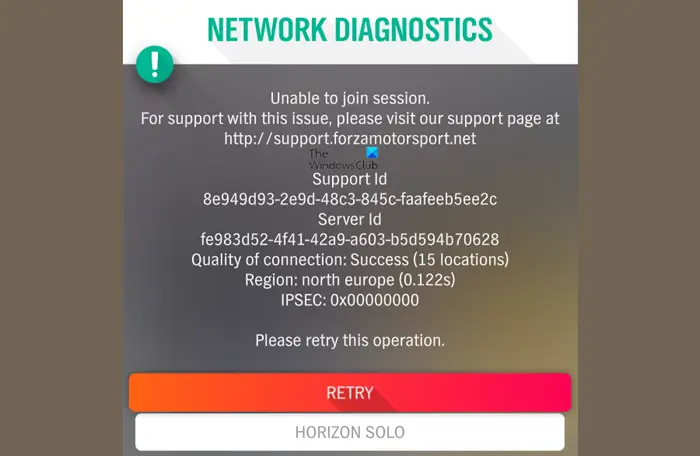
What causes IPsec errors in Forza Horizon?
Forza Horizon IPSEC Errors are typically caused due to network and internet connection issues. The error message received is:
Unable to join session…
IPSEC: 0x8923203f, 0x89232000, 0x80600208, 0x801901F4 or 0x89232001
Failed to Resolve the Server Address. Check your DNS Settings and Try Again.
How to fix Forza Horizon IPsec Error Unable to join session
You can fix Forza Horizon IPSEC Error Codes 0x8923203f, 0x89232000, 0x80600208, 0x801901F4 or 0x89232001 on PC or Xbox by following these suggestions:
- Check if Forza servers are online
- Update Windows PC, Game, Xbox Console & Router to the latest version
- Run Network Reset and see
- Make sure your router is not using a Teredo filter
- Check if your router or firewall are blocking XboxLive service ports
- Close and restart the IP Helper Service
- Reinstall the Teredo adapter
- Clear the Alternate Mac Address via the Xbox Settings area.
1] Are the Forza Horizon servers running without problems?
The first thing you should check is whether the dedicated servers are operating as they should. Use a Down Detector service to find out if the servers are down. If it indicates that there is a problem, then your best bet is to go and do something else with your time until the developers have rectified the issue.
2] Update Windows PC, Game, Xbox Console & Router to the latest version
There is a chance that your version of Windows OS, Forza, Xbox software, or the firmware maybe is out of date. If this is the case, then it could affect the performance of Forza Horizon. In order to solve this issue, check if any updates are present at the time, then download and install them.
Restart your computer is required, then check if the game now works as intended.
3] Run Network Reset
Open Windows Settings and Run Network Reset and see if that helps you.
4] Make sure your router is not using a Teredo filter
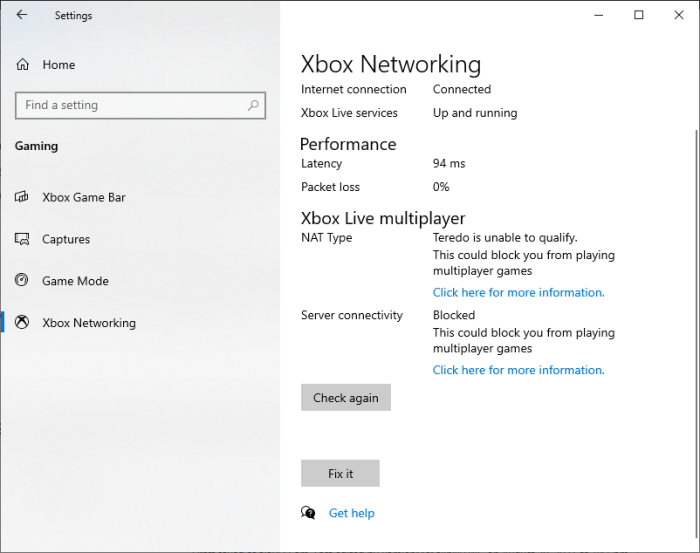
Another option that has the potential to fix the error is to check if your router is using a Teredo filter. To find out, please navigate to Settings > Gaming > Xbox Network and check Server connectivity. If you see the world Blocked, then chances are your router is indeed using a Teredo filter.
- Disable Teredo filter via router: You must manually disable this filter from within your router’s Settings area. Once done, you can try and run the Forza Horizon 4 again to see if things are running smoothly.
- Click the Fix It button: From the Server Connectivity section, we suggest clicking on the Fix It button, then wait for the service to do its thing. Finally, restart your computer, then check the game.
- Check if Windows Firewall is disabled: To establish a Teredo IPsec connection, the Windows Firewall must first be enabled.
- Firewall rule possibly blocking Teredo: If you want to find out if a Firewall rule is blocking Teredo due to the VPN you’re using, then you should open the Command Prompt tool as an admin right away.
From there, run the following command:
netsh advfirewall firewall show rule 4jxr4b3r3du76ina39a98x8k2
If the following message is returned, then your PC is not blocking Teredo:
No rules match the specified criteria
Now, if you’ve come across a rule stating Teredo is blocked, then copy and paste the following command:
netsh advfirewall firewall set rule name="4jxr4b3r3du76ina39a98x8k2" new enable=no
After trying the above tips, do not forget to launch the game and check to see if the error still persists.
5] Check if your router or firewall are blocking XboxLive service ports
Is your Firewall or router blocking XboxLive service ports? If you have no idea of the ports used by the XboxLive service, then the following information should help:
- Port 88 (UDP)
- Port 3074 (UDP and TCP)
- Port 53 (UDP and TCP)
- Port 80 (TCP)
- Port 500 (UDP)
- Port 3544 (UDP)
- Port 4500 (UDP)
If your router or Firewall is blocking any of the above ports, then set them free.
6] Close and restart the IP Helper Service
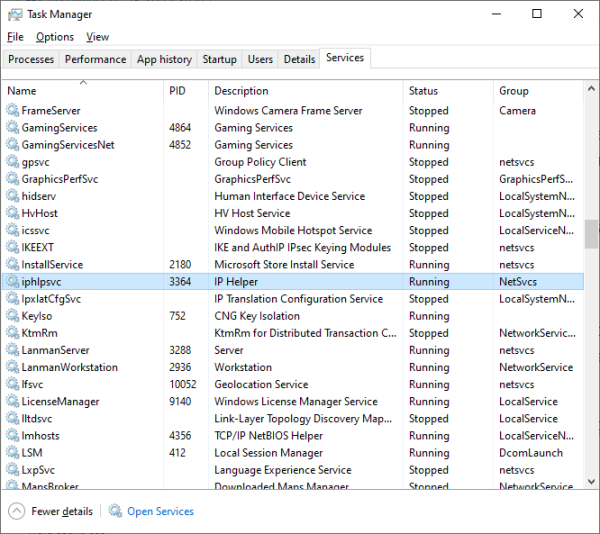
Maybe the IP Helper Service is stuck and not operating as it usually does. This could indeed be the case for Error Code IPSEC: 0X89232001, so what can we do? Well, we will do as the sub-title suggests.
OK, so to restart the IP Helper Service, you must fire up the Task Manager by right-clicking on the Task Bar and select Task Manager from the menu. Once that is done, please click on the Services tab, then scroll down until you’ve come across iphlpsvc.
Right-click on the item, then hit the Restart option right away to have it automatically close and start again.
7] Reinstall the Teredo adapter
Reinstall the Teredo adapter and see if that helps. Open Command Prompt as administrator and execute the following command:
netsh interface Teredo set state disable
Then open Devices Manager > View tab > Show hidden devices. Expand Network adapters, locate the Teredo adapter, right-click on it and select Uninstall.
Restart your Pc and execute the following command now:
netsh interface Teredo set state type=default
The problem should be resolved.
8] Clear the Alternate Mac Address via the Xbox Settings area
When it comes down to the Xbox video game console, solving the Forza Horizon 4 error is easy. One of the first things to do here is to clear the Alternate Mac Address, so let us look at how to get this done.
Exit the game right now, then fire up the Settings area on the console. Navigate to the General tab, then be sure to choose Network Settings. Finally, you will want to open Advanced Settings and go to Alternate Mac Address. Hit the Clear button, then hit Restart.
After the console has restarted, go to Advanced Network Settings, and from that section, open IP Settings and choose Automatic. Look to DNS Settings and select Automatic. Finally, navigate to Alternate Port Selection and click on Automatic.
Launch the Forza Horizon video game and test if the IPSEC Error has been resolved.
How do I fix IPSEC 0x00000000?
To fix the IPSEC 0x00000000 error in Forza Horizon, update your graphics driver, disable any VPN or firewall temporarily, verify the game files in the Steam or Epic Games launcher and run the game as an administrator and see if anything helps.
Leave a Reply