This post features solutions to fix No HDR Display Detected error in Forza Horizon 5. The game has impeccable graphics and gorgeous visuals. Despite all these, the game can sometimes face minor bugs and issues. Fortunately, you can follow some simple suggestions to fix the error.
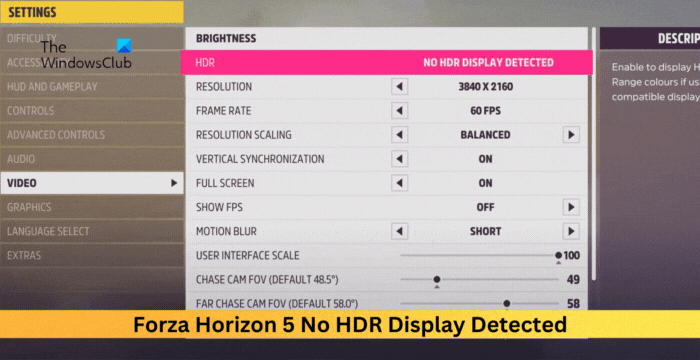
Fix Forza Horizon 5 No HDR Display Detected
To fix the No HDR Display Detected in Forza Horizon 5, restart the game and your PC. Other than that, follow these suggestions:
- Check System Requirements
- Update Graphics Drivers
- Verify the Integrity of Game Files
- Enable HDR in Windows Settings
- Check HDMI/DisplayPort cable and connection
Now let’s see these in detail.
1] Check System Requirements
Before making any changes to your system, check if your display supports HDR video streaming. Also, check if your system has the recommended hardware and software to run the game:
- OS: Windows 10 version 15063.0 or higher
- Processor: Intel i5-8400 or AMD Ryzen 5 1500X
- Memory: 16 GB RAM
- Graphics: NVidia GTX 1070 OR AMD RX 590
- DirectX: Version 12
- Network: Broadband Internet connection
- Storage: 110 GB available space
2] Update Graphics Drivers

Next, check if the graphics drivers are updated to the latest version. Outdated or corrupted graphics drivers can also be why no HDR display is detected in Forza Horizon 5. Update the Graphics Drivers and see if the error’s fixed.
You can also use Driver Update software or tools to do so. NV Updater and AMD Driver Autodetect will update the graphic card driver if that’s the case.
3] Verify the Integrity of Game Files

If you’ve installed Forza Horizon 5 using Steam, it’s possible the no HDR display is detected error occurs due to corrupted game files. Verify the integrity of the game files and see if it helps. Here’s how:
- Open Steam and click on Library.
- Right-click on Forza Horizon 5.exe from the list.
- Select Properties > Local Files.
- Then click on Verify Integrity of Game Files.
4] Enable HDR in Windows Settings
If the No HDR Display Detected occurs while enabling HDR in Forza Horizon 5, check if your Windows device has enabled HDR settings. Here’s how:
- Close Forza Horizon 5 and press Windows + I to open Settings.
- Navigate to System > Display > HDR.
- Scroll down and turn on the toggle switch beside Use HDR.
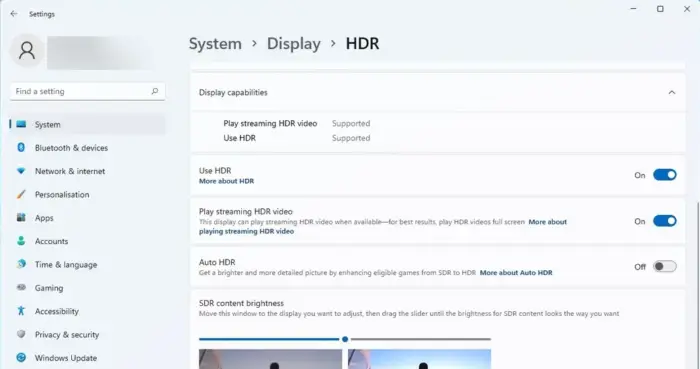
- Close Settings and launch Forza Horizon 5.
- Once the game opens, navigate to Settings > Video > HDR.
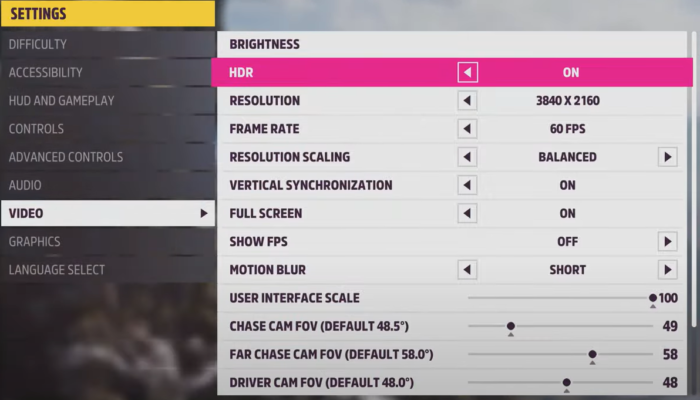
- The option to turn on HDR will now be available.
5] Check HDMI/DisplayPort cable and connection
Check the HDMI/DisplayPort cable and connection if you’re using an external monitor. It’s possible the connection is loose, or the cables are damaged. Reconnect the cables or use a different one and see if the HDR display is detected.
Read: Can’t Install Forza Horizon 5 on Windows PC
We hope these suggestions help you.
How do I turn on HDR in Forza Horizon 5?
To turn on HDR in Forza Horizon 5, launch the game and open Settings. Here, navigate to the Display tab and switch HDR to On.
Why can’t I enable HDR on my PC?
If you cannot enable HDR on your Windows PC, update the graphics drivers to the latest version. If that doesn’t help, check the HDMI or DisplayPort cables and connection.