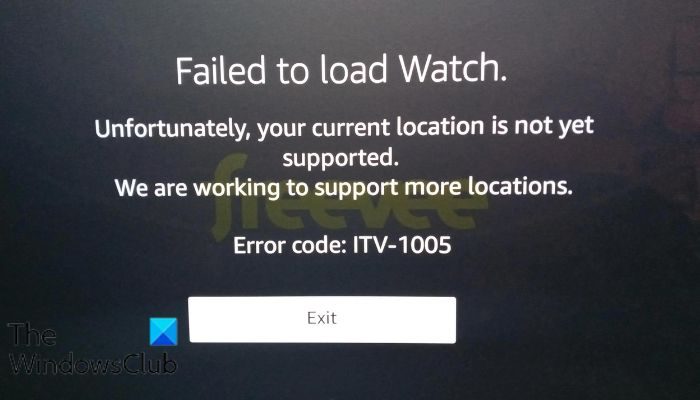Amazon Freevee, formerly IMDb TV, is an American streaming service with thousands of premium movies and TV shows to watch completely for free. It is a premium streaming service available on Windows via the Prime Video app and also from your web browser on the Amazon website. The Freevee streaming app is likewise available on Fire TV Smart TVs, Amazon tablets, and other Android TVs. However, several users have reported that they experience Freevee Failed to load Watch error codes ITV-101, ITV-1005, ITV-1006 or ITV-191 when trying to enjoy the Freevee streaming service on their devices.
Why is Freevee not loading?
Usually, when you want to access the Freevee streaming app on your device, and it’s not loading, or you encounter one of the Failed to load watch error codes, it is caused by a connection problem. ITV-101, ITV-1005, ITV-1006, and ITV-191 are the common Failed to load watch error codes that users of Freevee see when the streaming app is not loading.
Other factors that could contribute to the problem include outdated device firmware, outdated Freevee version, and temporary files conflicting with Freevee on your device. Also, when you’re using a VPN on your device and you are connected to a restricted location, it is likely that you will get any of these error codes.
How to fix Freevee Failed to load watch Error Codes
Whether you encounter error codes ITV-101, 1005, 1006, or 191 on your streaming device, there are several proven fixes and workarounds that you can implement to fix the Failed to Load Watch problem in Freevee. This article covers solutions for Windows devices, Fire TVs, and other streaming devices.
The following are the fixes to the Failed to load watch error codes highlighted and discussed below:
1. Check Internet Connections
2. Disable/Enable VPN
3. Disable Proxy Server
4. Power Cycle the Device
5. Update Fire TV Firmware
6. Update the Freevee App
7. Clear Cache Files for Freevee
Fix ITV-101, ITV-1005, ITV-1006, and ITV-191 Freevee error codes
1] Check Internet Connections

When there are problems with the internet connection your Freevee streaming device is connected to, there are chances that any of the error codes ITV-101, 1005, 1006, 191, and the like will ensue. To get rid of any of them, you must ensure the following:
- Connect to other network alternatives different from the one you are currently using.
- If you are connected to a router, disconnect it from its power source, then restart it after 5 minutes to reset your network.
- Try other streaming websites, and also use internet speed testers to confirm that your internet connection is not the problem.
2] Disable/Enable VPN
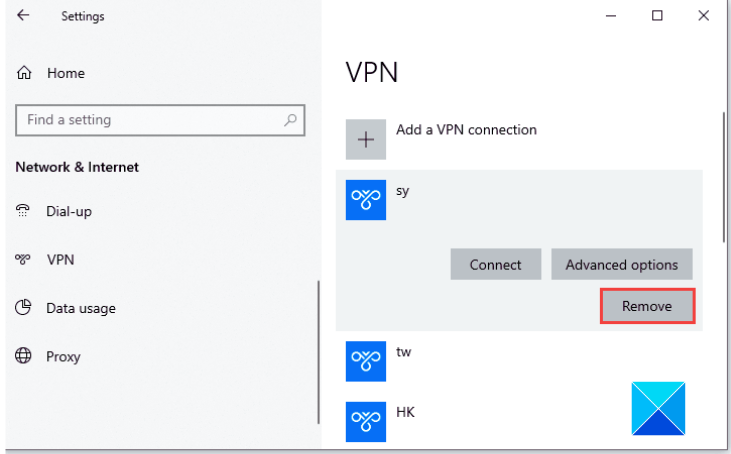
Amazon Freevee is an American ad-supported streaming service that is only available in America and a few other countries. To use it in other locations, you will need to enable a reliable VPN and set the location to either the USA or the UK.
However, if you are in any of the locations where Freevee is available, disable any VPN connected to your streaming device. Follow the steps outlined below to do this on Windows:
- Press the Windows key + I to open Settings.
- Navigate to Network & internet > VPN.
- Select the VPN, click the drop-down menu, and choose Remove.
3] Disable Proxy Server
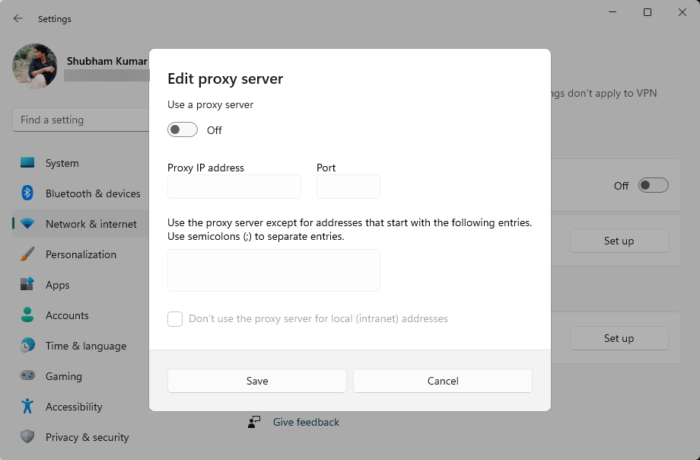
You can also disable the proxy server to fix the error codes on Windows. Follow the steps outlined below:
- Open the Windows Settings and navigate to Network & internet > Proxy.
- Go to the Manual proxy setup section, and select Edit next to the “Use a proxy server” option.
- Turn off the toggle under “Use a proxy server.”
4] Power Cycle the Device
If you have Fire TV Smart TVs, other Android TVs, Xbox, and other related streaming devices, power cycle your device to fix any of ITV-101, 1005, 1006, or 191 errors. This will ensure that there are no temporary issues with your device or any other applications running on it.
- Close the Freevee application, and power off your streaming device.
- Disconnect your device from its power source.
- After 5-10 minutes, power on your device and use Freevee.
5] Update Fire TV Firmware
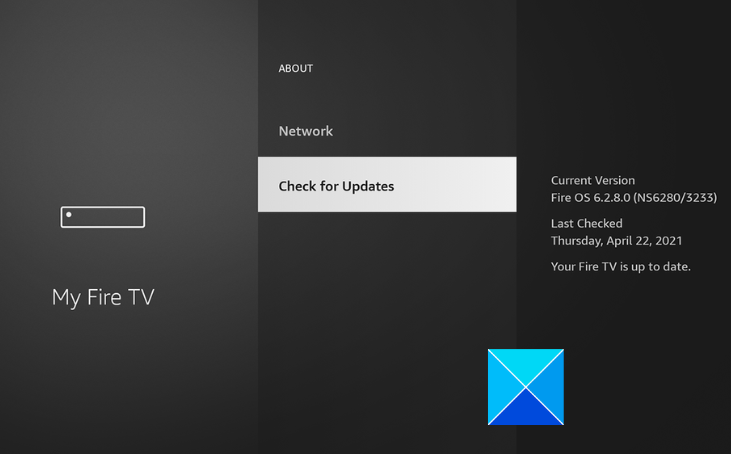
Fire TV stick users, you should consider updating the software on your Fire TV to get rid of any of the error codes in Freevee. Follow the steps outlined below:
- Go to Settings on your Fire TV.
- Navigate to My Fire TV or Device & Software.
- Select About > Check for Updates.
- If there are any updates available, click on Install Update.
6] Update the Freevee App
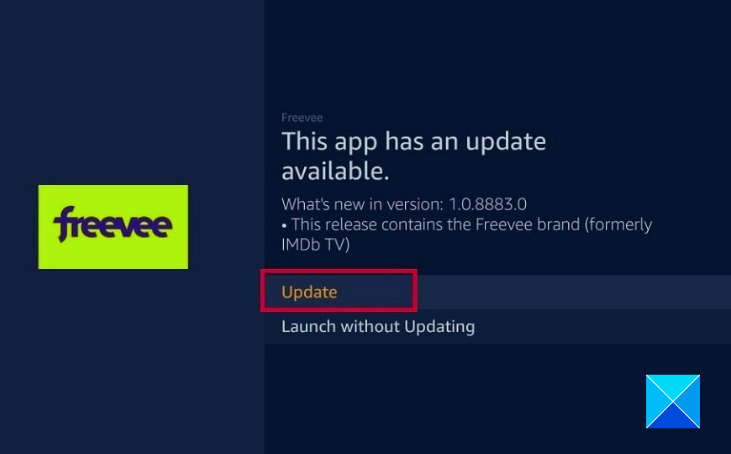
Updating the Freevee app is another solution to these error codes. Follow the steps outlined below to do this on Fire TV Sticks:
- Go to the Home Screen and navigate to Find.
- On the search bar, type “Freevee” using the onscreen keyboard provided for TVs and normal keyboards for PCs.
- From the displayed results, click on Freevee.
- Click on Update to install the latest files for the Freevee app on your Fire TV Smart TV.
7] Clear Cache Files for Freevee

You can also clear cookies and other temporary files in the Freevee app on your streaming device to get rid of any of the error codes ITV-101, 1005, 1006, or 191. Follow the steps outlined below to do this on Fire TV Smart TVs:
Windows users can delete the temporary files on their devices. Follow the steps outlined below:
- Press Windows key + I to open Settings, then navigate to System > Storage.
- Scroll down to the Storage sense section and enable the feature.
- Click the “Change how we free up space” option.
- Enable the “Delete temporary files that my apps aren’t using” under the Temporary Files section.
Conclusively, it is worthwhile to implement all the fixes discussed in this article relevant to your streaming device until the Failed to load watch error code preventing you from accessing Freevee is completely eliminated. Ensure that you are connected to the right network and that the necessary updates are installed on your device. We wish you the best.
Related Read: Fix Amazon Prime Video Black Screen issue on PC
Can I watch Freevee without Amazon Prime?
Yes, you can stream premium movies on Freevee’s standalone app, which is available on Fire TV, Smart TVs, Xbox, PC, and mobile devices. On a Windows device, you can use Freevee via the Prime Video app, and also the Amazon website on your web browser.
Why is Freevee not working with my VPN?
Freevee is not available in all locations, so when using VPN, you have to be sure you are not connected to a restricted location. If you are streaming on a web browser, you should use a paid VPN browser extension and connect to a server location like the UK, where the Freevee streaming service is available.