If you want to blast and basketball in the same line, you will try NBA 2K21 and NBA 2K22 games. However, some players reported that they couldn’t play the game due to Green Glitch in NBA 2K21 and 2K22. If you are one of them, then here are a few solutions that work.
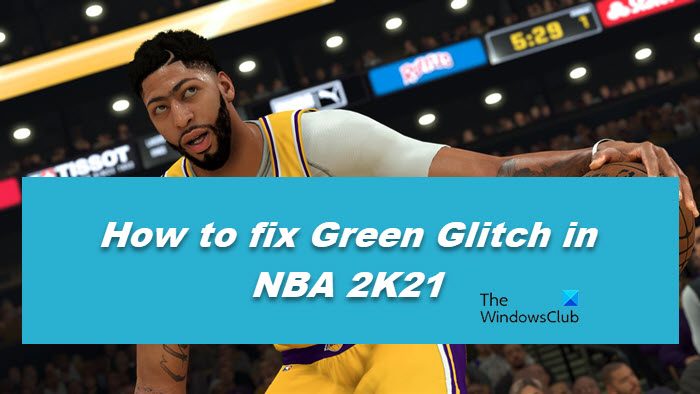
How do you fix a green glitch?
You can fix the issue using the solutions mentioned in this post. However, before that, we need to know why this happening. As you may have already guessed, this issue is not a result of a malfunctioned monitor, as that would mean a green glitch through the OS, but it can be because you have not updated your GPU drivers in quite some time.
Also, a lot of users have reported that there is Shot Feedback, which is an in-game feature that has been causing this issue. Whatever the case is, we have solutions lined up for all of them.
How to fix Green Glitch in NBA 2K22 or 2K21
If you encounter NBA 2K21 or 2K22 Green Glitch on your Windows PC, try the solutions mentioned below:
- Update your Graphics Driver
- Switch off Shot Feedback
- Disable the Steam overlay
- Verify the game files
- Set the language to English
Let’s get started with our first solution.
1] Update your Graphics Driver
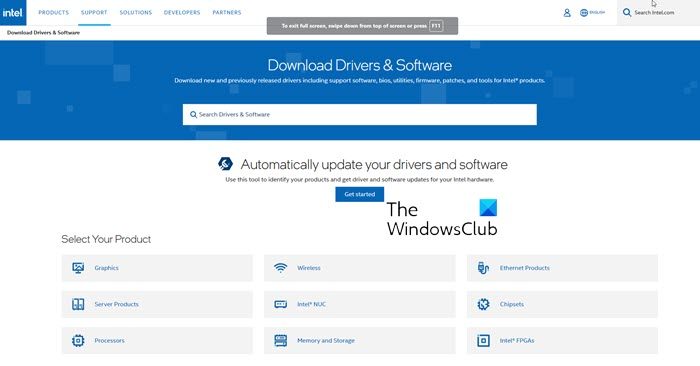
It is well known that out-of-date graphics drivers can affect compatibility. When you upgrade Windows, it most certainly receives an update as well. However, there are situations when you need to update the graphics drivers manually, and here are some ways you can do the same.
- Try using a free driver update software
- Navigate to the manufacturer’s website and download the graphics driver
- Install Driver and Optional Update.
- Update GPU Driver from Device Manager.
2] Switch off Shot Feedback
Numerous gamers have verified that the green issue was resolved by turning off Shot Feedback. So it’s worthwhile to try. You can follow the prescribed steps to switch off Shot Feedback.
- Select the Options/Quit tab and then click on the Settings option.
- Switch the Shot Feedback to OFF mode.
Restart your game after making the modifications to see whether the issue has been resolved. If not, try the next solution.
3] Disable the Steam overlay
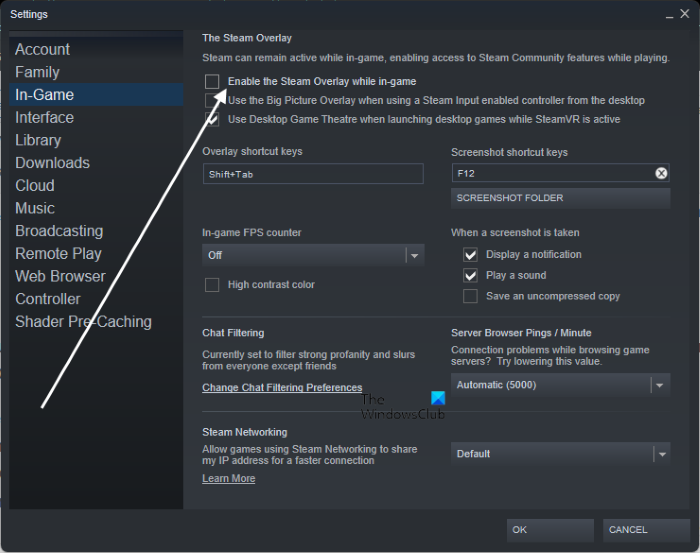
Yes, indeed Overlay allows you to access additional features and fun-filled gameplay, however, it is not compatible with all the games. If that’s the case, you can disable the Steam overlay to resolve the issue. To do so, follow these steps.
- Navigate to the Library tab and right-click on NBA 2K21.
- Click on Properties options.
- In the General section, untick the box next to Enable the Steam Overlay while in-game.
Restart your device, relaunch your game and see whether you can play the game without Green Glitch or not.
4] Verify the game files

The game may stop or crash if necessary game files are corrupted or missing. Here’s how to check and fix game files using Steam to resolve the issue.
- Open Steam.
- Go to the Library tab, and right-click on NBA 2K21.
- Now, click on the Properties option, and select Local Files.
- Select Verify Integrity of game files.
Restart Steam when the procedure is finished, then start your game once again and check whether you can still see the issue or not.
5] Set the language to English
If you are an Xbox user, make sure your language is set to English. A lot of users have reported that a simple act of changing the language to English was enough to get rid of the issue.
- Go to Features in NBA 2K21.
- Go to the Settings option and in Menu Language, switch the language to English.
Finally, save the changes and see if the issue persists.
Can you play NBA 2K21 on a gaming laptop?
Yes, you can play NBA 2k21 on gaming laptops you can play the game on any laptop that matches the system requirement and doesn’t undergo thermal throttling. However, if your gaming laptop doesn’t match the system requirements, the game won’t run; even if it runs, the experience won’t be worth it. You will see constant frame drops; the game will freeze and, sometimes, even crash. So, check the system requirements below and ensure your system is compatible.
Minimum
- OS: Windows 11/10 64-bit
- Processor: Intel® Core™ i3-530 @ 2.93 GHz / AMD FX 4100 @ 3.60 GHz or better
- Memory: 4 GB RAM
- Graphics: NVIDIA® GeForce® GT 450 1GB / ATI® Radeon™ HD 7770 1GB or better
- DirectX: Version 11
- Storage: 80 GB available space
- Sound Card: DirectX 9.0x compatible
Recommended
- OS: Windows 11/10 64-bit
- Processor: Intel® Core™ i5-4430 @ 3 GHz / AMD FX-8370 @ 3.4 GHz or better
- Memory: 8 GB RAM
- Graphics: NVIDIA® GeForce® GTX 770 2GB / ATI® Radeon™ R9 270 2GB or better
- DirectX: Version 11
- Storage: 80 GB available space
- Sound Card: DirectX 9.0x compatible
If your computer is compatible, you shouldn’t be facing any kind of issue.
Also read: Fix NBA 2K22 Career Mode not working.
Leave a Reply