For a lot of users, Ground Branch works perfectly and they are enjoying the game. However, for some users, the experience has not been as flat as pancakes. According to them Ground Branch is crashing, running on low FPS, and stuttering. In this article, we are going to talk about this issue in detail and see what you need to do to resolve the issue.
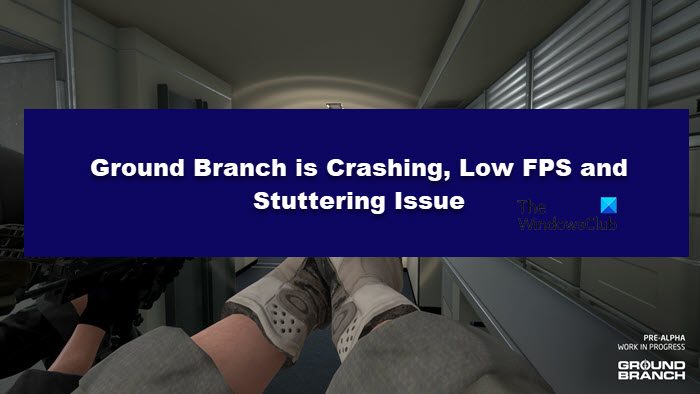
Fix Ground Branch Crashing, Low FPS and Stuttering issues
If Ground Branch is crashing, running on low FPS, and stuttering, then here are some suggestions to help you fix the issue on your Windows 11/10 PC:
- Close all the redundant apps
- Run the game on a dedicated GPU
- Verify Integrity of Game Files
- Run the game at lower in-game settings
- Update Graphics Drivers
- Install the latest version of Visual C++ Redistributable and DirectX
- Troubleshoot in Clean Boot
Let us talk about them in detail.
1] Close all the redundant apps
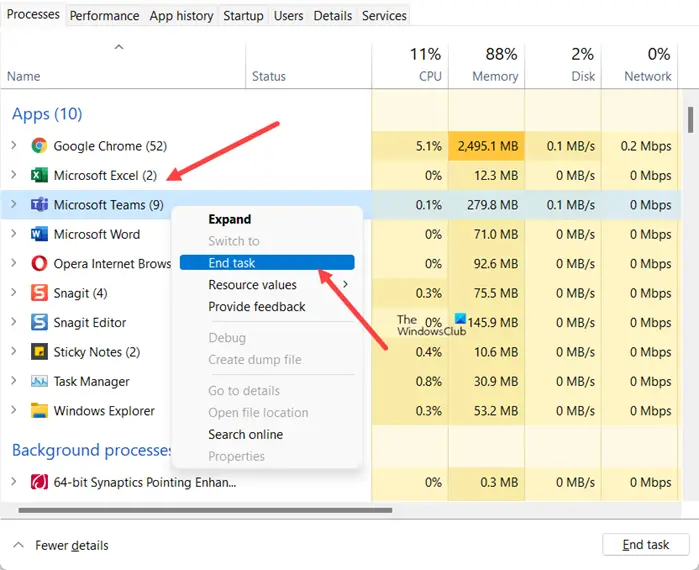
Let us start by closing all the redundant apps that can consume a huge chunk of your resources. So, open Task Manager, right-click on all the apps that you don’t need, and select End Task. Now, you can open your game and see if that works.
2] Run the game on a dedicated GPU
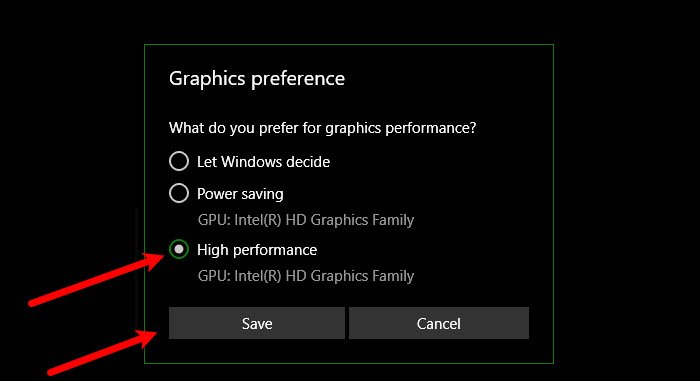
Ground Branch is a graphically-intensive game. As you can clearly see in the system requirements (mentioned hereinafter), the game in question needs a superior Graphics card to run. What’s happening in some cases is that Ground Branch is running on the integrated Graphics, which is weak, instead of the dedicated one. That is why we need to force the game to run on the dedicated GPU and see if that works.
- Open Settings.
- Go to System > Display > Graphics.
- Click on Browse, look for the game, and select it.
- Now, select the game and click Options.
- Select High performance and click Save.
Hopefully, this will do the job for you.
3] Verify Integrity of Game Files

You should try verifying the integrity of game files. This will try to repair the corrupted game files and hopefully, make your game work. Follow the prescribed steps to do the same.
- Open Steam.
- Navigate to the Library.
- Right-click on Ground Branch and select Properties.
- Go to the Local Files tab and select Verify integrity of game files.
Hopefully, this will do the job for you.
4] Run the game at lower in-game settings
This is a solution that should resolve both crashing and freezing issues. If you were running the game on a higher graphics setting, try switching to medium or low and see how it works. You can open the game and go to Settings > Video Settings and make the amendments. This should do the trick for you.
5] Update Graphics Drivers
Sometimes, the game can crash because of outdated Graphics Drivers. If your Graphics Drivers are outdated, your game will experience incompatibility issues. We need to update the display drivers and see if that works.
- Download Driver and Optional Updates from Settings.
- Go to the manufacturer’s website and download the driver.
Hopefully, this will do the job for you.
6] Install the latest version of Visual C++ Redistributable and DirectX
Both DirectX and Visual C++ Redistributable are responsible for creating the environment required to run the files. If these tools are not there or outdated on your computer, Mount & Blade 2: Bannerlord won’t launch. Therefore, install the latest version of DirectX and Visual C++ Redistributable on your computer and check if the issue persists.
7] Troubleshoot in Clean Boot
There are multiple third-party applications that can interfere with the game. We need to troubleshoot in Clean Boot, enable one process after the other and see which is the culprit or troublemaker. Once you know what the culprit is, remove it, and your issue will be resolved.
Hopefully, with these solutions, you are able to resolve the issue.
Ground Branch System Requirements
If you want to play Ground Branch, your computer needs to match the following system requirements.
- OS: Windows 7 SP1 64-bit
- Processor: Intel Core i5-2500K / AMD FX-8350
- Memory: 8 GB RAM
- Graphics: NVIDIA GeForce GTX 760 2GB / AMD Radeon HD 7850
- DirectX: Version 11
- Storage: 30 GB available space
Recommended
- OS: Windows 10 64-bit
- Processor: Intel Core i7-9700K / AMD Ryzen 5 3600
- Memory: 16 GB RAM
- Graphics: NVIDIA GeForce GTX 1070 / AMD RX Vega-56
- DirectX: Version 11
- Storage: 30 GB available space
Why is my FPS so low all of a sudden?
Your FPS might drop all of a sudden because of various reasons, but everything can be bowled down to performance issues. Your game is not getting everything it needs to constantly maintain a stable frame rate. This mostly happens in inferior computers, as they are unable to churn out a constant FPS every time. You should also check if your computer is overheating to maintain the frame rates. Also, don’t run a ton of apps at once.
How do I fix unstable FPS in games?
You can fix unstable FPS by the following methods.
- Closing all the unnecessary app
- Playing the game at a lower Graphics Settings
- Upgrading your hardware to match the recommended system requirements
- Using High or Ultimate Performance Mode
- Tweaking Settings to improve performance.
If the issue continues, check our guide on what to do if the game stutters with an FPS drop.
Leave a Reply