In this post, we will talk about getting rid of Halo Infinite screen flickering issue on Windows PC. Halo Infinite is a free-to-play multiplayer action shooter video game available for PC. However, like any other online game, it has its share of the problem. But among all, the one that has been in talk lately is the flickering screen issue. Worry not if you’re also struggling with the same problem. Just try the solutions below to get rid of the issue.

Halo Infinite screen flickering issue on Windows PC
To fix Halo Infinite screen flickering and flashing issues on Windows 11/10 PC, you may follow these suggestions:
- Reboot the system
- Lower the In-game graphics
- Download the latest Graphics Driver update
- Verify integrity of game files
- Turn off Game DVR
- Update the game
- Change the Refresh Rate of the Monitor
- Contact Halo Support
Now let’s take a look at all these solutions in detail.
1] Reboot the system
Before trying anything technical, make sure to reboot your system. The problem was fixed with just a simple restart for most users. So, go through the restart process and check if it makes any difference. If yes, you are good to go. But in case the problem continues, try the next solution.
2] Lower the In-game graphics
It has been noticed that the flickering screen issue occurs mainly due to high in-game settings. As it turns out, if your system isn’t capable of running the game at the applied in-game settings, you’re most likely to face the problem. You will have to lower the resolution to solve the problem. Here’s how it’s done.
- Launch the game.
- Open the Control Panel by pressing the F1 key.
- Choose Settings from the list of options.
- Switch to the Video tab.
- Tweak with Resolution scale as per your system configuration.
Check if the problem is fixed or not. If not, try the next solution.
See: Halo Infinite Incompatible Operating System Version Error
3] Download the latest Graphics Driver update
An outdated graphics driver is another primary reason behind the problem. As it turns out, Halo Infinite is a graphics-oriented game; thus, you need to have the latest graphic driver updates to run the game without any problem. If this isn’t the case, it’s no surprise your facing the problem. Here’s how to download the latest graphics driver update on your system.
- Download the graphics driver update by visiting the manufacturer’s official website.
- You can check for available graphics driver updates via Windows Driver & Optional Update.
4] Verify integrity of game files
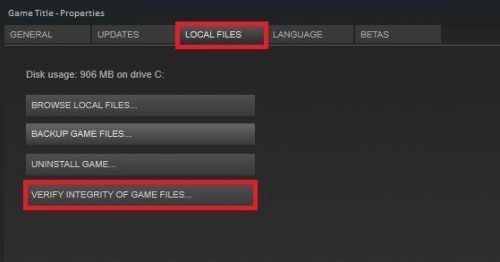
The mentioned issue can occur due to the corrupted game files. Luckily, you can locate and repair these files using Verify integrity of game files feature. Here’s how it’s done.
- To become with, open Steam on your Windows PC.
- Click on the Library option present at the top of the window.
- From the list of all the installed games, right-click on Halo Infinite.
- Select Properties from the context menu.
- Switch to the Local Files tab.
- Select Verify integrity of game files.
Wait until the process is complete. Once done, restart Steam and check for the problem.
See: Halo Infinite keeps freezing, crashing, stuttering or not working
5] Turn off Game DVR
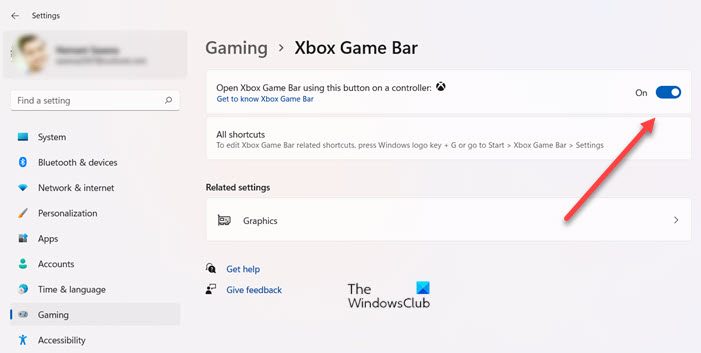
Game DVR feature of the Xbox app in Windows 11/10 is used to record videos of the PC gameplay and upload them to any social site using the Game Bar. But on the negative side, it can be the main reason you’re facing the problem. You will have to turn off Game DVR to eliminate the issue. Here’s how to do it.
- Open the Settings window by pressing the Windows + I shortcut key.
- Click on the Gaming tab present on the left panel of the screen.
- In this following window, choose Xbox Game Bar.
- Disable the toggle present next to Open Xbox Game Bar using the button on a controller.
Reboot the system and check for the problem.
6] Update the game
If you haven’t downloaded the latest patch update, it’s no surprise you are facing the problem. So, download the latest game patch update and check if it solves the problem.
7] Change the Refresh Rate of the Monitor
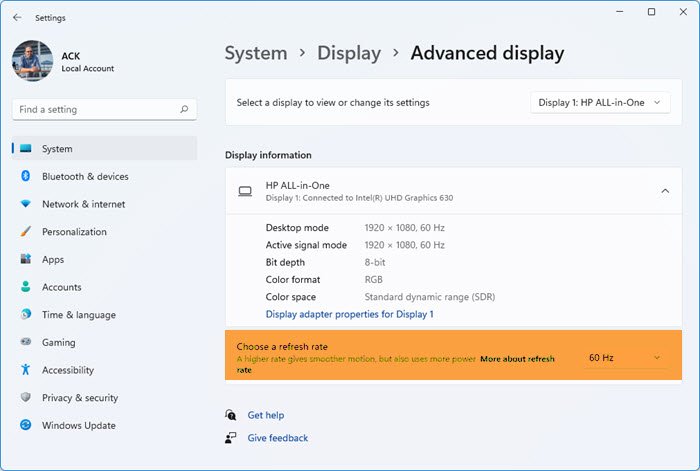
The next thing to try is to change the monitor’s Refresh Rate. It is one of the best ways to eliminate the flickering screen issue on Windows. So, go through the process and check if it solves the problem.
Read: Fix Halo Infinite Error Code 0x80070005
8] Contact Halo Support
If none of the steps were helpful, the last thing you can try to contact Halo Support. The problem can be severe and need some expert guidance.
How do I fix screen flickering during games?
It’s very easy to fix computer screen brightness flickering or flashing issues during games. You can try these solutions to get rid of the problem: download the latest graphics driver update, change the monitor Refresh Rate, and alter the graphics card controller. The problem can also occur due to broken HDMI or VGA cables; thus, you can repair the cables to solve the problem.
Why is Halo Infinite so laggy?
If your system doesn’t match the minimum requirement, it’s no surprise you are experiencing lags in Halo Infinite. The problem will also occur due to outdated graphics drivers and unnecessary background running applications. It’s very easy to troubleshoot this issue.
Read Next: Halo Infinite Multiplayer not Loading on Windows PC.