A lot of Halo gamers are unable to log in to halowaypoint.com which is the official website of Halo Waypoint on their computer. When trying to do the same, they see the Authentication Error. This is a network error and in this article, we will talk about the same and see what you can do if you get this error.
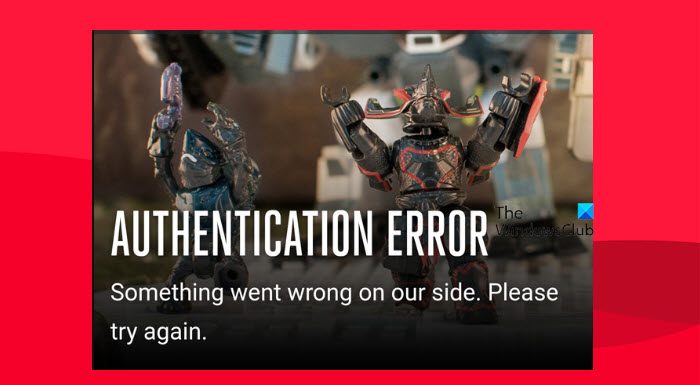
Why can’t I log in to Halo Waypoint?
If you cannot log in to Halo Waypoint, check if your Internet connection is good and stable. If you are experiencing low bandwidth, restart your PC and router and then try. You need also to check the server status of the Halo Waypoint website to check if it is down or under maintenance.
Fix Halo Waypoint Authentication Error
If you get a Halo Waypoint Authentication Error, follow the solutions mentioned below.-
- Check your Internet Connection
- Check if the the Halo Waypoint website is down
- Log in to your Xbox account and generate the key
- Clear Browser Cache and Data
- Use a different internet connection.
Let us talk about them in detail.
1] Check your Internet Connection
The very first thing we need to do after you get this error is to check if the Internet is slow. You can check the speed of your Internet connection using any of the mentioned Internet Speed testers. If the slow is low, you need to restart your router and see. To do the same, follow the steps mentioned below.
- Turn off the Router.
- Remove all the cables and wait for a minute.
- Plug all the cables and then turn all your router.
After restarting the router, check if the game is working fine. In case the Internet Connection is still not up to the mark, contact your ISP and ask them to resolve the issue.
2] Check if the the Halo Waypoint website is down
If the Internet Connection is fine and you have restarted the router, go ahead and check the server status of Halo. There are various online down detectors that you can use to check the server status of Halo. So, open one of the down detectors, enter the URL halowaypoint.com, and check if the server is down. In case the server is down, there is nothing you can do, as it is a backend issue that you can not alter.
3] Log in to your Xbox account and generate the key
Next up, you need to log in to your Xbox account through xbox.com, then using the same browser, go to halowaypoint.com and go to the Flight Insider page to get your key. You may have to try this multiple times, but it will work.
Read: Halo Infinite Incompatible Operating System Version Error
4] Clear Browser Cache and Data
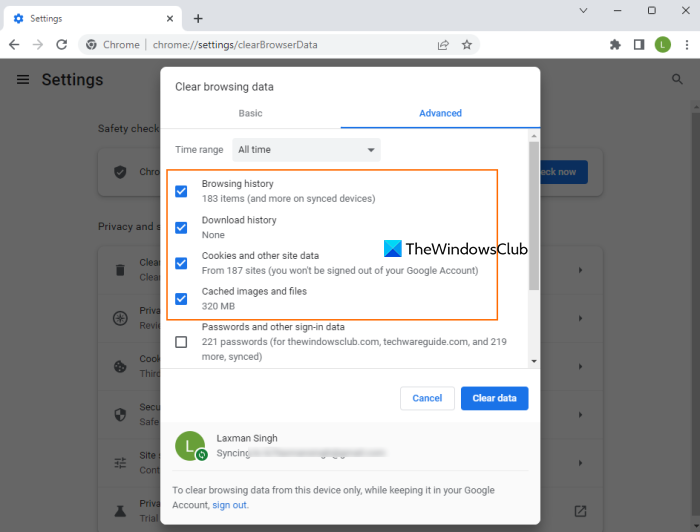
It is very likely that you are unable to log in to Halo Waypoint as the browser that you are running the website on has a corrupted cache. You may not see the implications of corrupted caches in every single website, but in some cases, some websites will fail to open or do a certain task.
In that case, you will have to clear the cache and browsing data of your browser. Follow the steps mentioned below to do the same.
Microsoft Edge:
- Open Edge.
- Click on the three vertical dots and then click on Settings.
- Go to Privacy, search, and services, and then click on Choose what to clear from the Clear browsing data section.
- In the Time range, select All time, check all the boxes, and click Clear now.
Google Chrome:
- Open Chrome.
- Click on the three horizontal dots and then on Settings.
- Go to Privacy and security > Clear browsing data.
- Set the Time range to All time, check all boxes, and then click on Clear data.
Firefox:
- Launch Mozilla Firefox.
- Click on the three lines and select Settings.
- Navigate to Privacy & Security > Clear data.
- Select all the boxes and then click on Clear.
After clearing the browsing data, restart your computer and check if the issue is resolved.
5] Use a different internet connection
If possible, change your internet connection and see. If you use a WiFi connection, use an ethernet cable connection and see if it helps.
Hopefully, you can resolve the issue using the solutions mentioned in this article.
Also Read: Halo Infinite Packet Loss Issue.