HandBrake is a free-to-use and open-source video converter that you can use on Windows and Mac. It is used by millions of users around the world for its powerful video converting capabilities better than many paid video converters. Once you know how to use it, there is no going back. It is powerful and feature-rich to compress, trim and convert videos. As it is developed by volunteers around the world, its code is publicly available for verification. Some of the HandBrake users are facing issues on their PC. In this guide, we show you how to fix HandBrake not working or opening on Windows 11/10.
Fix HandBrake not working or opening on Windows 11/10
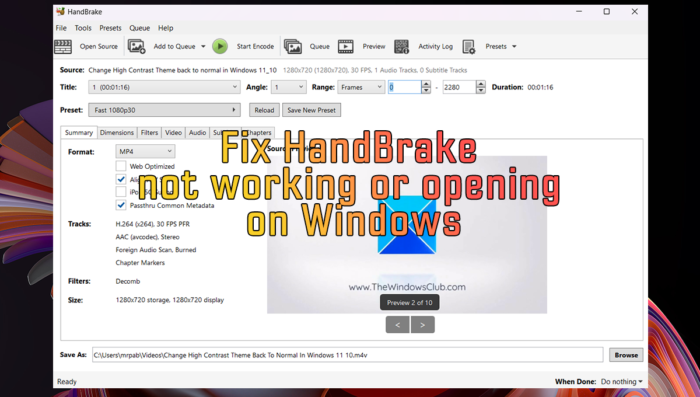
If the HandBrake program is not working or opening on your Windows 11/10 PC, you can follow the below fixes and resolve the issue.
- Make sure your PC meets minimum system requirements
- Run HandBrake as administrator
- Update HandBrake
- Install the latest version of the Microsoft .NET Framework
- Delete HandBrake configuration data and presets
Let’s get into the details of each method and fix the issue.
1] Make sure your PC meets minimum system requirements
For every program we use on our PC, there are minimum system requirements set by the developers for it to run smoothly without any issues. Make sure your PC meets the minimum system requirements of HandBrake.
The minimum system requirements for HandBrake are:
- Processor:
- Intel Core i3 or better
- AMD FX / 2014+ APU or better
- Free memory:
- 512 MB for transcoding standard definition video (480p/576p)
- 1.5 GB for transcoding high definition video (720p/1080p)
- 4 GB or more for transcoding ultra high definition video (2160p 4K)
- System storage:
- 100 MB for the HandBrake app
- 2 GB or more is recommended for processing and storing your new videos
- Display resolution:
- 1024×768 minimum, proportionately higher with display scaling
If you are running Windows 11, it is certain that your PC exceeds the minimum system requirements for HandBrake. Make sure you have enough free memory to run the program by cleaning the temporary files and junk on your PC.
2] Run HandBrake as administrator
The other way to run HandBrake on your Windows PC is to run it as an administrator. Right-click on the HandBrake desktop shortcut or HandBrake program in the Start menu and select Run as administrator. If it works fine, then set it to run as administrator always.
3] Update HandBrake
The important files required for the HandBrake to run might be corrupted or missing. There might also be bugs from the previous update that is making the HandBrake not work on your PC.
Download the latest version of HandBrake from the official website and install it on your PC. Since it is open-source software, some fake HandBrake programs are available on the internet. Beware of such programs and download it only from trusted sources and install it on your PC.
Read: Best Free Open Source Video Converter software for Windows PC
4] Install the latest version of the Microsoft .NET Framework
HandBrake requires the Microsoft .NET Framework 4.8 or later versions to work. The .NET framework installed on your PC might be corrupted. You need to install the latest version to resolve the issue with the HandBrake program. Or you can repair the existing version using the .Net Framework repair tool. If the repair tool does not fix it, download .NET Framework from Microsoft and install it on your PC.
5] Delete HandBrake configuration data and presets
There are some HandBrake Configuration data files and preset files that get saved while using the program automatically. They might be corrupted or broken causing the HandBrake not to work. You need to delete them to solve the issue and begin using HandBrake from the scratch. You will lose the presets you saved earlier in this method. Go to the following paths on your PC and delete the contents of the folders. Replace your username with your username on your PC.
- C:\Users\username\AppData\Roaming\HandBrake
- C:\Users\username\AppData\Local\HandBrake
These are the different ways using which you can fix the issues when HandBrake is not working or opening on your Windows 11/10 PC.
Read: How to compress and trim Videos using HandBrake
Does HandBrake work with Windows 11?
Yes, HandBrake works perfectly fine with Windows 11. You can use a very feature of it without any issue. Download the latest version of HandBrake from the official website and install it on your Windows 11 PC. It will work normally as any other software you have installed.
How do you fix a HandBrake that won’t open?
If you face any issues with HandBrake software on your PC while opening it, ensure it is the program’s original and latest version. Download it only from the official and trusted source. Make sure you have installed .NET Framework 4.8 or a later version to run HandBrake. Also, clear the HandBrake Configuration Data and Presets in the local folders.
Read: HandBrake alternative software to Rip DVDs on Windows.
Leave a Reply