If you’re encountering the error message Hard Drive – Not installed on your Windows 11 or Windows 10 computer, then this post is intended to help you. In this post, we will identify the possible causes, as well as provide the most appropriate solutions you can try to help you remediate this issue.
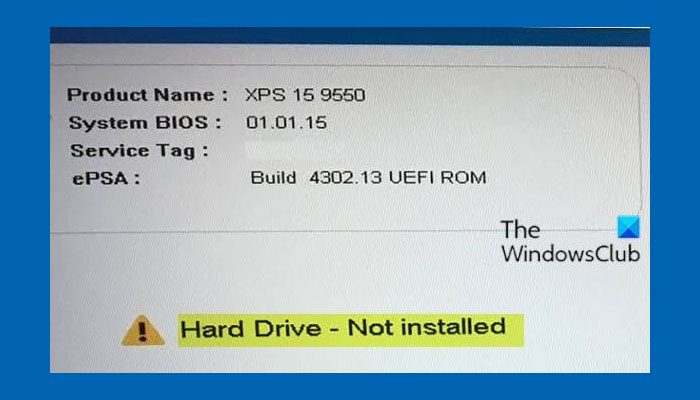
According to user reports, this error is most likely to occur on an HP, Lenovo, or Dell computer.
There are several reasons why your Dell computer reports no hard drive installed, detected or missing operating system error on startup:
- Bad BIOS setting.
- A loose cable.
- A corrupted hard drive registry.
- A bad Windows installation.
- A boot sector virus.
- A broken hard drive.
Fix Hard Drive – Not installed error in Windows
If you’re faced with this Hard Drive Not installed problem on Windows 11/10, try this first:
- Unplug the system and remove the base cover. Disconnect the battery and hard drive. Then hold the power button for 30 sec. Reconnect both and power up – check to see if the drive is recognized.
- If it’s not, and the system is under warranty – call Dell for a drive replacement.
However, if you wish to do a bit of troubleshooting yourself, you can try our recommended solutions below in no particular order and see if that helps to resolve the issue.
- Continuously press the F1 key
- Check BIOS setting
- Check hard drive cable
- Perform PC hard reset
- Test the Hard Drive for physical damage
- Perform a Windows Repair Install
- Change system date and time
Let’s take a look at the description of the process involved concerning each of the listed solutions.
1] Continuously press the F1 key
If your Dell computer shows the Hard Drive – Not installed error, you can press F1 to continue. It is a BIOS error message. Pressing F1 is a contingency procedure that can work around an error, and the computer may load into Windows correctly after pressing F1.
2] Check BIOS setting
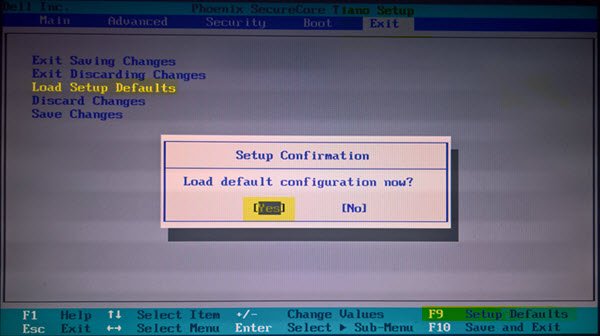
BIOS handles the basic setup and boot process for the computer and prepares it to load the operating system. Hard drives are usually connected to onboard a SATA or IDE port. If the port that the hard drive is connected is disabled, the hard drive will not be detected by the computer and you will get Hard Drive – Not installed error message. In this case, you need to check or reset the BIOS setup and also ensure that the hard drive is on top of the list in the boot priority.
3] Check hard drive cable
You may encounter this error if the computer isn’t physically connected to the hard drive. You can check the hard drive cable to ensure whether it has a loose connection or the SATA and power cables may have worn out. If it does, you can reconnect the cables from both the hard drive and the MOBO or replace the cable with a new one.
Read: Windows does not recognize second Hard Drive.
4] Perform PC hard reset
A hard or forced reset erases all information in the computer memory and might restore functionality. Resetting your computer forces the system to clear and reestablish the software connections between the BIOS and the hardware.
Do the following:
- Turn off the computer.
- Remove the computer from any port replicator or docking station.
- Disconnect all external devices from your computer, unplug the AC adapter from the computer.
- Remove the battery from the battery compartment.
- Press and hold down the Power button for about 15 seconds to drain any residual electrical charge from the capacitors that protect the memory.
- Insert the battery, and plug the AC adapter back into the computer, but do not connect any of the peripheral devices such as USB storage devices, external displays, printers, etc.
- Turn on the computer.
- If a start menu opens, select Start Windows Normally with arrow keys and hit Enter.
Read: External Hard Drive not showing up or detected.
5] Test the Hard Drive for physical damage
Remove the hard drive from the computer and connect it to another computer to see whether it still works. if it doesn’t, you should replace the hard drive with a new one. If it does, you can test the hard drive to see if it has bad sectors.
6] Perform a Windows Repair Install

A bad Windows installation may cause errors and prevent Windows from loading. Consequently, the Dell computer may show this error when booting. In this case, you can try running a repair installation to fix it. If Windows sees the hard drive when running a repair install, the drive is probably not broken.
If the repair install doesn’t work, the drive may be infected with a boot sector virus, which you need to fix by formatting the hard drive.
7] Change system date and time
At times, this problem might occur due to not having the correct date and time on the clock. That is why you can use BIOS to set the correct date and time.
I hope these solutions worked for you.
Read: Hard Drive not showing up on Boot Menu in Windows 11/10
Why does my computer keep saying Hard Drive – Not installed?
There could be several reasons why your computer is giving this error message. If you have a corrupt hard drive or cable, your computer won’t be able to access the hard drive. On the other hand, BIOS can also be responsible for this error. In that case, you need to set the correct boot order.
Why is my hard drive missing in Windows 11?
If your hard drive is missing after cloning, you need to use the Disk Management tools to get it back. You can also assign a drive letter. However, if your hard drive is missing after Windows Update, you need to check the hardware connection and run the respective troubleshooter through the Get Help app.
Read: External hard drive causing Blue Screen on Windows 11.
