Some Roku users have encountered HDCP Error Detected, Error Code 020 on their devices. More often than not, this issue is caused due misconfigured Refresh Rate settings. However, there are some other software and hardware-related issues we are going to talk about in this post. So, if you encounter HDCP Error Detected error on Roku devices, execute the solutions mentioned in this post to resolve the issue.
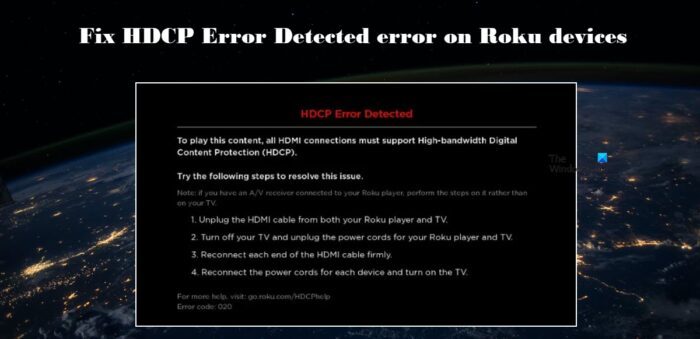
Following is the exact error message users see.
HDCP Error Detected
To play this content, all HDMI connections must support High-bandwidth Digital Content Protection (HDCP).
Try the following steps to resolve this issue.
Note: if you have an A/V receiver connected to your Roku player, perform the steps on it rather than on your TV.
- Unplug the HDMI cable from both your Roku player and TV.
- Turn off your TV and unplug the power cords for your Roku player and TV.
- Reconnect each end of the HDMI cable firmly.
- Reconnect the power cords for each device and turn on the TV.
For more help, visit: go.roku.com/HDCPhelp
Error code: 020
What is HDCP and HDCP Error?
HDCP is an abbreviation of High-Bandwidth Digital Content Protection. It is a protocol, made by Intel Corporation, to forbid content from being distributed without permission from the owner. This protocol is also used by Roku for content protection.
However, the HDCP error has nothing to do with content being distributed, it appears when there is some issue in the link between the Roku and the TV it is connected to. If the cables connecting both devices are faulty, or the port into which the cables are plugged has malfunctioned, this error appears.
Fix HDCP Error Detected Error Code 020 on Roku devices
If you encounter HDCP Error Detected error on Roku devices, the following are solutions and suggestions you need to follow.
- Powercycle your devices
- Disable Auto-Adjust Display Refresh Rate
- Change Display Type to Auto-detect
- Change your HDMI cable or other hardware
- Contact the manufacturer
Let us talk about them in detail.
1] Powercycle your devices
First of all, we should follow the suggestion mentioned in the error message. As you can see the error message asks you to power cycle your devices. So, first of all, turn off Roku Player and TV, remove all the cables, including the HDMI one, then wait for a minute, plug all the cables back in and turn on the devices. Finally, check if the issue is resolved. If power cycling doesn’t work, move on to the next solution.
2] Disable Auto-Adjust Display Refresh Rate
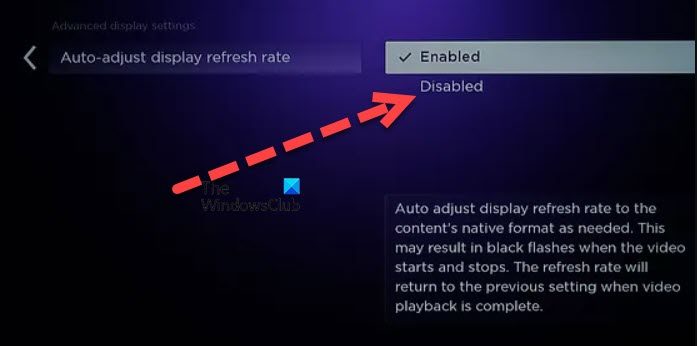
If the TV that your Roku device is connected to doesn’t support an adaptive refresh rate, enabling Auto-Adjust Display Refresh Rate can cause the error code in question. So, if you are one such user, then to resolve the issue, you need to disable this feature. Follow the prescribed steps to do the same.
- On your Roku, go to Settings.
- Then, open the System option.
- Navigate to Advanced System Settings > Advanced Display Settings.
- Go to Auto-adjust display refresh rate and select Disabled.
Hopefully, you won’t get the error code again. If you wish to continue using this feature, you will have to get a TV supporting an adaptive refresh rate.
3] Change Display Type to Auto-detect
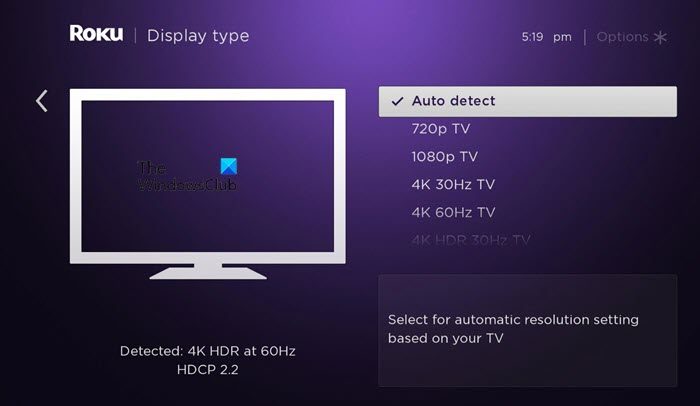
You may also receive the same error message if Roku has wrongfully identified the Display or TV it is a connected device. This misidentification happens when you manually set Roku’s display. That is why we need to set the display type identification to automatic and see if that helps. Follow the prescribed steps to do the same.
- Open Settings on your Roku.
- Go to Display Type.
- Select Auto detect from the available options.
Hopefully, this will do the job. If this continues, you can also disable HDR and see if that helps.
4] Change your HDMI cable or other hardware
If none of the settings changes worked for you, then there is a chance that the cables connecting your device are faulty. HDMI cables are vulnerable and obviously, they are the most crucial cable. So, switch cables and see if that helps. It is recommended to have cables that are less than 6 feet. Also, if you have some other device or connector connected between Roku and TV, make sure that it has not malfunctioned. However, the first thing you should switch is the cables, if they are not the culprit, you can go for other devices from your setup.
Read: Windows not detecting HDMI TV or 4K TV
5] Contact the manufacturer
If nothing works, then your last resort is to contact the manufacturer or the seller of both TV and Roku and ask them to resolve the issue for you. They will either replace the malfunctioned product or repair them.
We hope that you are able to resolve the HDCP error in Roku easily using the solutions mentioned in this post.
Read: Fix Roku Error Code 006 and 020
Why do I keep getting HDCP error detected on Roku?
One of the most common reasons for this issue is misconfigured Roku settings. If you have enabled a feature that’s not supported by your TV, you will receive the HDCP error. More often than not, this feature is an adaptive refresh rate. A lot of TVs do support this feature, but some don’t. So, you need to check the TV manufacturer’s guide to know if your device can change its refresh rate based on the content it’s displaying. If the answer is no, unfortunately, you will have to disable it. To know the procedure and more solutions, check out the guide.
How do I get rid of HDCP error?
The HDCP error in Roku can be resolved by executing the solutions mentioned in this post. As misconfigured refresh rate settings are the most common culprit, the first thing we should do is disable Auto-Adjust Display Refresh Rate. However, you can also encounter the error code in question due to malfunctioned or faulty hardware. Therefore, start from the first solution and then move your way down.
Read Next: How to Fix Roku Error 011 and 016 the easy way.