Deferred Procedure Call (DPC) helps you perform high-priority tasks first and low-priority tasks later so that you can get the most out of your system. However, if it causes an issue or you get high DPC latency on your Windows 11 or Windows 10 computers, here is how you can troubleshoot it.
Fix High DPC Latency on Windows 11/10
To fix high DPC latency on Windows 11/10, follow these steps:
- Switch to a new Power plan
- Disable IPv6
- Uninstall Bonjour app
- Update graphics and audio drivers
- Disable Dynamic Ticking
- Disable specific process using Registry
To learn more about these steps, continue reading.
1] Switch to a new Power plan
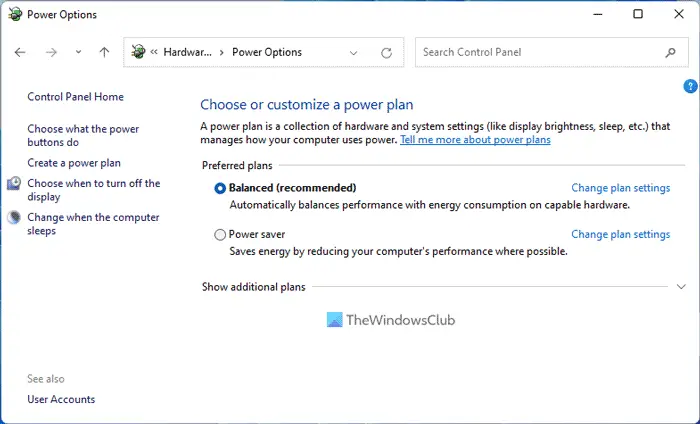
If you use a laptop, this solution may work for you. However, desktop computer users might need to follow other solutions mentioned below. As this issue might be connected to the existing power plan, you can get rid of the problem by switching to a new power plan.
You have two options here. You can create a new custom power plan or use another in-built or predefined plan. It depends on your desire. You can follow this guide to change Power Plan in Windows 11/10 PC.
2] Disable IPv6
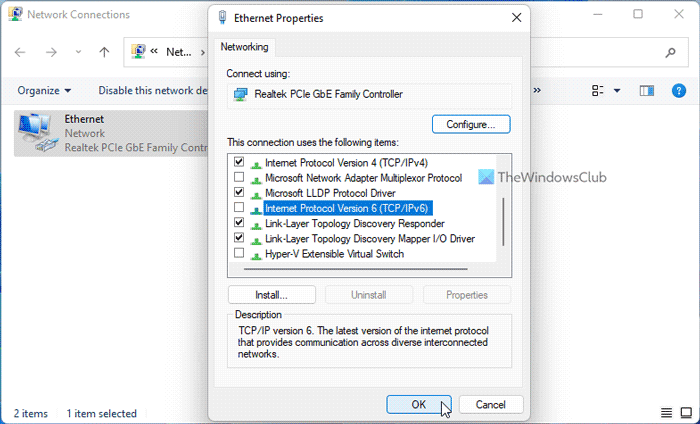
If your network doesn’t use IPv6 and uses IPv4 for internet connection, there is no need to keep it activated. As it might be a reason, you can try disabling IPv6 on your PC. To disable IPv6 or Internet Protocol Version 6 in Windows 11/10, do the following:
- Press Win+R to open the Run prompt.
- Type ncpa.cpl and hit the Enter button.
- Right-click on the connected network and select Properties.
- Uncheck the Internet Protocol Version 6 checkbox.
- Click the OK button.
Then, restart your computer and check if it resolves the issue or not.
3] Uninstall Bonjour app
If you have ever connected an Apple device to your computer, you might find the Bonjour app. It helps you establish a connection between the Apple ecosystem and Windows PC. However, the same app may cause the aforementioned issue. That is why it is recommended to disable or uninstall the app. There are three methods to uninstall the Bonjour app. You can use Control Panel, Windows Settings, or a third-party software uninstaller.
4] Update graphics and audio drivers
If you haven’t updated the graphics or audio driver for a long time, there is a high chance of getting this error on Windows 11/10. Therefore, it is suggested to follow this guide to update graphics driver. If that doesn’t solve the problem, follow this guide to download and install audio driver in Windows 11/10.
5] Disable Dynamic Ticking
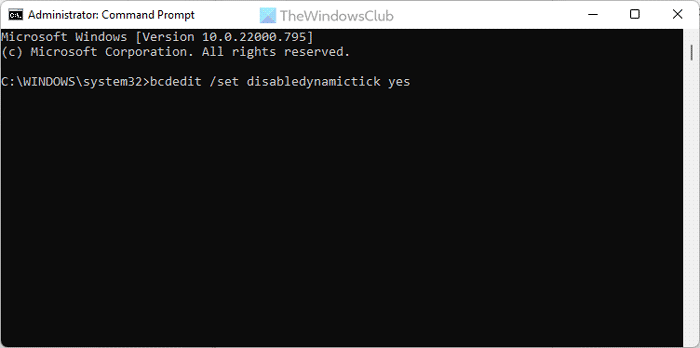
To disable Dynamic Ticking on Windows 11/10, you can use the Command Prompt or the Command Prompt instance in Windows Terminal. Therefore, open Command Prompt with administrator privilege and enter this command:
bcdedit /set disabledynamictick yes
Then, restart your computer and check if the problem still remains or not.
6] Disable specific process using Registry
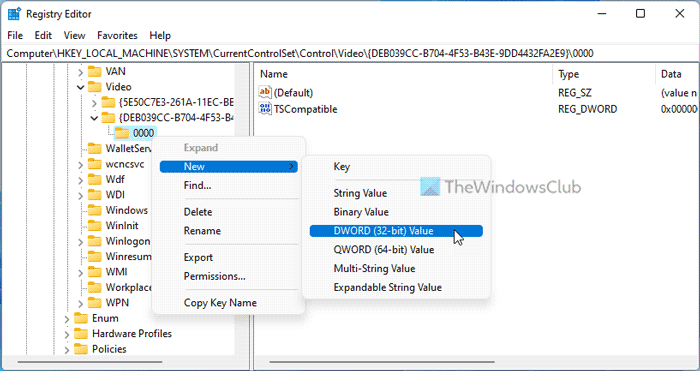
To disable a process using Registry, do the following:
- Press Win+R > type regedit > click the OK button.
- Click the Yes button.
- Navigate to this path:
HKEY_LOCAL_MACHINE\SYSTEM\CurrentControlSet\Control\Video\{DEB039CC-B704-4F53-B43E-9DD4432FA2E9}\0000 - Right-click on 0000 > New > DWORD (32-bit) Value.
- Set the name as PerfLevelSrc.
- Double-click on it to set the Value data as 3322.
- Repeat these steps to create three more REG_DWORD values named PowerMizerEnable, PowermizerLevel, and PowermizerLevelAC.
- Double-click on PowermizerLevel, and PowermizerLevelAC to set the Value data as 1.
- Click the OK button and restart your computer.
Now, you should not find the same issue any more.
Note: If you get permission error, you need to take full control or ownership using RegOwnit.
Read: DirectX Graphics Kernel Latency on Windows
Why is my DPC latency so high?
There could be several reasons why your DPC latency is so high on your computer. However, there are two primary reasons. First, if your computer has a lot of outdated drivers, specially graphics drivers, you can find this error. Second, if you have a lot of programs that are optimized for your system or made for older versions of Windows, you may encounter the same issue.
What does DPC latency affect?
DPC latency mainly affects the audio and graphics of your computer. You can see different issues regarding these two devices. For example, you may find low frame rate, cracking audio, various popups, hang, lag, etc. Whether you get the high latency on Windows 11 or Windows 10, these things are common in both.
That’s all! Hope these aforementioned solutions worked for you.
Read: Analyze and Optimize TCP/IP with TCP Optimizer for Windows PC.
Leave a Reply