HP is one of the most trusted brands of printer manufacturers. However, at times, it might face problems too. One such problem is when the orange light on the HP printer starts blinking. If you encounter the problem of a blinking orange light on your HP computer, please read through this article for the resolutions.

What is the orange light on an HP computer?
The orange light on the HP computer is the Resume light. The purpose of this light is to indicate problems with the printer. If the orange light is ON and stable, it means that the cartridge needs to be changed. However, if this light is blinking, we will have to troubleshoot sequentially to figure out the cause and resolution.
Fix HP Printer blinking orange light
If the orange light on the HP printer starts blinking. try the following solutions according to the case:
- Make sure that the cartridge and paper are replaced
- Close the product cover
- Check for loose paper and paper jams on the printer
- Check if the cartridge is stuck on the printer
- Power reset the printer
- Run the Printer troubleshooter
- Update the printer drivers
- Re-add the printer to the computer
1] Make sure that the cartridge and paper are replaced
A stable orange light indicates these 2 root problems. So before moving to further troubleshooting steps, make sure that the cartridge is not empty and the paper is well in stock. Once you have confirmed these two cases, proceeding with other solutions would be a wise idea.
2] Close the product cover
HP printers come with sensors. They will work only when the product cover is closed. If the product cover is open, running the printer will be problematic. Thus, you are advised to make sure that the cover of the printer is closed. Even more, you might encounter the Door Open error on your connected computer while trying to print documents. Once you close the product cover, click on the Resume button to initiate the printing process.
3] Check for loose paper and paper jams on the printer

Loose paper and paper jams have been suggested as another cause behind the problem in the discussion. To rectify this, you can pull out loose paper physically from the printer and restart the print job. If the paper keeps getting stuck again and again, remove a whole lot of paper and insert a fresh lot that has no folds or crumbles. Use paper of reasonably good quality. Click on the Resume button once the paper is reinserted.
4] Check if the cartridge is stuck on the printer
Another cause behind the problem could be a stuck cartridge. This can be fixed as follows. Switch OFF the power supply to the printer. Now, open the cover of the printer. Check if any paper is stuck in the cartridge and remove it if needed. Then, push the cartridge to the extreme left. Once this is done, close the cover and switch ON the printer. The problem should be resolved.
5] Power reset the printer
Once you have exhausted the preliminary solutions, you can power reset the printer. The procedure is as follows:
- Switch OFF the printer.
- Remove the cartridge from the printer carefully.
- If any USB cable or any other peripheral is connected to the printer, please remove the same.
- Once all power sources and peripherals are disconnected, click on the Power button for a few seconds to discharge the capacitors.
- After the capacitors have discharged, reconnect the power supply and peripherals.
Reconnect the printer to your computer and try printing again.
6] Run the Printer troubleshooter
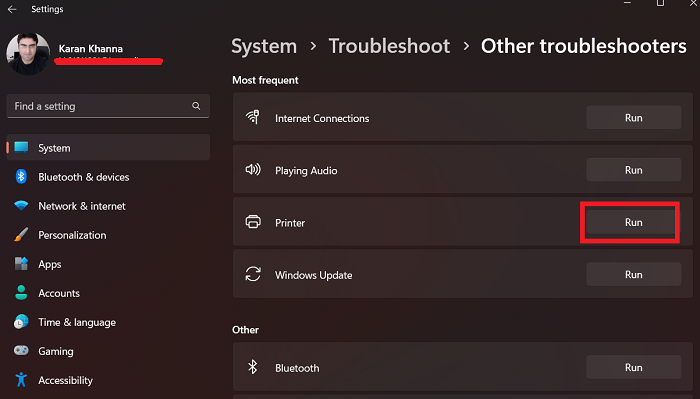
The Printer troubleshooter is an excellent tool to check for issues with the printer and resolve them if possible. The procedure to run the Printer troubleshooter is as follows.
- Right-click on the Start button and select Settings from the menu.
- Go to System > Troubleshoot > Other troubleshooters.
- Click on Run corresponding to the Printer troubleshooter.
Let the printer detect problems and resolve them.
7] Update the printer drivers
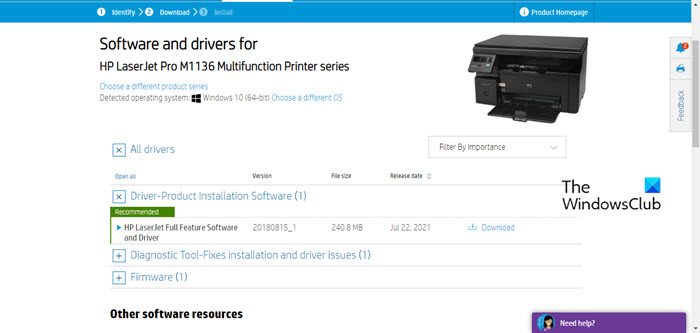
Update your printer drivers and see. Most HP printers used to come with media containing printer drivers. Whether you use an older version of HP printers or a newer one, the latest set of drivers can be downloaded from HPs online website support.hp.com. By installing the new drivers, most users will be able to fix the problem of their HP printer exhibiting orange light.
8] Re-add the printer to the computer
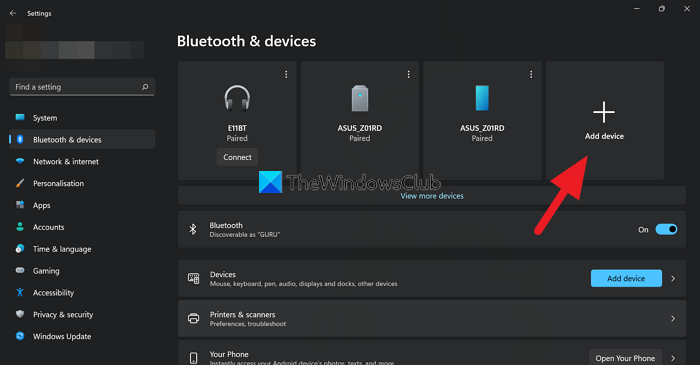
If you are using a wired connection to connect your printer to your computer, the process should be automatic. However, if you are using a Bluetooth connection to connect your computer to the printer, then it can be re-added as follows.
- Right-click on the Start button and select Settings from the menu.
- Go to Bluetooth & devices.
- Click on Add Device.
- Select Bluetooth.
- Find the HP printer and connect it.
Did this help in solving your problem? Please let us know in the comment section.
Related: HP Printer All lights flashing or blinking
What does the green light on an HP printer mean?
The green light on the HP computer is the Power light. It will remain ON if the printer is ON. If this light is blinking, you can assume many cases. If it is blinking along with other lights, you must check the cartridges and replace them.