This post will help you with how to fix the Printer Failureerror for HP OfficeJet Printers. Some users face this issue from time to time when they try to take some print, the printer just doesn’t print. The problem could be with the ink system or the printer itself. An error message is displayed on the printer control panel that goes like this:
Printer Failure. There is a problem with the printer or ink system. Turn printer off, then on. If problem persists, contact HP.
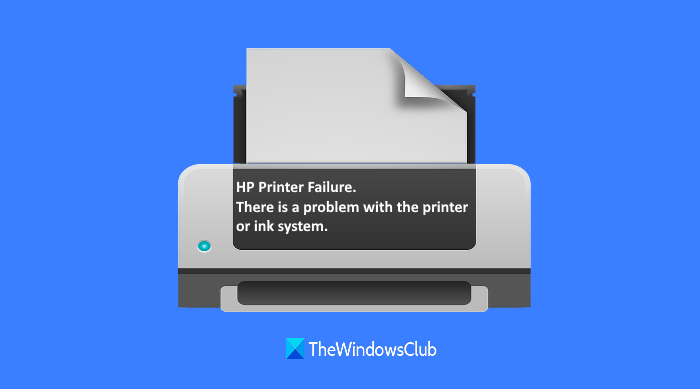
HP Printer Failure error
This post might come in handy for those using HP OfficeJet 6965, 276dw, 6964, 8650, 7612, 7510, 6963, 8616, 6100, 8625, 6700, 6960, 8610, 8615, 8600, 8640, 6961, 6970, 8630, 6974, 7110, 8100, 8620, 6600, 6962, 7512, 6975, 6968, 7610, 6978, 6966, and 8660 model printers.
Before trying any of the options covered in this post, you should first try Windows Printer Troubleshooter to solve your problem. If you still face printer failure error, then try these options:
- Check for obstructions in the carriage path and clear them
- Reset the printer
- Service the printer.
1] Check for obstructions in the carriage path and clear them
Here are the steps:
- Turn on the printer if it is turned off
- Remove the power cord from the rear part of the printer
- Open carriage access door
- Check if there are any paper pieces or other obstructions causing carriage jam
- Remove all the obstructions
- Move the carriage to both sides (left and right) to make sure that it is moving freely. If it is stalled to one side of the printer, then check for the obstruction, remove it, and then try moving the carriage again
- Close carriage access door
- Connect the power cord to the rear part of the printer
- Turn on the printer.
This might solve the problem.
Related: Fix HP Printer error code 0xc4eb827f.
2] Reset the printer
If there is no problem in the carriage path and the problem persists, then probably resetting the printer might work for you. For this, follow these steps:
- Turn on the printer
- Disconnect the power cord from the rear part of the printer
- Disconnect power cord from the power source or wall outlet
- Remove the ink cartridge
- Wait for 60 seconds
- Re-connect the power cord to the rear part of the printer
- Re-connect the power cord to the power source or wall outlet
- Turn on the printer
- Insert the ink cartridge again
- Close the ink cartridge access door.
3] Service the printer
If the above options don’t work, then probably your printer needs service or replacement. For this:
- Go to the support.hp.com page. For the Asia Pacific region, the page is automatically redirected to the local service center available in your area
- Use the Printer option available on that page
- Enter the serial number of your printer
- Press the Submit button.
After this, you will get contact options for further assistance so that you can schedule product service or replacement.
Hope this will help.
Leave a Reply