If you’re stuck with Important action needed error message in HP Support Assistant, then this post provides some working solutions to fix the problem. HP Support Assistant is one of HP’s in-house apps that comes pre-installed on all HP devices. It helps troubleshoot device performance issues by installing critical software and driver updates and assists with health alerts and automated fixes and troubleshooters.
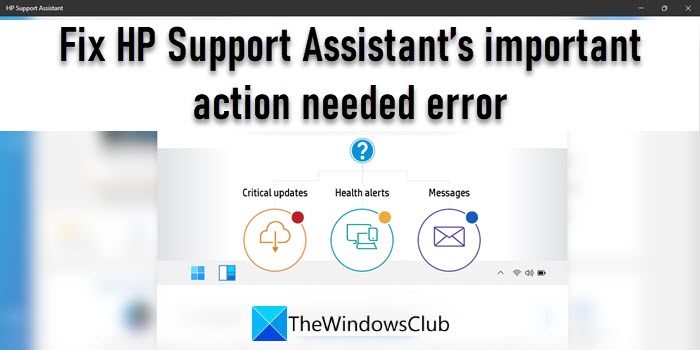
Fix HP Support Assistant Important action needed error
This error is usually indicated with a red circle that appears in the top-right corner of the app’s icon in the Windows taskbar. It signifies that some necessary updates need to be installed on the HP device. If you’re not able to install these updates, the HP Support Assistant keeps prompting you with this alert.
HP Support Assistant is meant to assist you with driver and software updates. However, at times, it may not work as expected and fails to install important updates. In that case, you can restart your PC and see if it works. Restarting the PC will stop any background processes that may be interfering with the program. It will also clear the RAM to resolve low disk space issues. If that doesn’t help, follow these suggestions to fix the Important action needed error message in HP Support Assistant
- Switch On the Software Update settings.
- Install any pending updates.
- Finish tasks under the Fixes and Diagnostics section.
- Uninstall and reinstall the HP Support Assistant app.
Let us see these in detail.
1] Switch On the Software Update settings
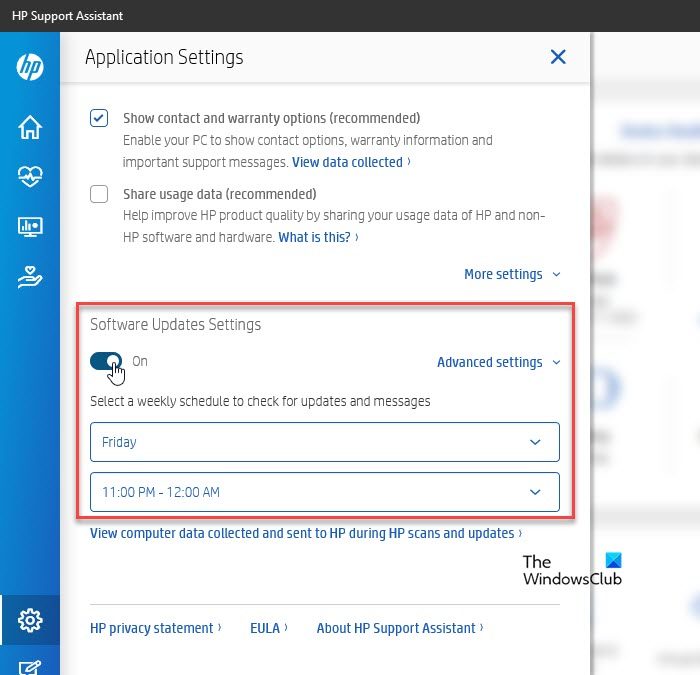
The Software Update settings allow HP Support Assistant to check for auto-updates on scheduled timings. If this setting is off, necessary updates may not be installed via the program. Here’s how you can switch on the Software Update settings in HP Support Assistant:
- Launch the app using the Windows Search box or the app’s taskbar icon.
- Click on the Settings icon in the bottom-left corner of the app’s interface.
- Click on the toggle button beneath Software Update Settings.
- Use the available dropdowns to select a day and a time duration under the ‘Select a weekly schedule to check for updates and messages’ section.
- Close Application Settings.
- Relaunch the program.
2] Install any pending updates
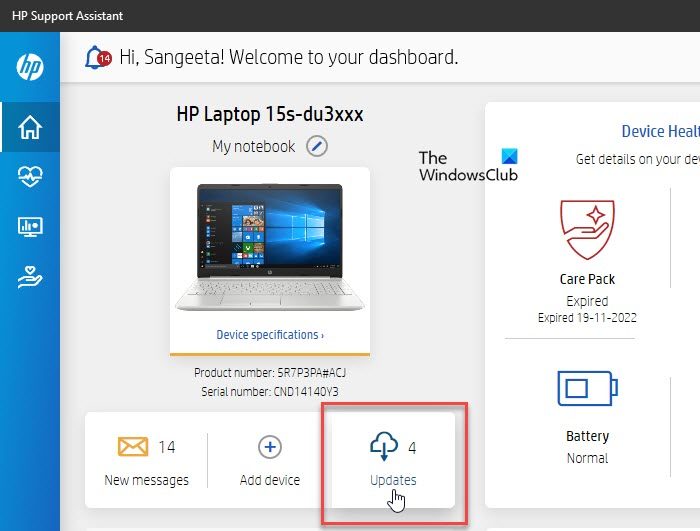
If Software Update Settings are on, check for any pending updates and install them.
- Click on the Home icon in the top left corner of the HP Support Assistant.
- Available updates will be indicated in number next to the Updates button. If you see 1 or more updates, click on the button.
- Individual updates will be listed with details.
- Click on the Download and install button and install all updates.
Also Read: How to install Driver and Optional Updates in Windows 11.
3] Finish tasks under the Fixes and Diagnostics section
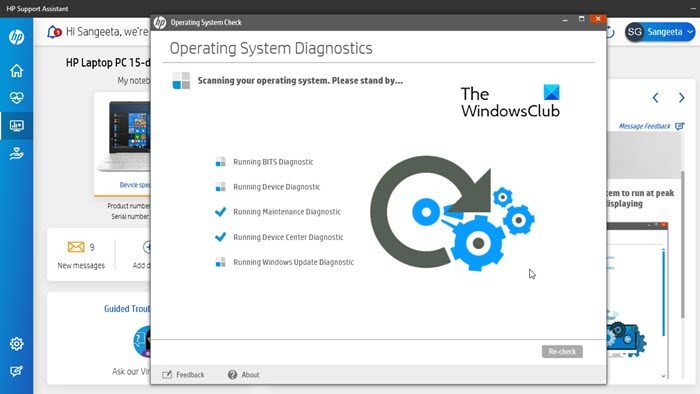
HP Support Assistant’s important action needed error may also occur if you’ve some unfinished tasks under the Fixes and Diagnostics section. This section offers various utilities for detecting, diagnosing, and fixing network issues, audio issues, printer issues, hardware issues, and other system-related issues. You may check the Messages section and click on the relevant button to complete unfinished tasks.
- Click on the Fixes and Diagnostics icon in the toolbar on the left.
- Click on the New Messages button.
- Click on a message to open it.
- Use back-and-forth arrows on top of the message preview window to scroll through individual messages.
- While viewing a message, click on the available button to launch the troubleshooter.
- Follow the steps to complete the task.
4] Uninstall and reinstall the HP Support Assistant app
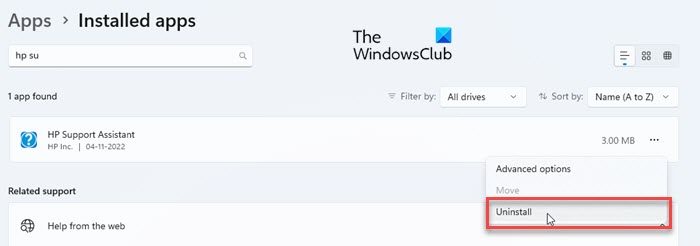
If you’re still stuck at the error, you may be having an outdated version of the HP Support Assistant. In that case, installing the latest available version may fix the issue.
- Download the latest version of HP Support Assistant from the Official website of HP.
- Uninstall the current version of the program from your Windows 11/10 PC.
- Remove leftover files.
- Double-click on the downloaded file and follow the instructions to install the latest version.
The above solutions should resolve the error. If it is still not resolved, allow some time for the HP Support Assistant. It may auto-update and then automatically install the stuck updates.
How do I stop HP Support Assistant from popping up?
Unpin HP Support Assistant from the Windows taskbar. Right-click on the app’s icon and select Unpin from taskbar option. You can also uninstall the software if you don’t find it much useful. Go to Windows Settings > Apps > Installed apps. Type ‘hp support assistant’ in the search box. Click on the options icon (three horizontal dots) next to the app’s name in the search results and hit Uninstall.
Leave a Reply