Memory Integrity in Windows Security may list HtcVComV64.sys as an incompatible driver as it is actually an old non-critical USB Modem driver from HTC Corporation. Some people mistake it for malware. However, it’s not malicious and can be left untouched if it does not conflict with any other element of your computer. But if it starts bothering you and Memory Integrity says HtcVComV64.sys is an incompatible driver, follow the solutions mentioned in this post.
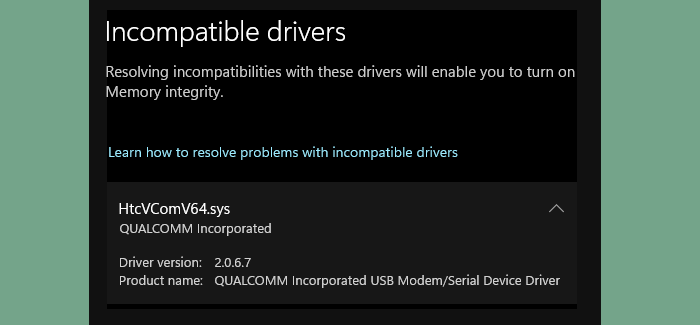
Incompatible drivers
Resolving incompatibilities with these drivers will enable you to turn on Memory integrity.HtcVcomV64.sys
QUALCOMM incorporated
What is HtcVComV64.sys?
HtcVComV64.sys is a USB Modem driver associated with HTC Corporation. This driver is crucial in interacting with your USB modem device and the operating system. However, it is not critical for the effective functioning of your operating system, so uninstalling it will not cause any harm. Also, HtcVComV64.sys is an outdated driver, our computer no longer needs it, and it doesn’t even come installed on some of the latest devices.
Fix HtcVComV64.sys Incompatible Driver error
If Memory Integrity detects an HtcVComV64.sys incompatible driver, follow the solutions mentioned in this post.
- Update the HTC driver
- Delete the HTC driver
- Remove the driver using Command Prompt
Let us talk about them in detail.
1] Update the HTC driver
First of all, let us try updating the HTC driver to the version that came after 2.0.6.7. It should automatically be updated to the latest version, but since we are facing an issue, we need to check if a new version of the driver is available. So, for that very reason, go to HTC’s official website and look for this driver. As the HTC driver is quite old, there is a likelihood that it may not be available on the HTC website or the website of your computer’s manufacturer. Therefore, it is recommended to either delete or disable the driver entirely. You should note that removing the driver will not cause any issues as your system no longer requires it.
But if you can find the driver, all there is to do now is download and install the latest version.
2] Delete the HTC driver
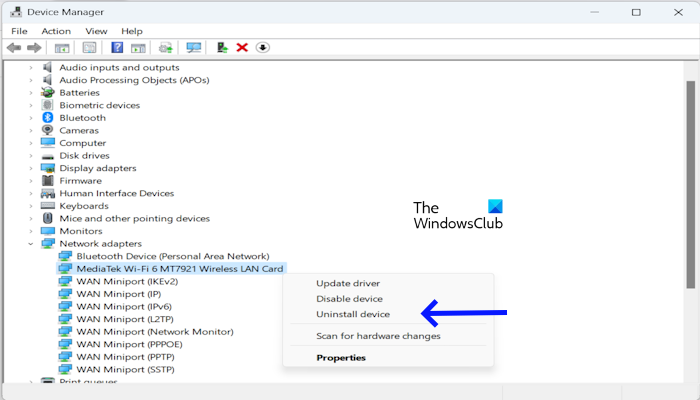
If your driver was already updated or your manufacturer stopped hosting the driver as it is no longer supported, we are good to delete it. Deleting the driver will not do any damage to the performance of your computer. To delete the driver, follow the steps mentioned below.
- Open Device Manager by searching it out of the Start Menu.
- From the list, find your HTC driver.
- Once you found your driver, look from the list of drivers, right-click on the driver, and select Uninstall device.
- Click on Uninstall to confirm your action.
Finally, check if the issue is resolved.
Related: Incompatible driver turns off Memory Integrity in Windows 11
3] Remove the driver using Command Prompt
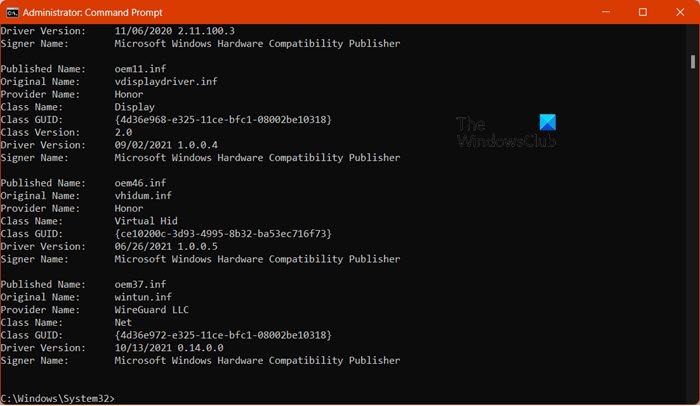
If you cannot find it in the Device Manager, we have an alternative method for you to remove the driver completely from your computer. For that, you need to follow the solutions mentioned below.
- Search the Command Prompt in the Start Search Menu and open it with administrative privileges.
- Click Yes when the UAC Prompt appears.
- Then execute pnputil /enum-drivers command.
- Now, run the following command.
pnputil /delete-driver <published-name>
- Finally, restart your computer and check if you are able to enable Memory Integrity.
This should do the trick for you. If this doesn’t work, you need to go to C:\Windows\System32\DriverStore\FileRepository and then take ownership of the folders related to the HTC driver. Remember to restore the permissions to Windows defaults after your work is done.
Hopefully, this will do the job for you.
Read: Core Isolation turned off by itself on Windows
How do I fix Incompatible device drivers?
If the driver is incompatible, you need to update it. To do the same, open the Device Manager, look for the incompatible driver, right-click on it, and select Update driver. You can then select Search automatically for drivers and then allow your system to download the latest version of the driver. Hopefully, the incompatible driver will get updated and your issue will be resolved.
Read: Turn off Memory Integrity setting if Windows cannot load a driver
How do I disable Incompatible drivers?
To disable the incompatible driver, open Device Manager, look for the driver from the list, right-click on it, and select Disable device. This will disable the incompatible driver.
Also Read: Memory Integrity greyed out or won’t turn On/Off.