While accessing a website, if you get HTTP Error 409, follow these tips to fix the issue. It may appear on any browser, including Google Chrome, Mozilla Firefox, Microsoft Edge, etc. Although this error needs to be fixed by website administrators, this article includes some solutions for regular users that they can try to resolve the issue.

HTTP Error 409 appears for mainly two reasons – file version conflicts and security software/extension installed on your computer or browser. It occurs mainly on software downloads websites – especially when an old version of software gets replaced by a newer edition. Therefore, this article explains almost all the ways you can go through to fix this issue.
Fix HTTP Error 409 in Chrome, Firefox, Edge
To fix HTTP Error 409 in Chrome, Firefox, and Edge, follow these steps:
- Check file path
- Clear cookies and cache
- Disable extensions
- Try mirrors
- Disable firewall
- Delete old version
To learn more about these steps, keep reading.
1] Check file path
It is the very first thing you need to do in order to fix this issue on your computer. You need to verify whether you have clicked on the correct file path or not. If the file path has been changed recently while browsing the website, there is a chance of getting this error message on your browser.
2] Clear cookies and cache
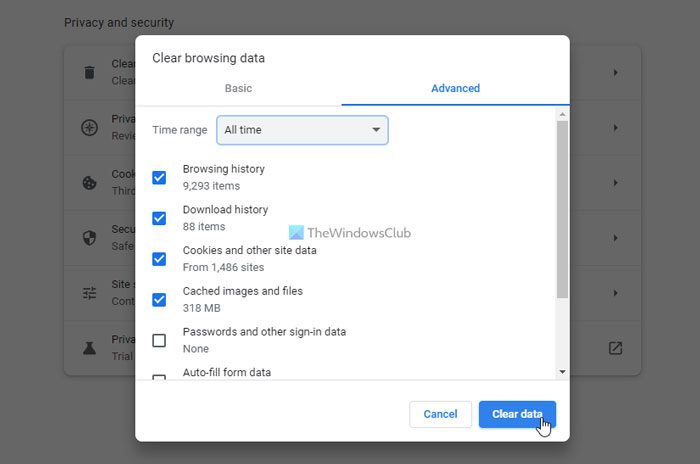
If there were some changes on the server, you could bypass this error code by clearing the cookies, cache, and browsing data. Whether you use Chrome, Edge, or Firefox, you can clear data of specific websites. In this case, you need to delete data of the desired website to troubleshoot the issue. You can follow this guide to clear cookies, site data, and cache for specific website.
3] Disable extensions
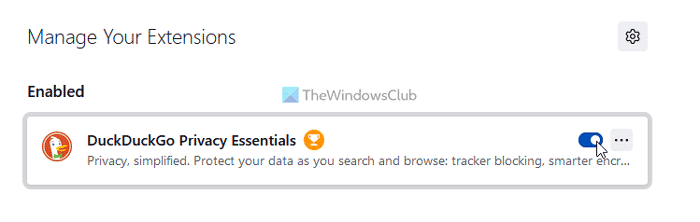
If you have installed security extensions on your browser and set things up incorrectly, there is a high chance of getting this error. There are some firewall-type browser extensions that prevent you from opening specific websites or doing particular things. If you have installed such an extension, there is a chance of getting this error code while browsing any website.
Therefore, disable all extensions at once and check if it resolves the issue or not. If yes, enable one extension at a time to find the problematic extension.
4] Try mirrors
As said earlier, this error occurs on software download websites frequently. As many people often download the same thing, the server cannot handle all the requests simultaneously. In such situations, you may get HTTP Error 409 on your browser. Therefore, you can get rid of this problem by using a mirror.
What is a mirror? Many software download websites often provide multiple links to download the same program. That is called a mirror. You can opt for another server if you get issues with one. However, the problem is some websites do not offer mirrors. In such cases, you need to make use of other solutions.
5] Disable firewall
Like browser extensions, firewall software can cause the same issue as well. The default setting of Windows Defender Firewall doesn’t make a mess like this one. However, third-party firewall programs can cause this problem on your browser. If you set things up incorrectly, there is a high chance of getting this problem on your computer while downloading something or browsing a website. Therefore, disable the firewall software temporarily and check if it resolves the issue or not.
6] Delete old version
As said earlier, HTTP Error 409 may occur due to having two versions of the same file. If you have such a thing on your server, you need to delete the older version of the file in order to provide the newer version to the users. Obviously, this solution is for website administrators only and not for regular users. For that, you need to find the exact file and remove it from the server or move it to another directory.
Read: Fix HTTP ERROR 431 in Google Chrome
How do I fix Error 409?
To fix the HTTP ERROR 409, you need to choose one version of the file you uploaded earlier and delete the other version from your server. As this problem mainly occurs when there is a conflict between two files with the same name but different versions, you need to keep one file and remove the other one. On the other hand, if you are a regular user, you can try deleting the cache and cookies to fix this issue.
What does HTTP Error 409 mean?
If you have requested a file with a specific version, but that file is no longer available, you will come across HTTP Error 409. It doesn’t matter which browser you use; you can find the same error code while accessing the file or clicking the link. You need to get rid of all the old versions of a file or rename them in order to fix this issue.
That’s all! Hope this guide helped.
Read: How to fix HTTP Error 503, The service is unavailable.