If you get HTTP ERROR 431, This page isn’t working error in Google Chrome; the following tips and tricks will be handy for you. Whether you are a user or administrator of the website, you can follow these troubleshooting suggestions to get rid of the issue and make your website working again.
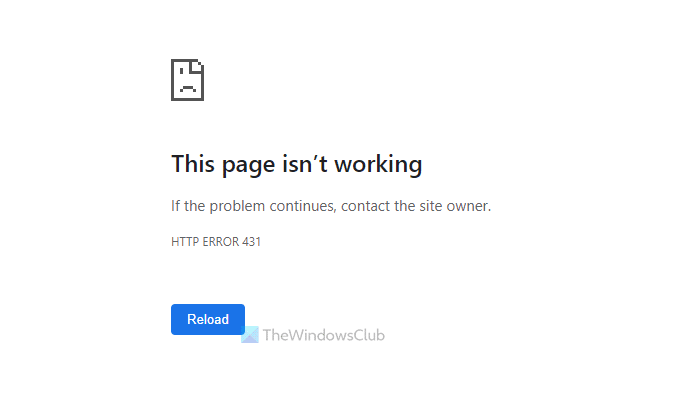
Fix HTTP ERROR 431 in Google Chrome
To fix HTTP ERROR 431 in Google Chrome, follow these steps:
- Clear cookies
- Clear site data
- Try in Incognito
- Disable extensions
- Flush DNS cache
- Scan PC with adware removal tool
- Delete cookies via Cache plugin
- Check htaccess
- Check Header code
- Set website permalink
- Disable URL redirection plugins
Some of these suggestions are for end-users whereas some are for website administrators.
1] Clear cookies
HTTP Error 431 occurs due to the wrong cookie setting in the browser. If your browser has kept the old cookies even though the website has changed a lot of things, including the URL, you might get this problem while accessing the website. Therefore, it is recommended to clear your browser cookies and try again.
2] Clear site data
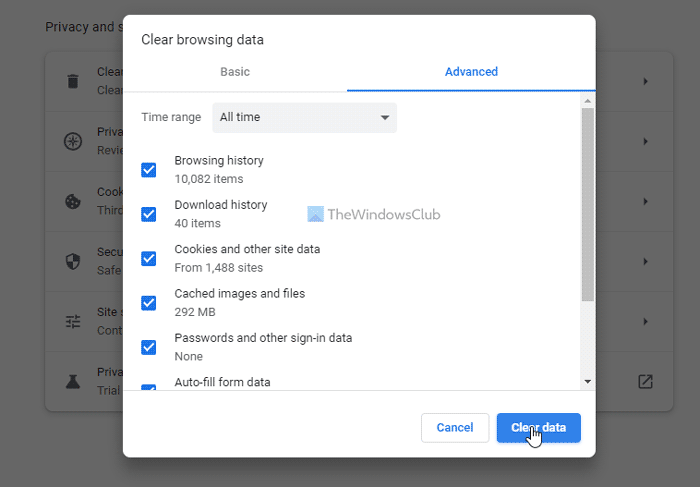
If clearing only cookies didn’t help you, you could try clearing the site data. First, you can delete the data of the specific website. However, if it doesn’t work, you need to clear the entire browsing data of the Google Chrome browser.
In case you don’t know, enter this in the address bar: chrome://settings/clearBrowserData. Then, switch to the Advanced tab and select the All time option. Following that, tick all the checkboxes and click the Clear data button.
After that, check if it solves your problem or not.
3] Try in Incognito
If you have changed a lot of settings, installed extensions, or used proxy or VPN recently, it is recommended to check the same website in Incognito mode. Incognito mode doesn’t keep any such settings and that is why it works like Safe Mode. If it works fine, you need to revert all the changes and try the normal browsing mode again.
4] Disable extensions
At times, installing countless extensions could cause the same issue on your computer. When you install different proxy and VPN extensions in the browser, it may create conflict, and as a result, you won’t be able to open any website. Therefore, it is recommended to disable all the installed extensions and check if it resolves the issue or not. If yes, you can enable one extension at a time to find the culprit.
5] Flush DNS cache
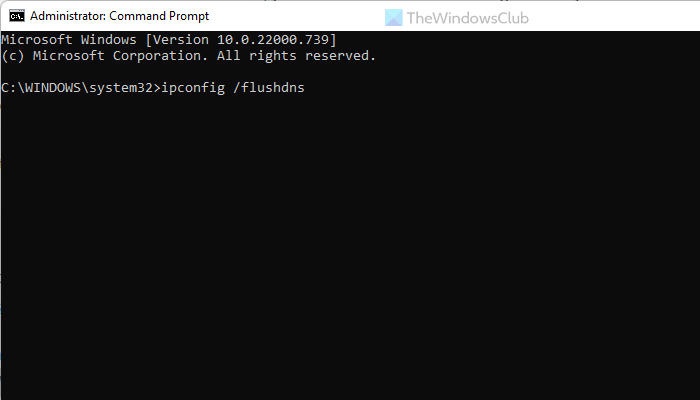
If the website has recently changed the server, your ISP might not cope up with the change soonest. In such a moment, you might come across various HTTP Error codes while opening the website. That is why you can flush the DNS cache and check if that troubleshoots your issue or not. To flush the DNS cache, follow these steps:
- Open Command Prompt with administrator privileges.
- Enter this command: ipconfig /flushdns
- Restart the browser and check again.
6] Scan PC with adware removal tool
If your computer has adware, it might block you from opening different websites. Adware can act weirdly on your computer, and this situation is one of them. Therefore, you can scan your computer with various anti-adware tools. For your information, there is a few options you have, including AdwCleaner, Ultra Adware Killer, etc. However, if you are already using any other tool, you can certainly use that as well.
Note: All of these aforementioned solutions are for regular users. However, if you are an administrator of a website, you can also try the following troubleshooting tips and tricks. Most of these solutions are based on WordPress. Nonetheless, you can try them despite using any other CMS.
7] Delete cookies via Cache plugin
As mentioned in the first solution, this HTTP error occurs due to wrong cookie settings. Therefore, if your Cache plugin is set incorrectly or it is not complying with the server, you might find this problem as well. Therefore, you have these things in hands:
- Clear cache via your cache plugin. No matter which plugin you use, it has an option to delete the cache.
- Disable the Cache plugin and check if you can open your website or not.
- Set the Cache plugin correctly. You can take the help of the support of your server provider.
8] Check htaccess
If you are using Apache, HTACCESS plays a vital role in setting various things. Therefore, check the .htaccess file for any unnecessary code. You can also opt for the default .htaccess file as well. For your information, it is the default .htaccess:
# BEGIN WordPress
RewriteEngine On
RewriteRule .* - [E=HTTP_AUTHORIZATION:%{HTTP:Authorization}]
RewriteBase /
RewriteRule ^index\.php$ - [L]
RewriteCond %{REQUEST_FILENAME} !-f
RewriteCond %{REQUEST_FILENAME} !-d
RewriteRule . /index.php [L]
# END WordPress
You can find this hidden file in the root directory.
Note: Do not delete this file or make any change unless or until you have the correct knowledge.
9] Check Header code
If you have recently installed a new code in the header file, and the problem started after that, you need to remove it immediately. In most cases, you might need to enter various lines of codes to verify your website for using a service or so. In such situations, you can remove those codes and check if it resolves the problem or not. For your information, you can check the header.php file of your theme.
10] Set website permalink

If you have recently moved from one server to another, you might need to set and save the permalink structure. Even though you haven’t changed the structure at all, you can just click the Save Changes button in order to fix this issue. If you are using WordPress, you can log on to the WordPress dashboard with administrator account and go to Settings > Permalinks.
Then, ensure that you are using the correct permalink structure and click the Save Changes button. Once done, you can open the website normally.
11] Disable URL redirection plugins
If you are into affiliate marketing, URL cloaking or masking is a common practice. Such plugins mask the original URL and change it to something fancy and trustworthy. On the other hand, if you are using a URL redirection plugin to redirect old URLs or 404 error URLs, it can create the same issue as well. That is why it is highly recommended to disable such plugins and check if you can open the website normally or not.
Read: Fix Http/1.1 Service Unavailable error in Firefox
What is a HTTP error 431?
HTTP Error 431 mainly occurs in two different situations. First, if your desired website encounters some issues with cookies, there is a chance of getting this error. On the other hand, if the desired URL is too long, Chrome might not be able to process the permalink. In such situations, you can disable the referral code, header.php, URL redirection plugins, etc.
HTTP Error 431 means that HTTP headers are longer than what servers can handle and it states, ‘Request Header Fields too Large response status.’ To solve this issue, you can refer to the solutions that we have mentioned above.
Before we get to know the solutions, let’s consider why the error code is pooping on the screen. There are various reasons for seeing HTTP Error 431. we have mentioned some of them below:
- Website or browser cache tends to get corrupted and is solely the reason behind the error code. You can delete the website’s cookies. And if that doesn’t work then you can delete the site’s data or Chrome History. Either works.
- If the account is corrupted then there are high chances of you seeing the error message. Therefore, it is necessary that you create a new user account and see whether the issue persists or not.
- More often than not, Chrome installation gets corrupted and later causes problems to users while using websites, you can reinstall Chrome to get rid of such error code.
What does Request header too large mean?
You may see a Request header or Cookie Too Large when the server thinks that the size of the cookie for that domain is too large or it is corrupted. As a result of which, it will refuse to serve you the web page. This will force your browser to show 400 Bad Request, Request Header or Cookie Too Large or Big error. If you want to fix it, check our guide on how to fix 400 Bad Request, Cookie Too Large – Chrome, Edge, Firefox.
That’s all! Hope these guides helped you.
Read: How to fix HTTP Error 503, The service is unavailable.
Leave a Reply