If you are experiencing the HUENEME – CONCORD error in Modern Warfare 2 and Warzone 2, this post will interest you. Some players have reported experiencing the error code HUENEME – CONCORD in Modern Warfare 2 and Warzone 2 while trying to connect to game servers. This error is reported to occur on both PC and consoles. When triggered, you will face the following error message:
Connection Failed
Networking is offline [Reason: HUENEME – CONCORD]
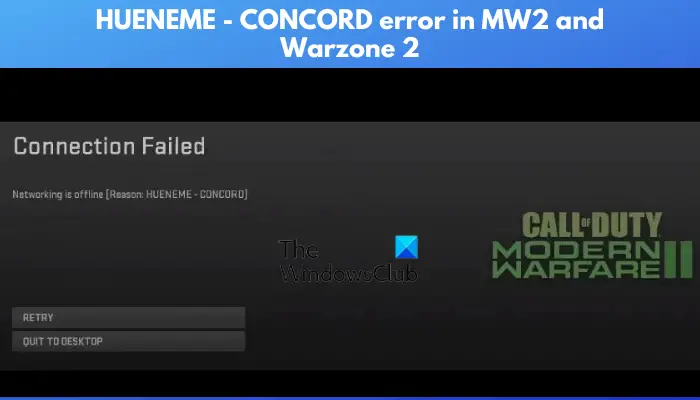
The main culprit of this error is a network connectivity issue. Besides that, there are other factors that might contribute to this error. If the game servers are down at the moment, you might face this error. Other reasons for the same error include DNS server issues, corrupted cache, closed ports required by the game, and the outdated game version.
Fix HUENEME – CONCORD error in Modern Warfare 2 and Warzone 2
If you are experiencing HUENEME – CONCORD error in Modern Warfare 2 or Warzone 2 on your PC or Xbox console, you can follow the below fixes:
- Check the server status.
- Test your internet connection.
- Clear Download Cache on Steam.
- Clear MAC address on Xbox.
- Delete the Battle.net cache.
- Power cycle your Xbox console.
- Forward the required ports.
- Check for game updates.
- Reset TCP/IP, Winsock, DNS cache.
- Change your DNS server.
- Change your region.
1] Check the server status
It could be a server-side error. There might be an ongoing server issue at the end of Activision. Or, it might also be the case that Steam servers are facing server issues causing this error. This is applicable when you experience the following error message:
Connection Failed, Login Servers are currently undergoing maintenance. [Reason: HUENEME – CONCORD]
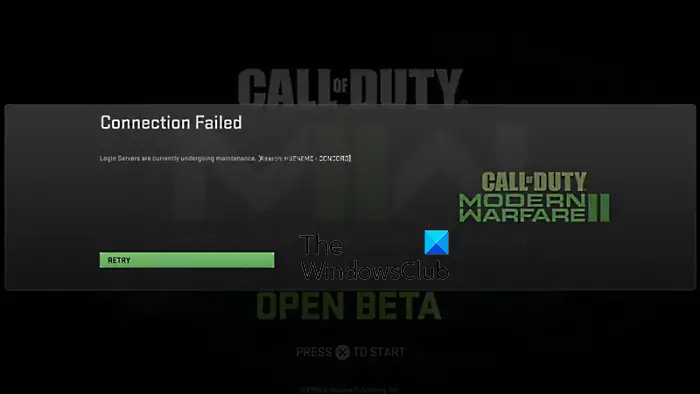
Hence, if the scenario is applicable, check the current server status of Activision and Steam servers and ensure this error is not caused by server problems. To do that, you can use a free server status detector tool that will show you if servers are currently down.
2] Test your internet connection
This error is mostly caused due to an unstable internet connection or a network connectivity issue. Hence, ensure that you are well connected to an active internet connection. You can check the speed of your internet connection and check if it is good enough for gaming. If not, consider upgrading your internet plan for better connectivity and a smooth gaming experience. Apart from that, you can also switch to a wired connection if possible; it is faster and more reliable than a wireless connection.
Besides that, you can also perform a power cycle on your networking device to clear the cache that might be causing this error. For that, switch off your router, unplug it, wait for at least 30 seconds, plug it back, and then restart it to check if the error is resolved.
Read: Error Code 0x00001338 in COD: Modern Warfare 2.
3] Clear Download Cache on Steam
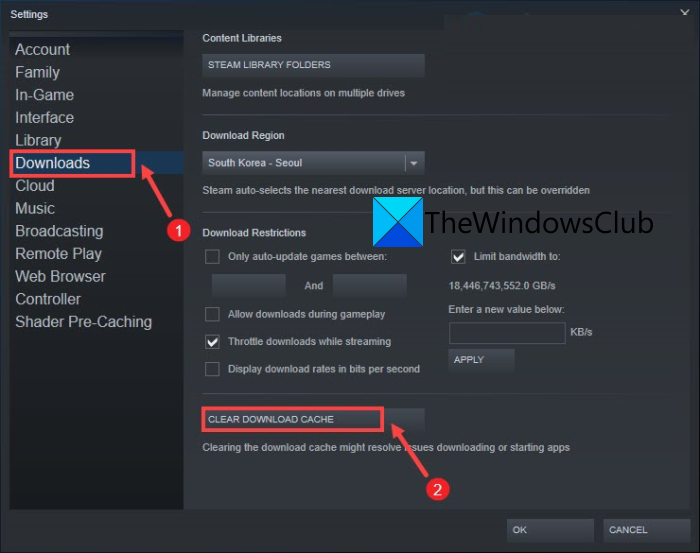
If you use Steam to play Modern Warfare 2 or Warzone 2, you can clear its download cache and then check if the problem is resolved. Here are the steps to do that:
- First, open the Steam client and click on the Steam menu from the top.
- Now, press the Settings option.
- In the Settings window, go to the Downloads tab from the left side.
- Once done, tap on the CLEAR DOWNLOAD CACHE button and click on the OK button to clear the download cache.
- Finally, reopen Steam and check if you are able to play the game without the HUENEME – CONCORD error.
4] Clear MAC address on Xbox
For the users facing this error on an Xbox console, clearing the MAC address might fix the error as it could be caused because of an inconsistent MAC address. Hence, in that case, resetting the MAC address should help you resolve this error. Here’s how you can do that:
- Firstly, open the main menu by pressing the Xbox button on your controller.
- After that, tap on the Settings > All Settings option and then navigate to the Network tab.
- Next, click on the Network Settings > Advanced Settings option.
- Now, press the Alternate Mac Address option and then tap on the Clear option to clean your MAC address.
- When done, reboot your Xbox console and open Modern Warfare 2 or Warzone 2, and check if the error is fixed or not.
See: Fix Error Code 0x887A0005 in Call Of Duty Warzone 2 and MW2.
5] Delete the Battle.net cache
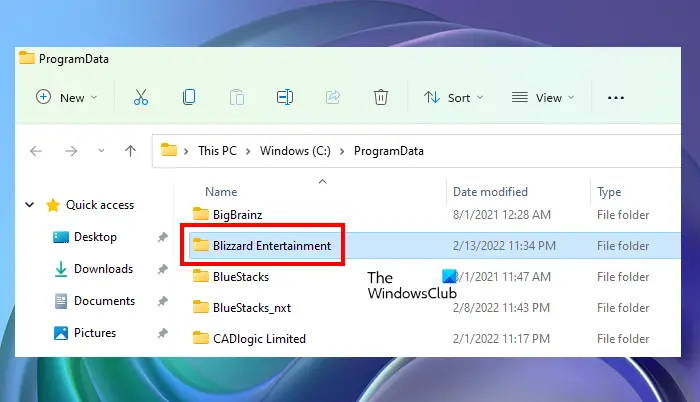
If you use the Battle.net game launcher to play the game, you can try clearing the Battle.net cache to fix the error. Here are the steps to do that:
- First, close Battle.net and ensure that no process related to Battle.net is running in the background. You can do that using Task Manager.
- Now, open the Run command box using Win+R and then enter %ProgramData% in it.
- Next, find the Blizzard Entertainment folder and delete it.
- When done, relaunch Battle.net and open the game to check if the error is fixed or not.
6] Power cycle your Xbox console
The next thing you can do to fix the error is to perform a power cycle on your Xbox console. This will clear the device cache and temporary system errors that might be triggering this error. Here are the steps to do that:
- First, ensure that your Xbox console is awake and not in hibernation mode.
- Now, press and hold the power button that is present on your console until the LED light turns off.
- Next, unplug your console and then wait for some time to let it clear the temporary data.
- After that, connect the power cord of your console to the main switch and restart it.
- Once done, launch your game and see if the error is gone.
If you still receive the same error, we have some more solutions to this problem. You can move on to the next fix.
Read: Fix Memory Error 19-1367 in Modern Warfare 2.
7] Forward the required ports
You can also use port forwarding to fix the error. There might be connection issues between game servers and the game client caused due to closed ports. Thus, you keep receiving the HUENEME – CONCORD error in Modern Warfare 2 or Warzone 2. Hence, you can use port forwarding and see if the error is fixed. Here are the steps to do that:
Firstly, launch your web browser and enter one of the below IP addresses (default) to enter your router settings page:
192.168.0.1 192.168.1.1
Now, sign in with your login credentials and navigate to the Advanced / Expert menu on the settings page. After that, find the Port Forwarding / NAT Forwarding option and use the following ports for Modern Warfare 2:
- For PC:
TCP: 3074, 4000, 6112-6119, 20500, 20510, 27014-27050, 28960
UDP: 3074, 3478, 4379-4380, 6112-6119, 20500, 20510, 27000-27031, 27036, 28960 - For Xbox console:
TCP: 3074
UDP: 88, 500, 3074, 3544, 4500 - For Steam:
TCP: 3074, 27015, 27036
UDP: 3074, 27015, 27031-27036
For Warzone 2, here are the ports you can use:
- For PC:
TCP: 3074, 4000, 6112-6119, 20500, 20510, 27014-27050, 28960
UDP: 3074, 3478, 4379-4380, 6112-6119, 20500, 20510, 27000-27031, 27036, 28960 - For Xbox console:
TCP: 3074
UDP: 88, 500, 3074, 3544, 4500 - For Steam:
TCP: 3074, 27015, 27036
UDP: 3074, 27015, 27031-27036
Once done entering the required ports, apply the new settings and see if the error is fixed or not.
See: COD Modern Warfare 2 Flickering and White Screen Issue.
8] Check for game updates
It is recommended to keep your game up-to-date. Developers keep launching new game patches dor previous bugs and errors. Hence, make sure you have installed the latest game updates.
9] Reset TCP/IP, Winsock, DNS cache
As mentioned earlier that internet connectivity issues can be the main culprit of this error, you can try resetting your TCP/IP, Winsock and DNS cache and check if the error is fixed or not. Here are the steps to do that: First, click on the taskbar search button, type cmd, right-click on the Command Prompt app, and choose the Run as an administrator option. After that, type and enter the following commands one by one:
ipconfig/release ipconfig/all ipconfig/flushdns ipconfig/renew netsh winsock reset
When the commands are successfully finished, reopen your game and check if the error is fixed or not.
10] Change your DNS server
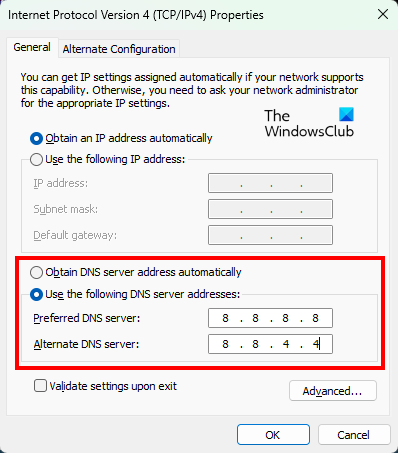
DNS server inconsistencies can be another reason for this error. Hence, you can try switching to a public DNS server like Google DNS which is more reliable. Here are the steps to do that:
- Firstly, open the Network Connections window. For that, evoke the Run command box using Win+R and then enter ncpa.cpl in it.
- After that, right-click on your active network connection and click on the Properties option.
- Now, select the Internet Protocol Version 4 (TCP/IPv4) option, press the Properties button, click on the Use the following DNS server addresses option, and use the below addresses:
Preferred DNS server: 8.8.8.8 Alternate DNS server: 8.8.4.4
- Once done, press the Apply > OK button to apply new settings and see if the error is resolved or not.
In order to modify the default DNS on Xbox One/Xbox Series X, you can use the below steps:
- First, press the Xbox button on your Xbox controller, click on the gear icon, and then select the All settings option.
- After that, navigate to the Network tab and choose the Advanced settings option.
- Now, select DNS settings and click on the Manual option.
- Next, type 8.8.8.8 and 8.8.4.4 for the Primary DNS and Secondary DNS, respectively.
- When done, save the changes and reboot your console, and check if the error is fixed.
Read: Fix COD Warzone 2 Error Code 0x8000FFFF/0x0000000.
11] Change your region
Some users have reported that their region was changed which is they were receiving this error. So, switching back to their original country helped them fix the error. You can also try doing the same and see if the error is fixed. First, open the Activision website in a web browser and sign into your account. After that, click on your profile icon and tap on the Flag icon. Next, select your country and see if the problem is fixed. On the other hand, you can try changing to a different country and then play the game to check if the error is fixed or not.
If the error still persists, you can use a VPN and then see if you can play the game without the HUENEME – CONCORD error.
Why can’t I connect to Warzone 2?
The connection issues in Warzone 2 are mostly caused because of network connectivity problems. So, you need to ensure that your internet connection is optimized for gaming and is reliable enough to play online video games. Besides that, server-side issues can also be the reason why you are unable to connect to servers in Warzone 2.
Are the Modern Warfare 2 servers down?
To determine whether or not the Modern Warafre 2 servers are down, you can use an online tool. There are free web services like IsItDownRightNow, DownDetector, etc. using which you can check the server status of MW2.
Now read: Fix DEV ERROR 11642 in Call of Duty Modern Warfare 2.
Leave a Reply