In Windows, some errors are cryptic and don’t really explain themselves, while others show the error code and display a line of the message alongside it. This helps you pinpoint the issue and follow a desired course of action. The igfxem.exe memory could not be read error is one such example.
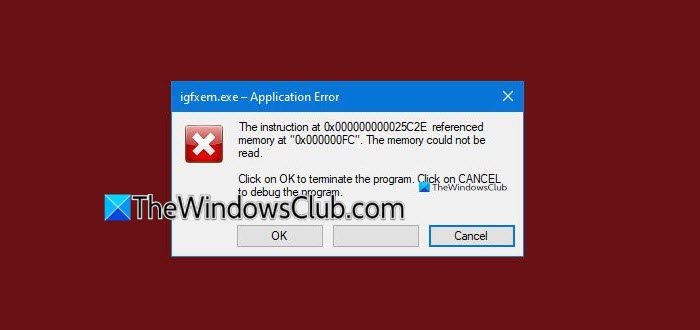
What is IgfxEM in Windows?
Intel Graphics Executable Main Module, also known as the IgfxEM module, is part of the Windows operating system and runs in the background. It comes with the standard and basic installation package. Its executable file – igfxEM.exe is a component of Intel’s Common User Interface (CUI).
Fix igfxem.exe application error, The memory could not be read
When you run Microsoft .NET Framework applications that use the AS/400 Data Queue ActiveX control (Mseigdq.dll) to read from and to write to IBM iSeries (AS/400) data queues, you may experience this error. It bears the following message.
ApplicationName – Application Error
The instruction at “memory address” referenced memory at “0x00000000”. The memory could not be “read”.
Click on OK to terminate the program
Click on CANCEL to debug the program
To cope up with the error, try these methods.
- Increase Virtual Memory
- Download and update Microsoft .NET Framework
- Reinstall Intel Graphics Drivers
- Run System File Checker
See the detailed description of the methods below.
1] Increase Virtual Memory
As a quick workaround for this problem, you can increase the virtual memory to relieve the load on RAM memory.
Right-click This PC and choose Properties.
Click the Advanced system settings link when directed to a new screen.
Hit the Settings button (visible under the Performance heading).
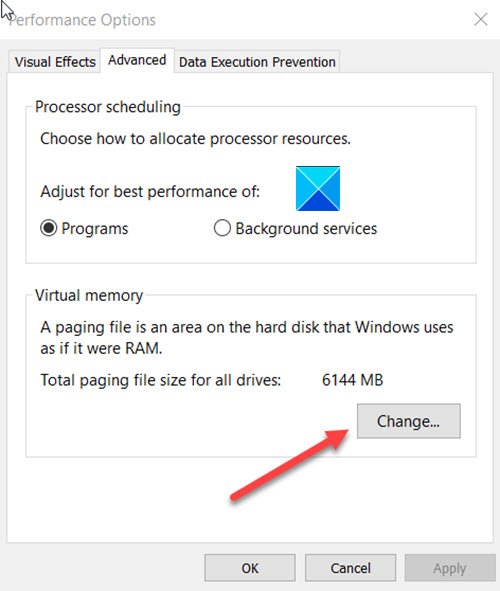
Switch to the Advanced tab. Click the Change button.
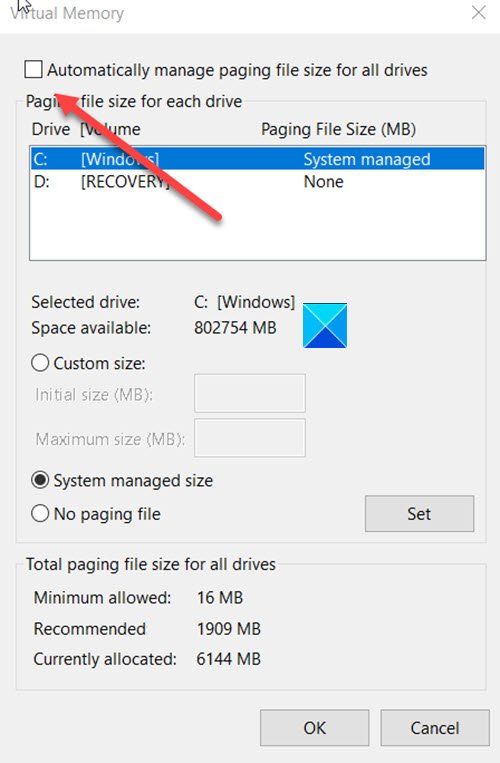
Here, uncheck the box given against ‘Automatically manage paging file size for all drives’.
Select the drive giving issues and set a bigger custom size than the earlier size.
Click Set to apply the changes.
Hit the OK button and restart your PC.
Related: The memory could not be written
2] Download and update Microsoft .NET Framework
Simply visit the official Microsoft site and download the updated version of Microsoft.NET Framework from there. Then, follow the instructions to complete the installation.
3] Reinstall Intel Graphics Drivers
Visit the Intel.com website and download the latest Intel drivers for your Graphics Card. You could use Intel Driver & Support Assistant to do this.
Read: Troubleshoot Intel Graphics Drivers problems.
4] Run System File Checker
This utility allows users to scan for and restore corrupt Windows system files. If an application has an error, run an SFC scan.
Read: igfxEM module has stopped working.
I hope it helps!
How to fix Application error The memory could not be read?
To fix the “Memory could not be read” error, try running a system file check using “sfc /scannow” in the Command Prompt. Update your drivers and perform a malware scan to eliminate conflicts. If the issue persists, consider adjusting your virtual memory settings or reinstalling the problematic application. The solutions mentioned above will help you.