When you log in to Windows 11/10, an error message with the following line of description may appear – the igfxEM module has stopped working. If you do not know, this module is provided by Intel and is connected to Intel display management but can become unstable in the presence of additional displays.
igfxEM module has stopped working
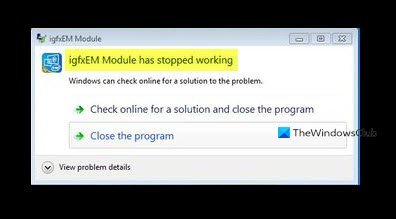
The igfxEM module error mainly occurs due to the corrupt or incompatible Intel graphics driver installed on your PC. So, correcting this anomaly should also fix the problem or resolve the issue.
- Update Intel Graphics Display Driver.
- Prevent the igfxext application from running at the startup.
- Uninstall and reinstall the Intel GPU drivers.
Find the detailed description for the above methods below!
1] Update Intel Graphics Display Driver
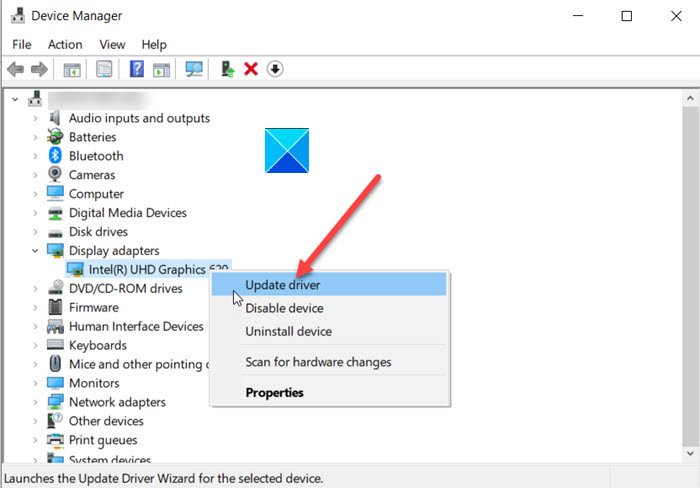
Normally, whenever there’s a new update available, Windows Update will update your computer system including the Device Drivers automatically. Also, the software updaters of your graphics hardware will inform you when updates are available. If it does not, you can manually update Graphics Drivers. You could use Intel Driver & Support Assistant to do this.
2] Prevent the igfxext application from running at startup
Press Win+R in combination to open the Run dialog box.
Type MSConfig in the empty field of the box and press Enter.
Switch to the Startup tab.
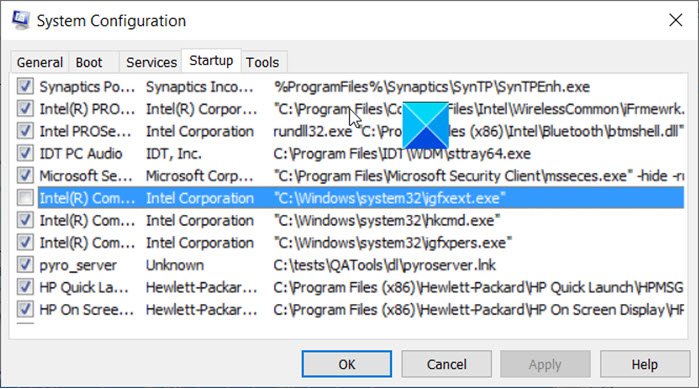
Locate igfxext under the Startup item list.
When found, uncheck the box to prevent it from running at startup.
Hit the OK button to apply the changes.
Close the window and restart your PC.
3] Uninstall and reinstall the Intel GPU drivers
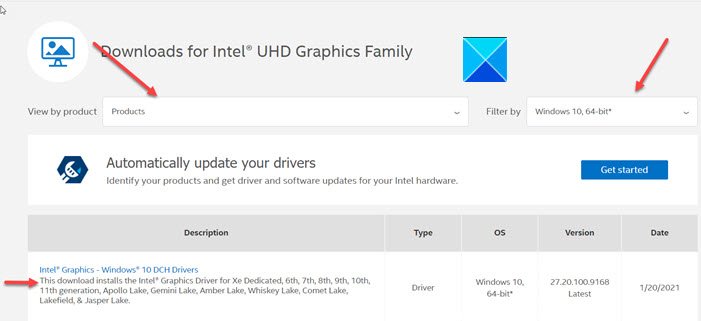
Go to the Device Manager > Display adapters > right-click the driver to uninstall it.
Next, visit the Intel website for the computer > Products Home Drivers & Software > Enter the product or model number or name and then select Your OS or Its version > view drivers.
Check if there’s a new version or new update of the Intel GPU drivers available. Download it to the computer and install it.
Read: igfxem.exe application error, The memory could not be read.
Hope this helps.