Windows users can sometimes face CreateProcess failed, Code 623, Illegal system DLL relocation error while loading a program. As a result, the program won’t run. This happens when a DLL file has been located at a different memory address, and it can happen for a wide range of reasons, such as software installations, updates, or system changes.
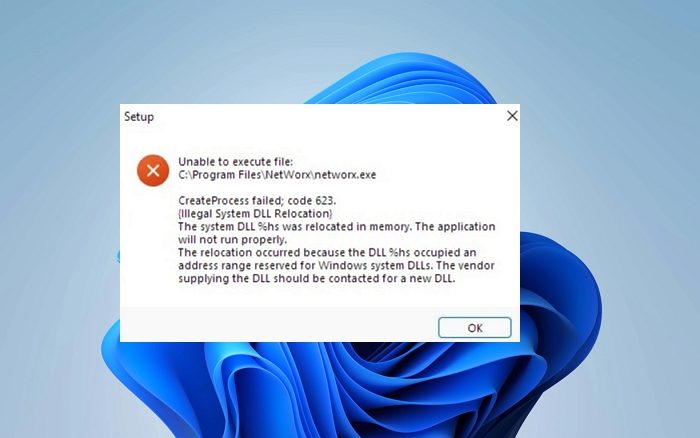
DLL files play a crucial role in running Windows programs smoothly on Windows. DLL files are loaded into the memory when a program needs to access different functions or resources. Thus it is essential to fix the issue. Else, it could hamper the system’s stability, performance, security, and compatibility.
Understanding Illegal System DLL Relocation error on Windows
The Illegal System DLL Relocation error occurs when a program attempts to load a System DLL file. However, if the file has been relocated to a different memory address, the program won’t be able to load or use the DLL file resulting in the error.
The error can occur because of a wide range of reasons, such as:
- Damaged or Missing System Files: One of the main reasons behind the error is that some of the original and crucial files necessary for Windows to function correctly are deleted or corrupted.
- Malware or Virus: Malware or virus can sometimes cause DLL files to be relocated in memory. As a result, you would experience system instability or security vulnerabilities. However, you can run a complete system check to fix the problem.
Illegal System DLL Relocation is a crucial error that must be addressed quickly. If you don’t, then you can face issues like:
- Application Stability: If you don’t fix the error, the respected application may become unstable or fail to function correctly. As a result, you would experience application crashes, freezing, and other unexpected behaviors.
- System Instability: DLL relocation can affect system-wide DLL files and not just the DLL files for a specific application. As a result, your PC may not function properly, and you would face performance-related issues.
- Security Vulnerabilities: DLL files can also be crucial to system security. If the DLL files fail to load correctly, it can lead to system security vulnerabilities and compromise.
Fix Illegal System DLL Relocation error on Windows
Follow the steps to fix the CreateProcess failed, Code 623, Illegal system DLL relocation error on a Windows PC. You will need an administrator account, and we recommend creating a system restore before proceeding.
- Identify the specific DLL causing the error
- Update or replace the affected DLL
- Verify the fix
1] Identify the specific DLL causing the error
The first step is to identify the specific DLL file causing the error. Fortunately, the error usually tells you which DLL has a problem or what DLL files are missing. So you can easily replace those files.
Alternatively, you can go to the System Event Logs and review the system reports to learn about any missing or problematic DLL files. To do so, you can follow the below steps:
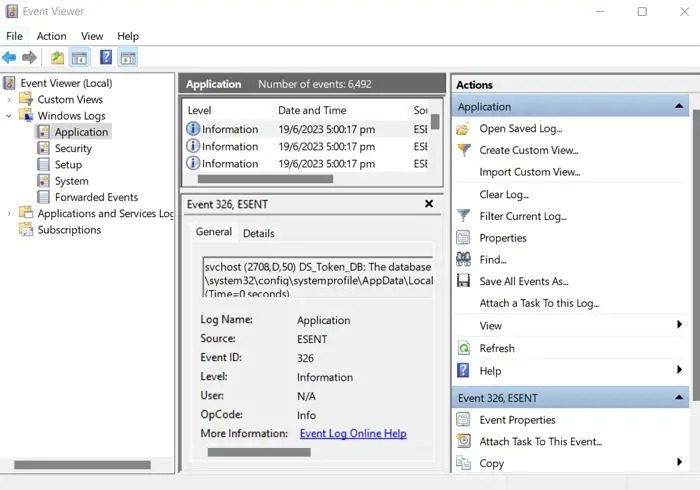
- Go to Windows Search, type Event Viewer, and launch it.
- Next, expand Windows logs from the sidebar and click on Application.
- Now go through the logs and see if any DLL file is mentioned.
- If there is a DLL file, the next step would be to replace it.
2] Update or replace the affected DLL
Now that you know which DLL is causing the error, the next step is to fix it. For this, follow any one of the below methods:
a) Copy the latest version of the DLL from another PC with a similar configuration
The easiest way to fix the problem would be to get the latest DLL version from another PC with the same configuration as you. However, make sure that the other PC doesn’t have the same issue your PC has.
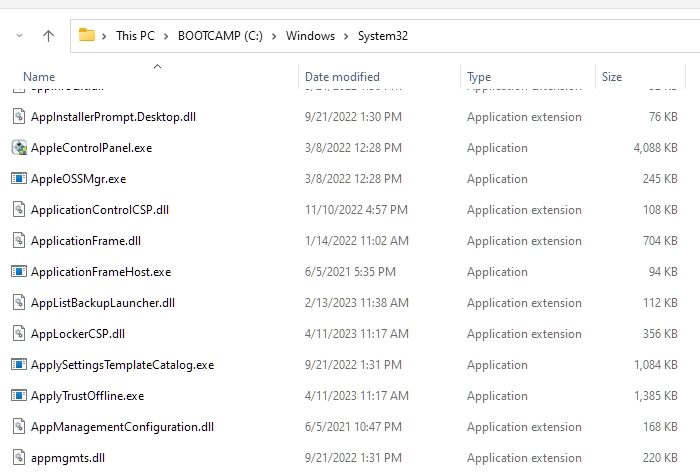
The DLL files can usually be found in the SYSTEM32 or the SYSWOW64 directory. So copy the problematic DLL file from another computer and paste it into the same directory on your PC.
Having done that, you will have to register the DLL file. Once done, the error should get fixed.
b) Run DISM to replace system DLL.
You can use DISM or Deployment Image Servicing and Management. It is a Windows built-in tool that scans and restores missing DLL files.
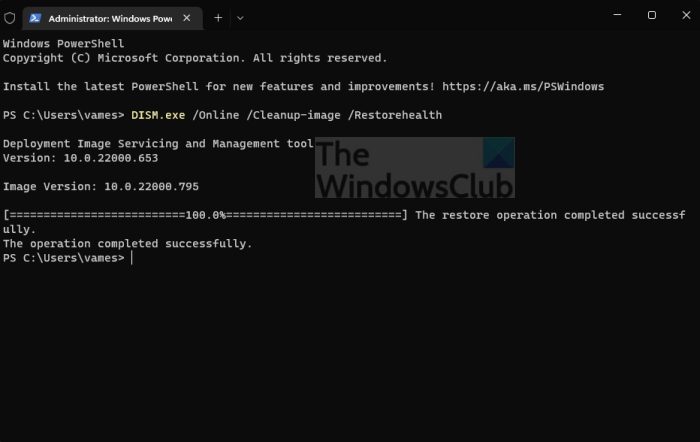
Once the process is complete, reboot your PC. Finally, check if you are still getting the same illegal system DLL relocation error.
c) Update the application if It’s related to an App
If the error is related to a specific application, then you can update the application to fix the missing DLL error. Alternatively, you can reinstall the application by going to Settings > App > Apps & Features and then uninstalling the program. After that, download and install a fresh version of the application, which should fix the problem for you.
Once you have applied any fixes, restart your PC to ensure the changes take effect. After that, run the respective program for which you were getting the error and see if you are still getting the same error.
Read: How to fix Missing DLL files errors on Windows
Fixing illegal system DLL relocation is a straightforward process. All you have to do is replace the corrupt DLL file using a new DLL file sourced from another PC or downloaded from the web. Alternatively, you can run a DISM scan or update the program to fix the problem.
How to Move DLL Files to System32?
It is easy to move DLL files to the System31 directory. All you have to do is copy the DLL file and paste it under the C:\WINDOWS\System32 directory. However, you must register the DLL so Windows can recognize and use it. For this, you need to make use of the regsvr32 command.
What is a System DLL File?
System DLL files are Windows DLL or Dynamic Link Library files. DLL files are necessary by programs or web browsers extension. They contain program code, data, and other resources, and they are essential for loading programs, completing specific tasks, and more on a Windows computer.