This post will show you how to fix the Windows Update Install error 0x800b010a. This error code often appears during the Windows Update process, obstructing the installation of updates and patches. The complete error message reads:
Windows Update Standalone Installer
Installer encountered an error 0x800b010a.
A certificate chain could not be built to a trusted root authority.
Fortunately, you can follow some simple suggestions to fix the error.
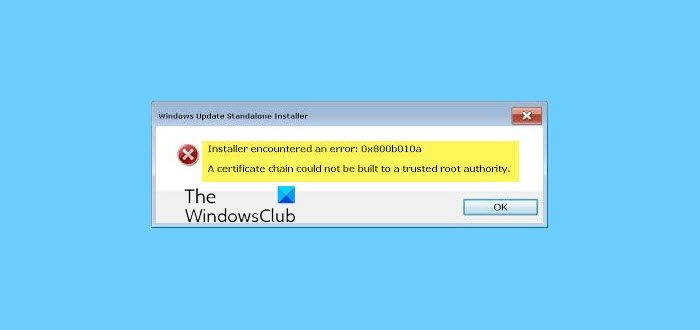
Fix Install error 0x800b010a in Windows Update
Follow these suggestions to fix the Install error 0x800b010a in Windows Update:
- Run Windows Update Troubleshooter
- Restart Windows Update Service
- Check Date and Time Settings
- Reset Windows Update Components
- Check for Root Certificate Updates
- Install Windows Update in Clean Boot Mode
- Manually Install the Update using Microsoft Update Catalog
- Use Media Creation Tool to install the Update
Now, let’s see these in detail.
1] Run Windows Update Troubleshooter
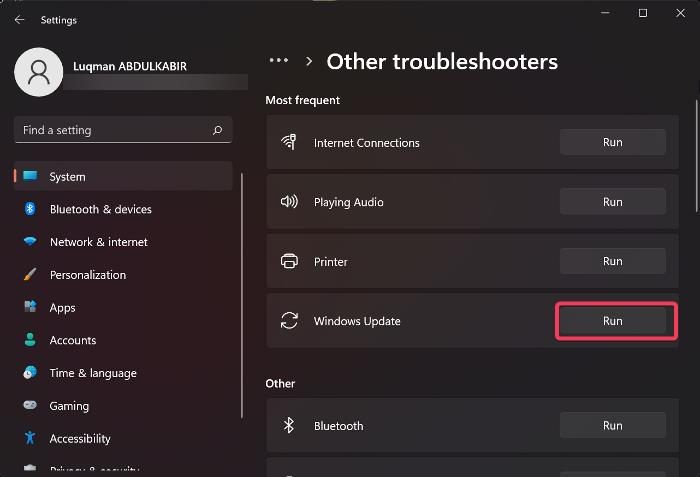
Start by running Microsoft’s built-in utility, i.e., the Windows Update Troubleshooter. Doing so can help scan and fix update errors automatically. Here’s how:
- Open Settings by pressing the Windows key + I combination.
- Navigate to System > Troubleshoot > Other Troubleshooters.
- Here, click on Run beside Windows Update.
In Windows 11 22H2 and later builds, the Windows Update Troubleshooter has been integrated into the Get Help app. To access it, click the Run button to initiate the Windows Update Troubleshooter within the Get Help app. If it doesn’t launch automatically and you see the message Troubleshooters have been relocated, and this tool will be phased out, you can manually run it via the Get Help app.
2] Restart Windows Update Service
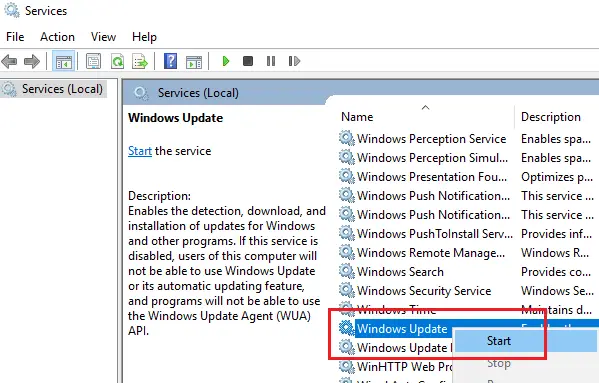
The Windows Update Service keeps the operating system and other applications up-to-date. Restarting it will clear related files and cache data and help resolve 0x800b010a Windows Update error. Here’s how you can do it:
- Press the Start button, type Services, and hit Enter.
- Scroll down and search for Windows Update Service.
- Right-click on the service and select Restart.
3] Check Date and Time Settings
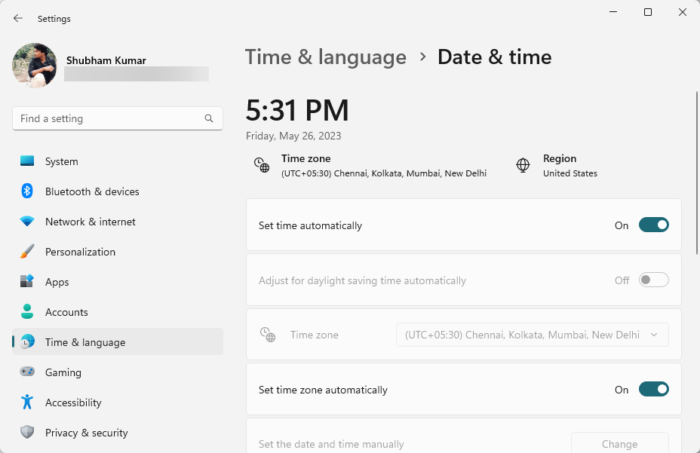
Next, check that your Windows device’s date and time settings are configured correctly. If these settings get misconfigured, it can cause the 0x800b010a Windows Update error. Here’s how to configure date and time settings:
- Press Windows + I to open Settings.
- Navigate to Time & language > Date & time.
- Here, enable the options Set time automatically and Set time zone automatically.
4] Reset Windows Update Components
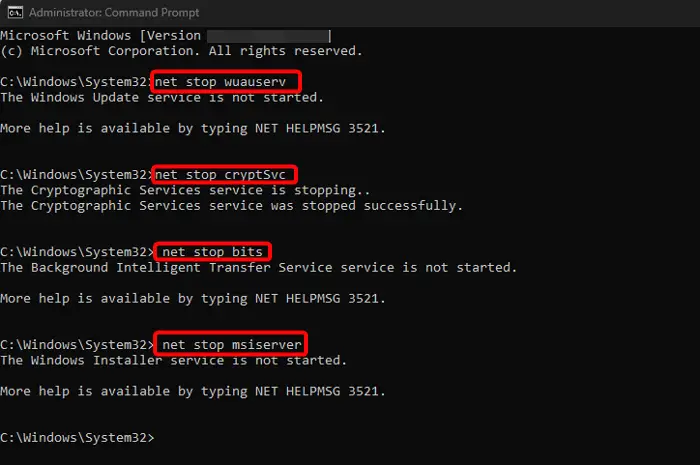
Corrupted Windows Update Components can cause Windows Updates to fail. In such a case, resetting the Windows Update Components can fix the Windows Update issues. Here’s how:
- Open the Command Prompt as an Administrator.
- Type the following commands one by one and hit Enter.
net stop bit net stop wuauserv net stop appidsvc net stop cryptsvc ren %systemroot%\SoftwareDistribution SoftwareDistribution.old ren %systemroot%\system32\catroot2 catroot2.old net start bits net start wuauserv net start appidsvc net start cryptsvc
- Restart your device once done and see if the updates are installing.
5] Check for Root Certificate Updates
If Root Certification Certificates used for signing the updates are expired or not present the install error 0x800b010a in Windows Update may occur. Updating the trusted root certification authorities can help fix the error. Here’s how you can check and manage Trusted Root Certificates in Windows 11/10.
6] Install Windows Update in Clean Boot Mode

Third-party apps and programs installed can cause update errors in Windows devices. Installing updates in the Clean Boot State can help fix the error, as only required drivers and programs will run. So run Windows Updates in Clean Boot State. It should eliminate most causes and fix the 0x800b010a Windows Update error.
7] Manually Install the Update using Microsoft Update Catalog
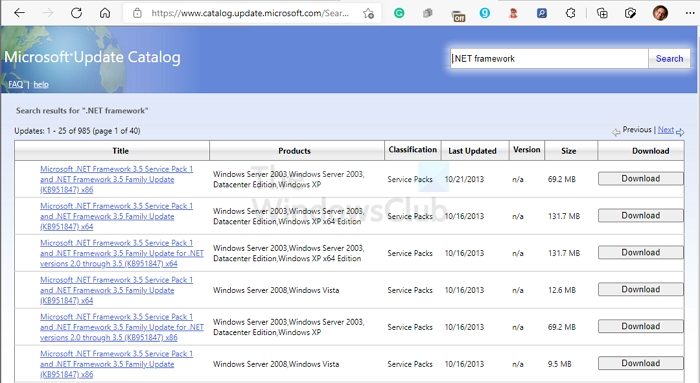
If the error isn’t fixed, manually install the updates using Microsoft Update Catalog. Here’s how:
- Open the Microsoft Update Catalog website in your browser.
- Type the update’s KB number to be downloaded.
- Click on the Download button next to the update. This will open a new page with the download link.
- Click on the link to download the file and then double-click on it to start the installation.
8] Use Media Creation Tool to install the Update
The Media Creation Tool to upgrade Windows and create an installation media. You can use this installation media to install Windows on another computer. If you cannot install Windows Update from Windows 11/10 Settings, try the Media Creation Tool. This tool will download and install your system’s latest version of Windows Update.
Read: Windows Installer not working properly
We hope these suggestions help you.
How do I fix error 800b0100 on Windows Update?
To fix the error code 800b0100 on Windows Update, disable third-party antivirus software and check date and time settings. However, if that doesn’t help, reset the update components and try installing the updates manually.
What does Windows failed to install the following update with error 0x800b0100?
The error code 0x800b0100 indicates a missing or corrupt file required by Windows Update. It usually occurs when Windows cannot verify the authenticity and integrity of the update package.
Leave a Reply