If you find that your Internet Explorer does not save your browsing history settings, then you can read this article to follow some troubleshooting steps.
Internet Explorer not saving History settings
1. Lets start with the basics. Run CCleaner to clear Internet cache and then restart IE. Now open Internet Options > General tab > Browsing history settings. Ensure that Delete browsing history on exit is un-checked. Also click Settings and see that the Days to keep pages in history is set at 20 days.
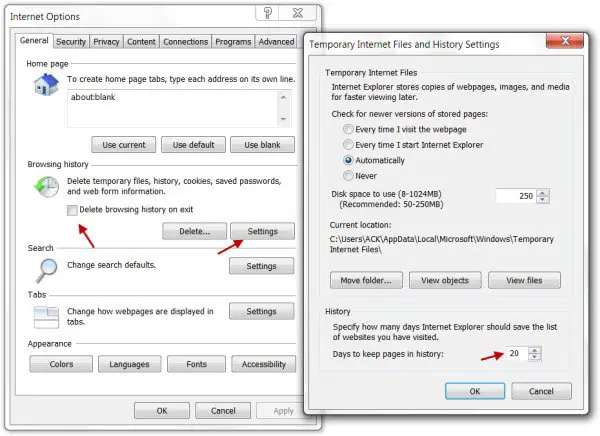
Now try browsing and see if it has helped.
2. By default, Windows 7 has two Internet Explorer troubleshooters on a new installation. These are Internet Explorer Performance and Internet Explorer Safety. To access them, open Control Panel > All Control Panel Items > Troubleshooting > All Categories. Try running them and see if it helps.
3. Reset Internet Explorer to default settings, try again, and see if it has helped.
4. Run Internet Explorer in No add-ons mode. If you find that your History is being saved, then it’s probably one of your add-ons that is deleting your History every time. Try to identify the offending add-on and see if disabling it helps.
5. Check if you are running Internet Explorer in InPrivate Mode. Even if you have clicked on an ‘IE In-private mode internet shortcut and continue to browse other sites in other tabs, your history may not get saved for all tabs.
6. Please checkup if your hard disk is getting full. Maybe you need to free up some disk space.
7. Reconfirm that the number of days that Internet Explorer keeps a history of the web pages you have visited is not set at 0.
8. Your history may have got corrupted or the file may have been locked by another program.
9. Concerned Registry files may have got corrupted. Open regedit and navigate to and delete the following registry key:
HKEY_CURRENT_USERS\Software\Microsoft\Windows\Current\Version\Internet\Settings\5.0
10. User Profile may be corrupt.
Hope something helps!
I love how every answer to everything is spyware. Wrong wrong and wrong. It’s rarely spyware.
Action #9 worked for me. Not only did I start to see history being collected, but the browsing history for the entire day is now available. Thanks!
This really helped me out – a Techy at Citibank phone center had me change some settings because she thought they were preventing me from getting into my bank account. I followed her lead, made changes and didnt notice the demise she brought. This was the most friendly advice of all i found – Thank You