You might find at times that when you click on a link in Internet Explorer, it does not open the link. In this article, we’d like to suggest some solutions you can try out to fix this issue. In most cases when this problem occurs, you may find that your Internet Explorer will not open links after a Windows update or after installing another browser on your computer. Resetting the Internet Explorer settings may not help in this case – a reinstall of Internet Explorer will help – but reinstalling, however, should be the last option – when everything else fails.
Internet Explorer cannot or will not open links
We have two suggestions that you might want to try before opting for a reinstall of Internet Explorer.
Reset Default Programs
Open the in-built Set Default Programs Associations window and make sure that IE is set as the default program for all the links and similar stuff.
To do this:
- Open Start Menu, search for Default Programs and hit Enter.
- This opens the Default Programs window. Click on Set Your Default Programs
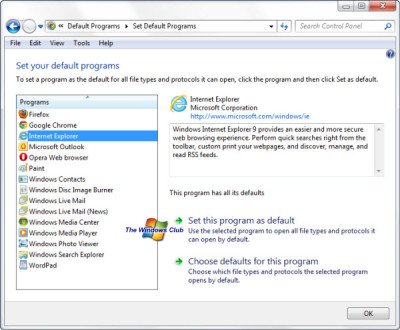
- In the resulting window (the Set Default Programs window), click on Internet Explorer and then, on Choose Defaults For This Program
- This will open up Set Program Associations window. Click against Select All to select all types being displayed.
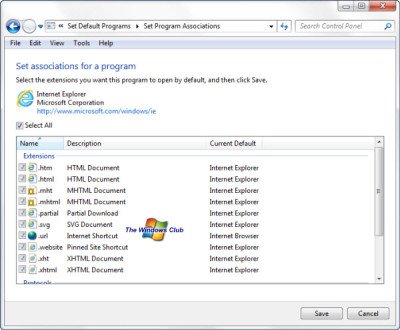
- Just to confirm that you are on the right window, you will be seeing html, mht, htm, mhtml and similar other file extensions (see image for reference)
- Once you are done with selection, click on Save
- You will be back on the Set Default Programs window (refer step 4).
- Click on OK to close the window.
Ready-To-Use Batch file to fix the issue
If you have tried the above method of resetting the default programs and still could not fix Internet Explorer 9 or IE10, you can use the batch file containing executable commands. These commands will re-register the IE components and finally correct the registry entry so that the IE problems are solved. You can download the IELinkFix bat file from our servers.
Do create a system restore point first.
Being a batch file to re-register IE components, like our Fix IE utility or the Internet Explorer Troubleshooter, it may be used in several other cases too. For example, if your IE hangs or cannot display part of websites, you can use the code.
When you attempt a download, you may receive a message saying this kind of file may be dangerous. Just ignore the message and download it.
To run the file, just double-click it. Again, you will receive a security warning when you run the file. If you have doubts, right-click on the file icon and select Open to open it in Notepad t check it. Also, when you run it, you might get messages saying access denied. Ignore them and reboot after exiting the program.
That should help you fix Internet Explorer when it cannot open links. If you still face problems, check out this post or let us know in the comment section below.
NOTE: Some links on websites open pop-ups. Such links might not function if your pop-up blocker is on. Under such circumstances, IE will show a message under the Address bar saying it blocked a pop-up. You can enable a pop-up for that site by clicking on the notification under the address bar. When you click the link after enabling the pop-up for the site, the issue should not arise.
i got a much easier solution
Use a Browser, Something that is NOT IE
Good post. Thank you.
Seriously – that is old hat now. IE9 is far improved and superior to most other browsers and the only one equally good would probably be Chrome.
Glad you liked it. Thanks :)
Of course there are options. Still, you need a browser most of the companies worldwide trust. Most banks create their sites around IE. Also, some sites like Vimeo etc won’t work on alternative browsers.
Above all, people need a browser they can fully customize. And that facility is present only in IE, especially the 9th version.
No matter how improved, still no match to either Firefox or chrome.
they both have thousands of addons and increasing daily,none have annoying security settings, both are quite secure, None is crap, besides, not matter how improved it gets.it’s rarely upgraded or updated, unlike both chrome and firefox, there’s always . from time to time, a new release, more stable with less bugs, and more features, not like IE , a new version comes only with a new OS
I’m not saying i can give up IE ,Unfortunately some sites only work ok i. besides, i never thing of using it as a default browser.
Some small non-U.S. banks may be limiting there sites to IE…but not “most” and certainly not any of the banks with international interest.
When it comes to customization, IE is, and always has been, at the bottom of the pile. Firefox and Chrome are far superior to IE when it come to customizing.
BTW…Vimeo works very well with Firefox and Chrome.
i would’nt change my IE9 for any firefox version and i do not use chrome because it’s a google product. I am very satisfied with IE9 and Opera.
Stop using I.E.
did all steps….but IE9 still will not load pages…any page.
thank you.
I suppose my last resort is to re-download IE9?
Followed the steps and problem not fixed. Worked until about August 1; can’t do a System Restore back to that date either. I guess only option is to reinstall IE.
Excellent worked perfect for me. Thanks
I have IE 8..I have done all my resets and ran your tools- IELinkFix bat file.My problem is the second page wont open up..I can get onto google or any page when I click on a link to open in another page that page is blank.If the page opens in the same page then it works fine..I have tried the fix it by microsoft..I have upgraded to IE 9 and have the same result..One other option is to format my computer and start over..which I DO NOT want to do.
Did you run the code after upgrading to IE9? Check it out. Also, the code is for 32 bit Windows. If you have 64 bit, right click on bat file to open it and remove (x86) written in %Program Files%. There are four occurrences of the path. Change them all.
Tried removing (x86) but got Access Denieed – both running straight and Run As Administrator.
thanks, however it didnt work. i have win 7 64 bit with ie9 64bit. I removed the entire line with x86 in it. did you mean to only remove x86 itself or replace with x64?
We get an access denied message while executing the file but after a reboot, it should work fine. Maybe, check out the settings again to see the link behavior?
You need not mention x64. But you need to keep the path. Like, if it is %Program Files (x86)%, just remove the (x86) so you get %Program Files%. While executing, you may get access denied. After entire thing is done, reboot (for fresh loading of new/added components) and see if the problem is fixed.
Thanks for this post, i will try that.
I had this same problem with my parents’ computer – they ended up switching to Firefox. My computer (exact same Dell) started acting up just recently too. I’m a IE person and did not want to load Firefox or some other browser. I tried Method 1 with some of my links beginning to work yet others remained unavailable. I tried Method 2 and more links began to work, but still not all of them.
When I ran the ielinkfix batch file, like the other person, I got an “access denied” message in the box so thought that there might be something hanging up. I got the idea to reboot my system in SAFE MODE WITH NETWORKING. I re-ran the batch file and re-started IE without add-ons — voila, all links and access to pdf files such as bank statements etc. work perfectly.
I then rebooted in normal mode, then opened IE9 and everything remained intact. All links and access to secured files work just fine. I really believe that running the ielinkfix.bat in Safe Mode was the final thing to fix this problem. I hope this helps die hard IE people like myself.
Thanks for this post, i will try that.
I have installed windows server 2008, using it php environmnt, after two months of usage it is not loading internet links in the browser only first two tries are successful and this happens in all browsers
links dont work in any browser
Probably the default program has changed or corrupt. Open Default Programs in Start Menu – > Programs (Should appear at top of the menu). Go ahead to see if .LNK is set to the browser you want. If not, change it and see if it works. Let me know if it doesn’t. Also, in case you want me to assist, please tell me the version of IE & Window with SP.
I tried both method one and two and it still is not working.
Still did not fix my problem. Any more suggestions? Thanks
WOW! This not only fixed my problem with unresponsive pdf hyperlinks, it made my whole computer run better. I had installed and uninstalled the Opera browser, but the defaults for html files were pointing to Opera. Your fix saved the day. Thank you!
Checked file associations in All Programs -> Default Programs? If yes and still not working, please tell me the OS version and browser version you are using.
I have a brand new Toshiba with a windows 8 format. I have noticed while using internet explorer 10, whenever I click on a link a small pop up will appear saying internet explorer has stopped working and windows is looking for a way to fix it. However it always results in the page that was loading to turn into a blank page. Any ideas on how to fix this?
I tried the first Method but unfortunately didn’t solve the issue. Then I tried this and solved.
Open IE, Go to Tools, Internet options
Advanced Tab and RESET
Restart IE and done.
This fix is the only one of more than a dozen I researched that actually works. I am running IE 10 in Windows 7 x64 and even when I rolled back to IE 9, the problem quickly re-appeared. And it didn’t go away, even after I went back to IE 10. But this fix (the batch file – run as administrator) works. Strangely enough, it gives an error message when run, but it fixes the problem nonetheless. Thank you.
Hi,
I have a system with win7 x64 and had IE10 on it. When tried to download anything, the dialog box appears, but does not have any affect on clicking it. So uninstalled IE10 and went back to IE9, but now it doesn’t even show the dialog box nor downloads any file after clicking a download button. I tried all your above method. Any other options to try for me.
Thank you!!!
Try a reset. To reset, control panel -> Internet Options. On the last tab, click the reset button. It will take a while before Windows restores IE’s original settings. Also, when you do a reset, any customizations will be lost. Please let me know if does not fix the problem. BTW, you got the service pack for Windows 7? It could also solve the problem.
Yes. I tried the step you mentioned here. Also i have service pack 1 of Windows 7. I have issues with both 32 bit and 64 bit IE9. when i click on a download button, the page refreshes and stays there. Thanking you in advance for your help.
Are you using any kind of third party popup blocker or some anti adware that blocks popups as well? If not, the only option I see is to remove IE9 and reinstall them.
I wanted to use my 64 bit IE but found that links weren’t as responsive (OS7-Ult). I’d have to double click or re-click, but eventually I’d get there. I tried your first solution and everything was linked as it was supposed to be. Just in case, I unchecked then rechecked all items. So far, so good. One click and link opens – a bit quicker , too it seems. Tnx.
Worked for me! I tried dozens of other suggestions, but only this one restored the hyperlink problems I was having in IE10 under Win7. Thanks!
Explorer 9 shows an inactive hand, then changes to an arrow, than back to a hand which works. The link reads like “http://www.dailymarketsummary.com/comment.asp?ID=4009”. Same link works fine in Firefox…
Any thoughts? Maybe the .asp?
Possible that the script is still being read. Also, sometimes, Windows confuses among applications. If any application is busy in background, it displays a different cursor. I have noticed it many times. Wondering if there is any fix for this. Will inform if I find one.
I think it might be badly written pages – the script trying to play before it is initialized. Or maybe js/jscript conflicts. Thanks for the hint. But why just Explorer – Firefox,Chrome and Safari all take it in stride.
Wish I understood all this. Within the last couple of months: When in process of attaching a document to an email, my WORD folder is not displayed. Yet, I can find it if I use Google?
Can not click on items in an online catalog. Doesn’t matter if it is one of their tabs or an item I type into “search”. ?????????
Please reset the settings as they have changed in both IE and Google Chrome in past few weeks. For Internet Explorer, you will find the RESET button at Control Panel -> Internet Options -> Advanced -> Reset.
For Google Chrome, click on the three bars icon shown towards top-right. In the resulting menu, click Settings. Scroll down and click on Show Advanced Settings. Again scroll down to the bottom and click on Reset Browser Settings.
If this does not solve your problem, please get back to us with info on what operating system (windows xp, vista or 7), what email program (hotmail, outlook, gmail, yahoo etc) are you using and on what browser.
It says it will disable tool bars…. Do I want to do this?
While waiting on your answer. Windows 7, IE version 10;using Comcast.
Yes, you could go ahead. Reset your IE. This link will throw more light on the subject: https://www.thewindowsclub.com/reset-internet-explorer-settings. You may lose your settings, but your IE will become as good as new.
I was able to correct issue on IE 10 & 11 by disabling the pop-up blocker in Google tool bars general settings.
That is a different issue but yes, thank you for sharing. Some links open as a popup and the browser’s popup blocker or third party extensions for blocking popups do affect the functioning.
I’d see if I can make an edit in the article.
The only fix I found is to restore windows 8. Evidently on an HP Envy running windows 8.1 has problems with compatibility.
Thanks that helps me!
Hello to all….. I’m using Windows 7 Pro, having difficulty below:
1) Internet Explorer is slow to open Hotmail messages and / or “not responding”.
2) started doing this recently while I was still using IE-9, used my wife’s computer with IE-9 to test Hotmail access and it worked perfectly.
3) upgraded my computer to IE-11 but still slow opening of messages or “not responding”. Note that login appears normal and quick.
4) researched many online forums and tried various fixes and discovered that logon to Hotmail in SAFE (with networking) mode allows very fast access to messages, have tested this a few times, always works well which seems to indicate something happening specific to my computer with a normal Windows boot up.
5) I have tried running the batch file as suggested, but no difference.
6) Hotmail message access using Chrome is fast and flawless…. and yes, there is of course the option of ditching IE altogether but I like IE for some sites and I sure do want to know why it’s not working properly.
Anyone else having, or has had this specific difficulty ?
I tried to run the IELinkFix bat file and got an error message: Access denied
You get the access denied message sometimes but after reboot, IE should be able to open the links.
What a load of rubbish. I have worked for many big organisations and they ALL used IE as their main target browser. Simply because it worked and is fit for purpose. Big companies are usually Microsoft shops because they need decent support for their live systems.
Funny. My version of Chrome doesn’t work with some of my web programs such as Facebook and Accounting software. It used to but now it doesn’t recognize some of the tabs or links.
I use Windows 7, Internet Explorer 11. I tried everything on this page as well as other pages. Internet Explorer just is not going to let me view links in a webpage. So, on to Firefox I went. Guess what! Problem solved. Why use IE?
Jack Hall
Thank you this worked!
I HATE windows 8 and will go find a couple XPs I can trade this piece of (?@¿ for. I hope.
chanthousak@ymail.com
I cannot access windows mail on only my account; the start menu keeps running for ages and won’t open the account.
Help!!