If when you power-on or boot your Windows computer and you encounter the black screen with the error message Invalid Configuration Information, then this post is intended to help you. In this post, we will identify the cause, as well as offer the appropriate solutions you can try to help you remediate this issue.
When you encounter this issue, you’ll receive the following full error message;
Invalid configuration information – please run SETUP program
Time-of-day not set – please run SETUP program.
Press Fl/VolumeUp key to retry boot
Press F2/VolumeDown key to reboot into setup
Press F5/Home key to run onboard diagnostics
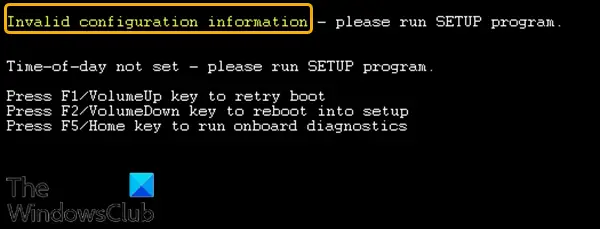
This event results from resetting the BIOS to defaults. It is triggered by inadvertently holding down the power button for at least 25 seconds. It can also be triggered when you place the system in a bag or a charging card in a position where the power button may be engaged for a long period.
Note: If you have BitLocker enabled on the system, the Trusted Platform Module (TPM) will be reset causing BitLocker to prompt for the recovery key.
Invalid Configuration Information Windows Boot error
Suppose you’re faced with this Invalid Configuration Information error on Windows 11/10. In that case, you can try our recommended solutions in the order presented below and see if that helps to resolve the issue.
- Reset your custom BIOS options
- Replace the CMOS battery
Let’s take a look at the description of the process involved concerning each of the listed solutions.
1] Reset your custom BIOS options
If the system has been imaged with the BIOS set in the Legacy Mode, this BIOS reset will place the system in a no-boot configuration as the default BIOS setting is UEFI. If you had been operating in the Legacy mode, you must press F2 to enter the BIOS and change the boot order back to legacy, then reboot the system. You will also need to press F1 to boot (due to the time and date are not set) then Windows should update the time and date automatically.
This solution requires you to follow the guide instructions on the screen to press the F2 Key, (if attached to a keyboard) or the Volume Down button to enter the BIOS menu.
Once in the BIOS reset your custom BIOS options, then verify the date & time are correct & change any other needed BIOS menu options for your normal configuration and then restart the system.
If this fails to resolve the Invalid Configuration Information – Windows boot error, continue with the next solution.
Read: Boot Configuration Data is missing or contains errors.
2] Replace the CMOS battery
This solution requires you to change the CMOS battery on your Windows computer and see if that resolves the Invalid Configuration Information – Windows boot error.
You may require the services of a hardware technician for this.
I hope this helps!
How do I fix Invalid Configuration Information?
To fix invalid configuration information, press the F2 key or Volume Down button to access the BIOS menu. Reset custom BIOS options, verify the date and time, and adjust BIOS settings as needed. Save changes and restart the computer to ensure proper configuration.
How to fix No Bootable Devices found in Dell?
To fix the “No bootable devices found” error on a Dell computer, you can rebuild the Master Boot Record (MBR) using a reliable tool like EaseUS Partition Master. This can resolve MBR corruption or damage, which often causes this issue. Use the “Rebuild MBR” function within the tool for a quick fix.
How to run Setup program on Dell laptop?
Restart your computer and press F2 when the Dell logo appears to run the setup program on a Dell laptop. The F2 prompt for BIOS setup is brief, so press it quickly.
Leave a Reply