If you’re trying to update your version of Windows 10 and Windows Update runs into a problem, you might see a notification that updates can’t be installed or a Fix issues button on the Windows Update page. This post will explain what to do when you see this button.
We found some issues, Select this message to fix and finish updating – Fix issues.
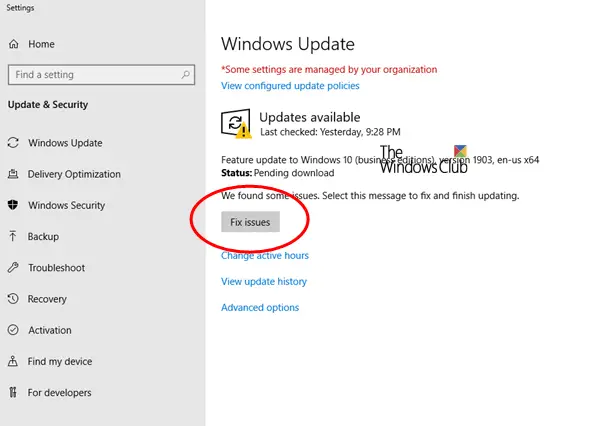
Fix issues button on the Windows Update page
When you visit the Windows Update page and attempt to update your Windows 10 PC, you might see one of the following:
1] Can’t install updates notification
If you see a Can’t install updates notification, select it to visit the Windows Update page in Settings. From there, you’ll see a “Fix issues” button.
2] Fix issues button
If you visit the Windows Update page and Windows can’t update, you may see a Fix issues button.
When you select either of the prompts above, you’ll see one of the two messages below – and what you can do to mitigate the error.
A] Windows 10 isn’t ready for your PC yet
If you see this message, you are currently on the most compatible version of Windows 10 for your device, and the next version of Windows isn’t quite ready for your device. When the next version is ready for you, you’ll see it in the list of available updates on the Windows Update Settings page. There’s nothing further you need to do right now.
If you visit the Windows Update page again and the next update still isn’t ready for you, you may see a message on the page letting you know that you’ll be shown the update as soon as it’s available.
B] What needs your attention
If you see a What needs your attention message, your device might have a compatibility issue with a driver, hardware, app, feature, or privacy setting. In this case, you may be able to take action to get the update sooner.
C] Run Windows Update Troubleshooter
Run the built-in Windows Update Troubleshooter and see if it makes the issue go away.
I hope you find this post helpful enough.
Leave a Reply