Are you experiencing error code 54 on iTunes on your PC? This error is reported to occur when syncing or transferring content between iPhone or other iOS devices and Windows with iTunes. It shows an error message like the below one when triggered:
The iPhone <iphone_name> cannot be synced. An unknown error occurred (-54).
This post will discuss why this error may occur and how you can fix it. So, let’s find out below.
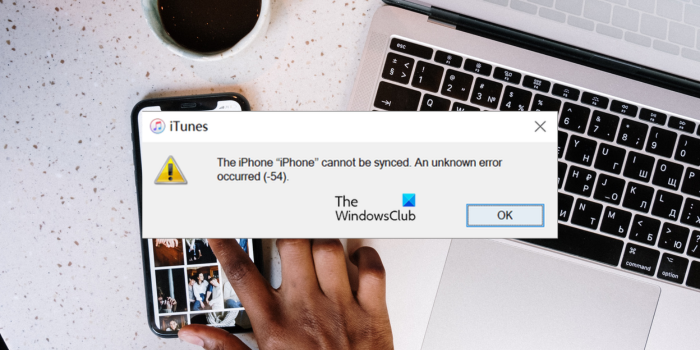
Fix iTunes error code 54 on Windows
If you are getting error code 54 while syncing files between iPhone and Windows PC using iTunes, here are the solutions to fix the error:
- Update your iTunes app.
- Consolidate your iTunes Library.
- Check for third-party software interference.
- Try syncing fewer files at a time.
- Delete and then re-import your content.
- Exclude PDF files from the sync process.
- Change iTunes folder permission.
- Use an iTunes alternative.
1] Update your iTunes app
Such sync errors can occur when using an outdated version of the iTunes app. So, the first thing you can do to fix this error is to update your iTunes app. To do that, you can use the Microsoft Store. Open the Store, go to Library, and press the Get updates button to download and install software updates for iTunes and other outdated apps.
2] Consolidate your iTunes Library
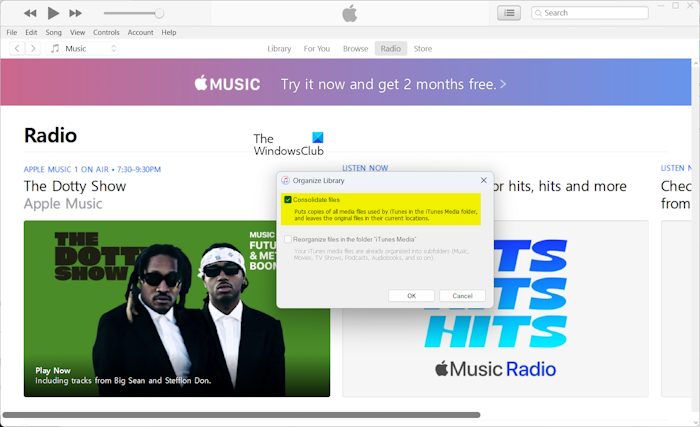
You might have your content like audio, video, and other media files saved in different locations. Now, you might get this error if you are trying to sync all iTunes content stored in different folders. Hence, if the scenario applies, you can consolidate your iTunes library and initiate the syncing process. Here’s how to do that:
- First, open the iTunes app and go to the File menu.
- Now, move to the Library option and select the Organize Library option.
- In the appeared prompt, tick the Consolidate files checkbox and press the OK button.
- When done, try syncing files between iTunes and iPhone and see if the error is gone.
See: iTunes Error 0xE8000003 while connecting iPhone.
3] Check for third-party software interference
This sync error could be caused by interference from some third-party applications, especially antivirus software. So, you can temporarily disable or close third-party security and other software running in the background and then try syncing files to see if the error is resolved.
4] Try syncing fewer files at a time
If you try to sync a large number of files between your iPhone and PC with iTunes at once, you might encounter error code 54. So, try syncing a small number of files at a time and see if the error is fixed.
5] Delete and then re-import your content
If the content you are trying to sync is not from the iTunes Store, try deleting the content. You can then re-import the content from its original source. See if it helps.
6] Exclude PDF files from the sync process
This error can occur when trying to sync some problematic PDF files from Apple Books on your computer. So, if the scenario is applicable, you can email PDFs from the Books app to yourself and then delete them from your iPhone to see if the error is fixed.
To share the PDFs, open the Books app and click on the Share button. After that, you can enter the email address to which you want to send the PDF; use your alternative email. Now, a copy of your book will be saved on your email account that you can access from anywhere on your computer.
Read: iTunes can’t verify the identity of the server error
7] Change iTunes folder permission

Another potential cause of this error could be that your iTunes folder on Windows is read-only. So, change its folder permissions and see if the error is fixed. To do that, you can use the below steps:
- First, open File Explorer using Win+E and navigate to the Libraries > Music folder.
- Now, locate the iTunes folder and right-click on it.
- From the context menu, select the Properties option.
- Next, uncheck the Read-only box from the General tab and press the OK button.
8] Use an iTunes alternative
If you keep getting this error, you can use an alternative to iTunes to sync files between iPhone and Windows. There are free software like Media Monkey, iExplorer, AnyTrans, and CopyTrans that let you transfer media files from iPhone/iPad/iPod Touch to PC or vice versa.
Read: Fix iTunes Error Code 5105, Your request cannot be processed.
I hope this helps!
Why won’t my iPhone sync with my computer?
There can be different reasons why you can’t sync your iPhone with your computer. One of the primary reasons could be a loose or faulty cable connection. So, make sure you are using a working USB cable to connect your iPhone to your PC. Besides that, if your iTunes or iOS is outdated, this problem may occur. Thus, update iTunes as well as your iOS to resolve the issue.
How do I fix error code 54?
The error code 54 on Windows is a Device Manager error code. It can be fixed by resetting the wireless network. You can also try running Network Adapter Troubleshooter or using network reset feature in your Settings to fix the error.
Leave a Reply