Has kdbsync.exe stopped working on your Windows 11/10, and you are clueless about what it is and how to fix it? Here’s a guide to help resolve the issue.
What is kdbsync.exe
Kdbsync stands for Kernel Database Synchronization. It is a software component of AMD Accelerated Video Transcoding developed by AMD. Kdbsync.exe is an executable file that encodes media files from one format to the other.
Antivirus programs flag it as malware as it starts on the system startup. It is not an essential file for Windows. You can remove it any time if you think it doesn’t help you. There are some instances where users reported it for the trouble it is causing like Windows errors, etc.
The file will only be present on your PC if you have AMD GPU and its drivers installed on your PC. If you find the file otherwise, you can uninstall it from the Control Panel.
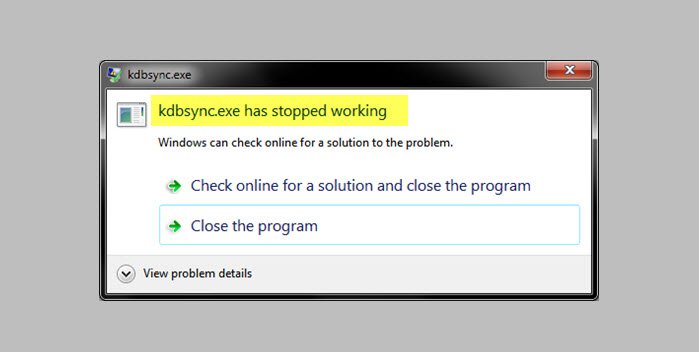
KDBsync.exe has stopped working in Windows 11/10
You can fix the kdbsync.exe has stopped working error in a few ways. You can fix it by:
- Update the AMD Graphics Drivers
- Reinstall the AMD graphic card
- Uninstall the AMD Accelerated Video Transcoding
- Remove the Registry keys of kdbsync.exe
Let’s see the fixes in detail.
1] Update the AMD Graphics Drivers
The best possible fix for kdbsync.exe stopped working is updating the AMD Graphics drivers on your PC. To update the drivers, press Ctrl+R on your keyboard and enter devmgmt.msc in the Open text box, and click on OK or press Enter on your keyboard.
It will open the Device Manager window. Click on Display adaptors from the list to see the list of graphic drivers installed on your PC.
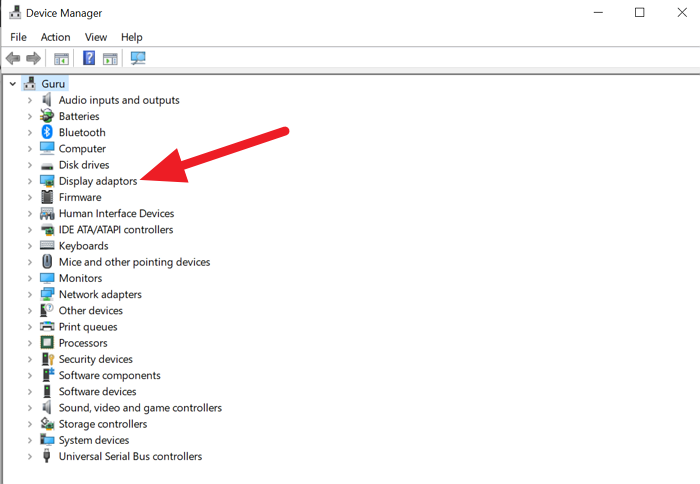
Then, right-click on the AMD Graphic driver and select Uninstall driver from the context menu. It will prompt you to reconfirm. Click on Yes in the dialog box that asks you to confirm. The driver will get uninstalled. Restart your PC and download AMD Adrenalin and install it on your PC. Launch it after the installation and install the drivers it recommends. This might resolve the issue you are having with kdbsync.exe.
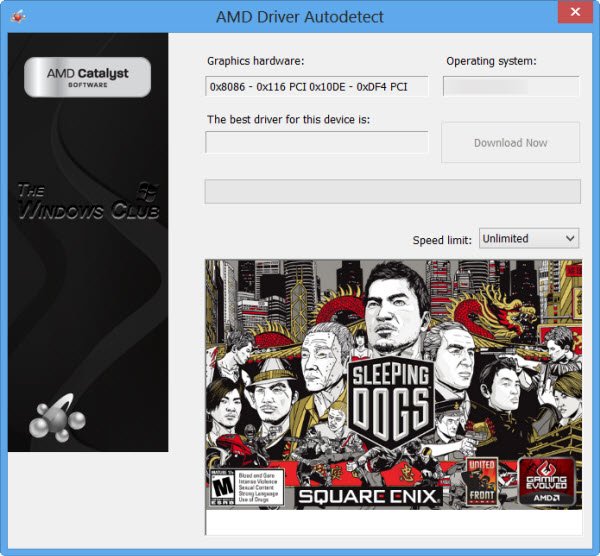
You can also use AMD Driver Autodetect to update your AMD drivers.
2] Reinstall the AMD graphic card
You need to uninstall the AMD Graphics card (if you have it on the computer) and check if the issue persists.
You need to download and install the latest drivers for the AMD graphic card from the manufacturer’s website as well.
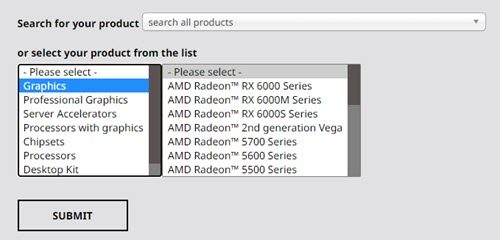
You can download AMD drivers here on amd.com.
3] Uninstall the AMD Accelerated Video Transcoding
Another way to fix the kdbsync.exe error is by uninstalling AMD Accelerated Video Transcoding from your PC.
Open Settings from the Start Menu or using the Win+I keyboard shortcut. Click on Apps in the Settings window.
Select AMD Accelerated Video Transcoding from the list and click on Uninstall. This will remove the software and its components, such as kdbsynce.exe.
Related: Application exe has stopped working
4] Remove the Registry keys of kdbsync.exe
If you still see this error even after uninstalling it, removing the registry entries of kdbsync.exe can also fix the problem.
Open Run from the start menu or using Win+R keyboard shortcut. Type regedit in the open text box and press Enter on your keyboard.
It will open the Registry Editor window. Navigate to the following location in the registry editor.
HKEY_LOCAL_MACHINE\SOFTWARE\Wow6432Node\Microsoft\Windows\CurrentVersion\Run
You will find the kdbsync registry in the above location. Right-click on it and select Delete.
We hope the above solutions help you fix your problem with kdbsync.exe.
Leave a Reply