When you boot or restart your Windows 11/10 device, you may encounter the Klif.sys Blue Screen error. If so, then this post is intended to help you. This post offers the most suitable solutions you can try to resolve this issue successfully.
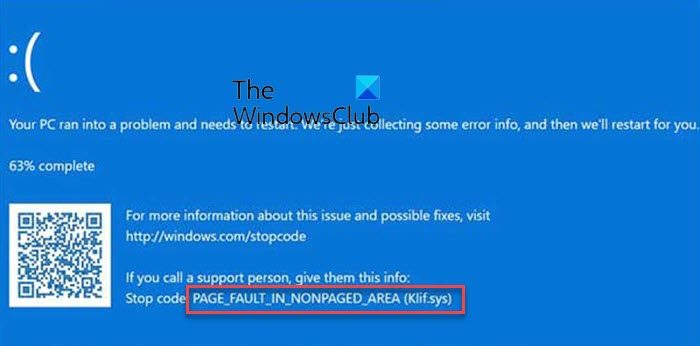
The genuine klif.sys file or Kaspersky Lab Intruder Filter is a software component of Kaspersky Anti-Virus by Kaspersky Lab. Klif.sys usually resides in C:\Windows\System32\drivers. It is an important driver file component of the antivirus software from Kaspersky Lab. It is also used in Zone Alarm software from CheckPoint Software Technologies.
Many users report that Windows becomes extremely slow before the error appears and even they couldn’t change settings of the Kaspersky normally.
The error may appear as a prefix of:
Fix Klif.sys Blue Screen error
If you’re faced with this issue, you can try our recommended solutions below in no particular order and see if that helps to resolve the issue.
- Delete Klif.sys
- Uninstall the Kaspersky software
- Uninstall any other 3rd-party security software
- Switch from Beta to Stable Kaspersky software
- Perform System Restore
Let’s take a look at the description of the process involved concerning each of the listed solutions.
If you can log in normally, good; else you will have to boot into Safe Mode, enter the Advanced Startup options screen, or use the Installation Media to boot to be able to carry out these instructions.
1] Delete Klif.sys
Do the following:
- Press Windows key + R to invoke the Run dialog.
- In the Run dialog box, type or copy and paste the path below and hit Enter.
C:\Windows\System32\drivers
- At the location, scroll and find Klif.sys and delete it.
- Next, in the Run dialog box again, type or copy and paste the path below and hit Enter.
C:\Windows\System32\DriverStore
- At the location, scroll and find Klif.sys file and delete it.
- Reboot your system.
If the Klif.sys Blue screen error appears again, try the next solution.
2] Uninstall the Kaspersky software
Uninstalling the Kaspersky antivirus program is a quick way to resolve this issue. The company offers a removal tool to help you with any issue due to this software. Kavremover is the tool that allows you to completely uninstall Kaspersky Lab applications from your Windows device.
Do the following:
- Download the Kavremover tool.
- Double-click on kavremvr.exe to launch the application.
- Click Yes on UAC prompt.
- On the tool window, click on Remove.
3] Uninstall any other 3rd-party security software
This solution requires you to remove any other third-party antivirus programs from your PC using the dedicated antivirus removal tool to remove all files associated with your antivirus program.
4] Switch from Beta to Stable Kaspersky software
If you use a Beta version of any Kaspersky software, switch to its Stable version. If you use Stable Kaspersky on Windows Insider Builds, this error can occur too.
5] Perform System Restore
If you recently installed Kaspersky software or you have no idea what changed that might be triggering the error, you can perform System Restore and select a restore point prior to installing the software.
I hope this helps!
Leave a Reply