When Roblox users try to play games with KRNL Executor they get an error. Since KRNL is a third-party application, they will have some issues running Roblox. In this post, we will talk about this issue and see what you need to do if KRNL-Injector failed to find the Roblox process. So, if face such issues, this guide is for you.
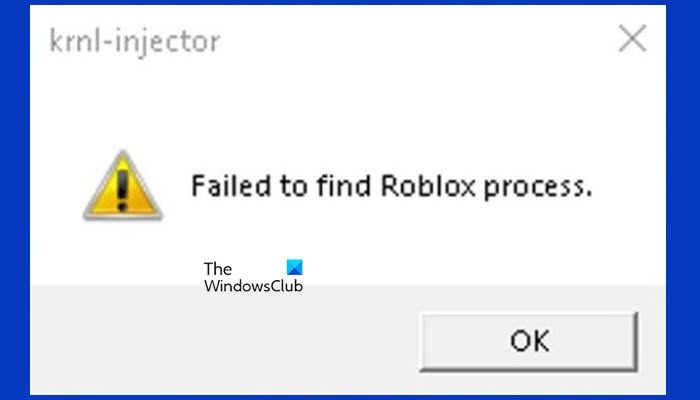
KRNL-Injector Failed to find Roblox process
If KRNL-Injector Failed to find the Roblox process, follow the solutions mentioned below to resolve the issue.
- Reload Roblox
- Open Roblox as an administrator
- Delete KRNL App data and logs
Let us talk about them in detail.
1] Reload Roblox
Sometimes all that is required to resolve this issue is reloading the Roblox app. It will flush out the glitches that may have been causing this issue. We would also recommend completely shutting down the app by not just clicking on the Close button but by killing its task from the Task Manager. You can then open it and check if the issue is resolved the issue.
2] Open Roblox as an administrator
This issue can also occur when Roblox is unable to access files installed on the system. In that case, all we need to do is open Roblox with administrative privileges. For that, just right-click on it and select End Task.
3] Delete KRNL App data and logs
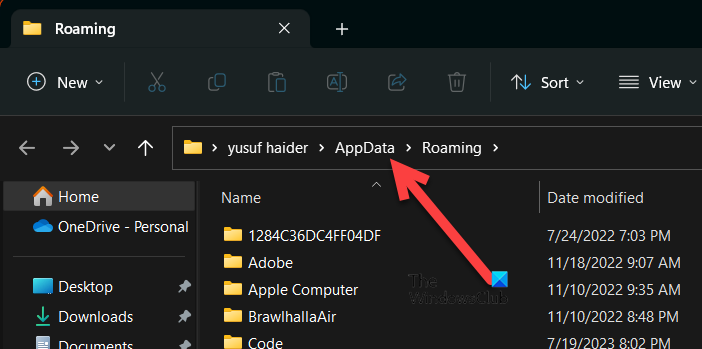
Next up, we need to delete the KRNL App data and log file as it is possible that they are corrupted due to which you get such an error. Do keep in mind that this won’t affect your game progress as you are just deleting the cache files and not the saved game data. To do the same, follow the steps given below.
- Open Run by Win + R.
- Type %appdata% and click Ok.
- Find the KRNL folder and delete it.
- Now, click on AppData from the address bar.
- Go to Local > Roblox.
- You can then delete the logs folder.
We hope that you are able to resolve the issue using the solutions mentioned in this post.
Read: Roblox not launching or working on Windows PC
What is the original KRNL site?
The official website of Krnl’s https://krnl.place/. So, if you find any other URL, do keep in mind that it can be malicious. If you want to access it, just open any browser and go to the location mentioned here.
Also Read: How to block Roblox on Windows 11/10?
How do I fix unexpected error on Krnl?
If you get an unexpected error on Krnl, do download RobloxPlayerBeta.exe and move it to the location where it was already stored. You can then restart your computer. Hopefully, this will resolve the issue for you.
Read: You have been kicked due to unexpected client behavior – ROBLOX.