You may get the error code 900 when you attempt to log into or while playing League of Legends game on your Windows 11 or Windows 10 gaming system. If so, the suggested solutions provided in this post are intended to help affected users fix the error.
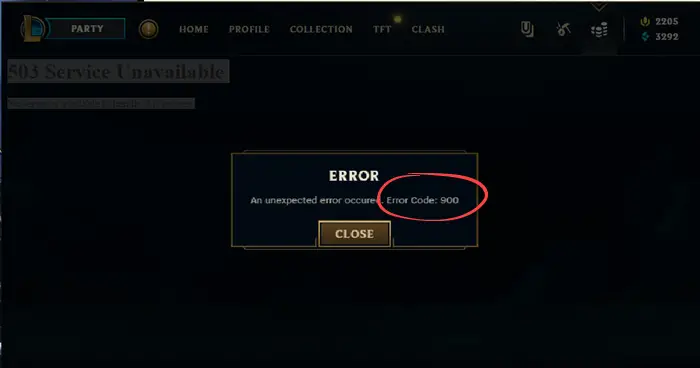
You’re likely to encounter this issue on your gaming system due to one or more of the following triggers;
- Widespread server issue.
- LoL game client or launcher inconsistency.
- Corrupted Internet Options cache.
- Corrupted League of Legends installation.
- Antivirus or Firewall interference.
- Account related issue.
Fix League of Legends Error Code 900
If the League of Legends Error Code 900 has occurred on your Windows 11/10 gaming PC, you can try our recommended solutions presented below and see if the error is fixed on your gaming system.
- Initial checklist
- Check Riot Games server status and your Internet connection
- Reinstall League of Legends
- Contact Riot Games Support
Let’s take a look at the description of the process involved concerning each of the listed solutions.
1] Initial checklist
- Sign out and sign back into LoL. This issue could be due to a minor game store glitch. According to most affected users, you should be able to resolve this simply by restarting the LOL game client and re-signing with your account credentials. So, if the LoL client pops up with the error, press Alt+F4 on the client and click Sign out and not Exit. Then open Task Manager and kill all processes of RiotClientServices.exe and LeagueofLegends.exe. Reopen the League of Legends Client application and log in again. If you are still experiencing same issues, repeat the steps and also kill the KillerServiceNetwork.exe process, as this program might be prioritizing bandwidth to your online streams and reducing the bandwidth for League of Legends, causing a disconnection issue for you.
- Reset Internet Options. The LoL launcher uses Internet Explorer dependencies. Some temporary files generated by the Store component might end up creating this error code. In this case, you should be able to fix this problem by resetting Internet Options and as well clear browsing data on your gaming device.
- Check your AV and Firewall. The issue you’re currently facing might be due to interference by Windows Firewall (not or less likely to be the culprit) or your third-party antivirus firewall or dedicated firewall. All the same, make sure to allow the LoL client through Windows Firewall and you can also whitelist the app. For third-party security software, refer to the manual or check the software settings menu; and you may have to temporarily disable the security software.
Continue with the rest of the solutions proper below if the initial checklist didn’t pan out.
2] Check Riot Games server status and your Internet connection
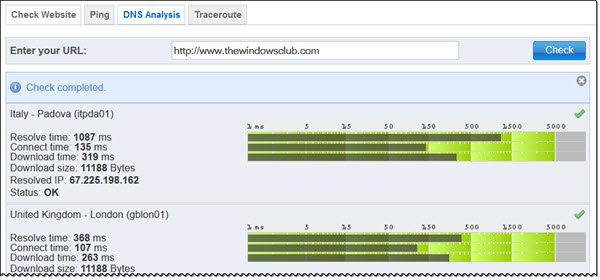
Most reported cases of the League of Legends Error Code 900 points to internet connection issues. So, first, you can check if Riot Games is currently dealing with a widespread server issue or outage at the official status page status.riotgames.com/. If you have successfully confirmed that you’re currently dealing with a server issue, there’s nothing much you can do but wait for the issue to be resolved by Riot Games developers.
On the other hand, if you determine that the website is not down and this is not a server problem, it could be regional. In this case, you can try using a VPN/GPN (if already connected via VPN, disconnect from the service) and see if that sorts the connection issue. In addition, to rule out general connectivity issues on your gaming PC, you can check and fix potential network and internet connection problems.
Read: League of Legends ping spikes on Windows PC
3] Reinstall League of Legends
This is a viable solution to the issue at hand, as you might be dealing with some kind of corrupted game files possibly after a security scan ended up quarantining some items belonging to the game (or some game dependencies). So, you can restore the quarantined items (if any) and see if that helps. Otherwise, you need to uninstall the LoL game; preferably use a third-party software uninstaller for a clean uninstall to remove all residual files that might be leftover which can interfere with a fresh install. Once the uninstall is complete, you can head over to the official Riot Games website, log in with your Riot ID and download the latest version of League of Legends to reinstall on your Windows 11/10 gaming PC.
4] Contact Riot Games Support
Other things being equal or the solutions listed above didn’t work for you, it’s possible you might be dealing with an account issue, which depending on your in-game behavior, you might have received a temporary ban that is preventing you from accessing certain game features. In any case, at this point, you should open a support ticket at support.riotgames.com with Riot Games for additional assistance.
Hope this post helps you!
Related post: Fix League of Legends Error Code 003 on Windows PC
How do you repair League of Legends?
To repair LoL game, you can use the League of Legends Repair Tool to repair your game files. Here’s how:
- Open the League of Legends Launcher.
- Click the Gear button to open the Settings menu.
- Click the Repair button. The repair process will take about 30-60 minutes.
What is Hextech Repair Tool?
Specifically designed for League of Legends, the Hextech Repair Tool is a simple application that can fix your LOL problems at the software level by optimizing game and PC settings using automated troubleshooting.
Leave a Reply