LinkedIn is a social networking website designed for businesses, startups, and job seekers. It is a platform that also connects businesses and job seekers. In this article, we will discuss how to fix the Something went wrong error in LikedIn.
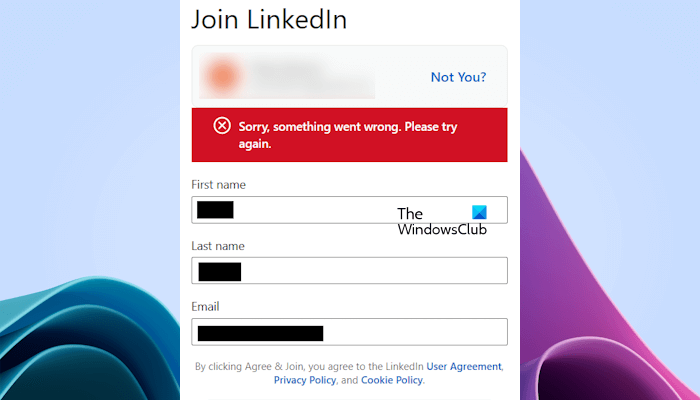
Fix LinkedIn Something went wrong error
Use the following suggestions to fix the Something went wrong error in LikedIn. You may see different error messages, like:
- Sorry, something went wrong. Please try again
- Something went wrong, refresh the page
- Something went wrong, we are unable to post at this time
- Something went wrong while uploading
This error occurs in different scenarios on LinkedIn, like creating a profile, posting a resume, etc. We have listed some solutions that you can try to fix these LinkedIn errors.
- Use the Incognito or Private Mode
- Clear your web browser cache and cookies
- Check your web browser’s privacy settings
- Upload your resume in the supported format
- Temporarily disable your antivirus
- Reset browser and see, or use another one
- Contact LinkedIn support
Before you begin, update your web browser.
1] Use the Incognito or Private Mode
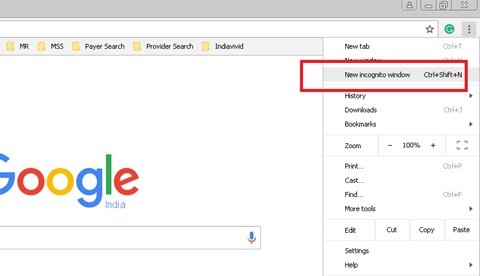
Open your LinkedIn account in Incognito or Private mode in your web browser and see if the same error message appears this time. THis mode will disable all the installed add-ons in your web browser. If the error does not occur in Private or Incognito mode, the issue might occur due to a corrupted cache or problematic extension.
2] Clear your web browser cache and cookies
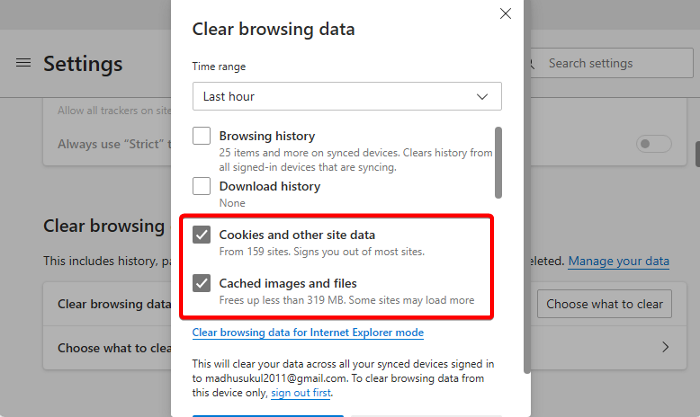
Corrupted cache and cookies can cause problems with some websites. We suggest you clear your web browser cache and cookies.
3] Check your web browser’s privacy settings
You can strengthen your privacy settings in a web browser to enhance the Tracking Protection. By default, balanced protection is enabled in most web browsers. In this setting, web browsers prevent most of the trackers. However, if you are concerned about your privacy, you can change this setting to Strict mode.
![]()
Keeping this setting to Strict mode is not recommended because it blocks almost all trackers and cookies which causes some websites to break. Check this tracking prevention setting in your web browser. Also, make sure that you have allowed third-party cookies.
4] Upload your resume in the supported format
If you receive this error message while uploading your resume, make sure that the resume is in supported format. Try to upload the resume in another supported format. You can also try uploading it either through your web browser or your smartphone via the LinkedIn app.
5] Temporarily disable your antivirus

Your antivirus might be causing this issue on LinkedIn. As stated above, this error occurs on LinkedIn in different scenarios. I too got this error while creating a profile on LinkedIn. However, in my case, this was my antivirus. My antivirus blocked the connection my browser attempted to make to LinkedIn, due to which the error occurred (you can view the above screenshot).
This can be the case with you. Temporarily disable your antivirus and then see if the error occurs.
If the error does not occur after disabling the antivirus, you have to add LinkedIn as a trusted website in your antivirus.
6] Reset browser and see, or use another one
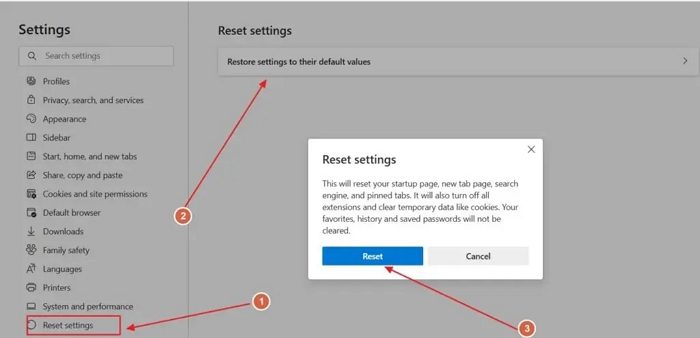
You can also try using another web browser. The issue might be associated with a particular web browser. If the error does not occur in another web browser, you can reset the previous web browser.
Different web browsers may have different names for performing a reset. For example, in Chrome and Edge, it is called Reset, whereas, in Firefox, it is called Refresh.
8] Contact LinkedIn support
If the error still occurs, the problem may be with LinkedIn. You can contact LinkedIn for support.
That’s it.
Why does LinkedIn keep saying Something went wrong?
There can be many reasons why LinkedIn keeps saying Something went wrong. An unstable internet connection can also cause this error or your antivirus might be blocking your web browser from establishing a connection to LinkedIn.
How do I clear my LinkedIn cache?
If you are using the LinkedIn app on your smartphone, you can clear its cache via your phone settings. If you use LinkedIn in a web browser on your PC, you can clear cache and cookies. However, Chrome, Edge, and Firefox have an option to clear cache, cookies, and site data for a specific website.
Read next: How to cancel LinkedIn Premium subscription.
Leave a Reply