If you receive Not responding due to a long-running script error message while using Internet Explorer 11, this article will help you address that issue. This issue occurs if Script debugging is enabled and if there are long-running scripts on the website that you are visiting.
Long-Running Script error on Internet Explorer 11
These are the things you can do to fix Long-Running Script Error on Internet Explorer 11
- Disable Script debugging
- Use Internet Explorer Performance Troubleshooter
- Reset Internet Explorer
Let us talk about them in detail.
1] Disable Script debugging
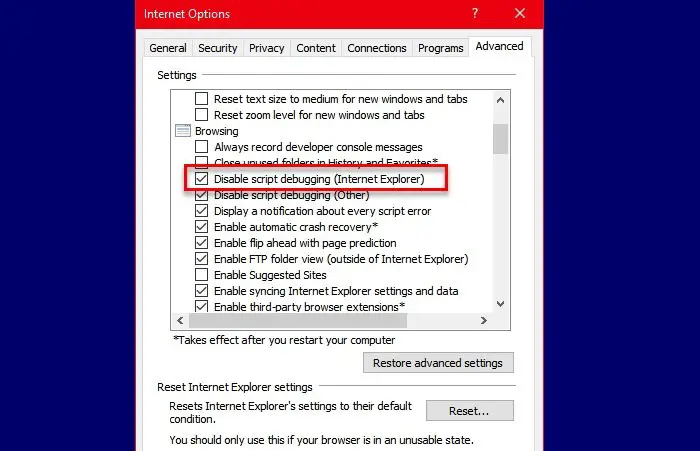
If Script debugging is enabled in Internet Explorer 11, you will face the error. So, to face this issue, we need to disable this feature. You can follow the given steps to do the same:
- Click on Tools from the top-right corner of the Internet Explorer window or just hit Alt + X.
- Click “Internet options”.
- Go to the Advanced tab, from the “Settings” section
- Check “Disable script debugging (Internet Explorer)”,
- Click Apply > Ok.
Now, restart Internet Explorer and check if it fixes the Long-Running Script Error on Internet Explorer 11.
2] Use Internet Explorer Performance troubleshooter
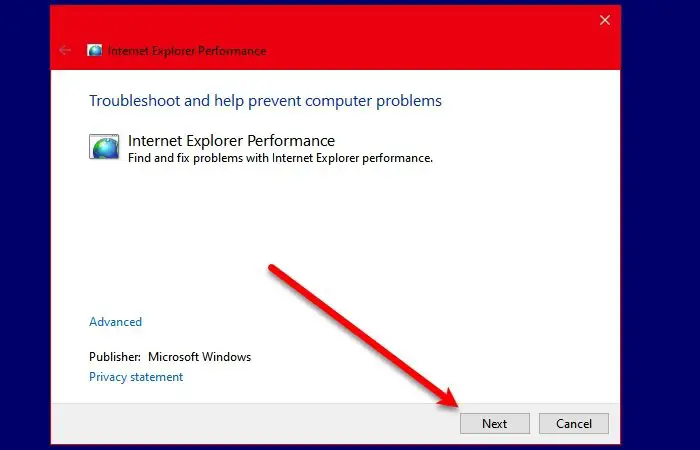
Another thing you can do to fix this error is to run the Internet Explorer Performance troubleshooter. Download and run the tool and follow the on-screen instruction to fix the issue.
3] Reset Internet Explorer
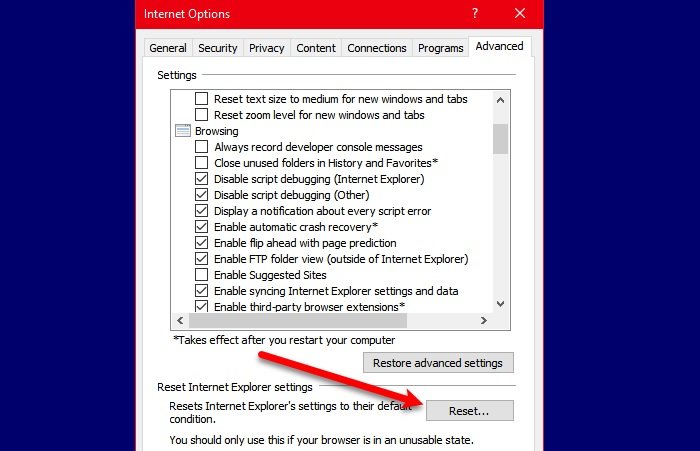
If none of the issues worked for you, try resetting Internet Explorer as the issue can be because of wrongful setting twitch. To do that, follow the given steps.
- Click on Tools from the top-right corner of the Internet Explorer window or just hit Alt + X.
- Click “Internet options”.
- Go to the Advanced tab and click Reset.
Follow the on-screen instructions to reset Internet Explorer. Now, check if it fixes the issue for you.
Hopefully, you can fix the Long-Running Script Error on Internet Explorer 11 with the help of these solutions.
Related: A script on this page is causing Internet Explorer to run slowly.
Leave a Reply