Some PC users may encounter the McAfee Error Code 12156, 12152, 12001, 7305 or the Download cannot continue error message or download takes too long on Windows 11/10 computers.
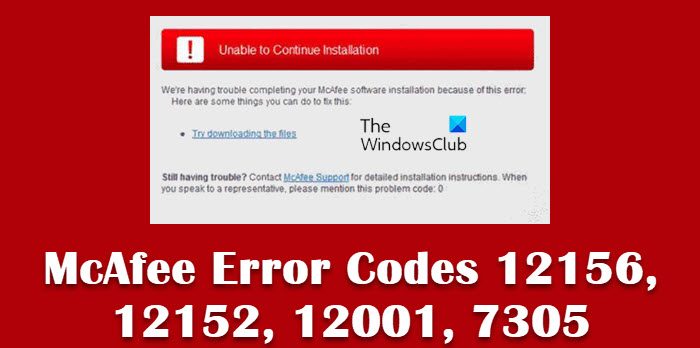
These errors indicate general network problems that can cause your product download to disconnect or fail. Reportedly, you will see these errors when you open the McAfee homepage (myaccount.mcafee.com).
Fix McAfee download Error Code 12156, 12152, 12001, 7305
If you get McAfee download Error Code 12156, 12152, 12001, 7305 or you’re experiencing the issue whereby the download cannot continue or takes too long, then the recommended proven fixes we have presented below in no particular order should help you resolve the issue on your PC.
- Wait a few minutes and try the download again
- Clear browsing data
- Restart your PC and internet device (router/modem)
- Fix network & internet problems on your PC
- Run the McAfee Pre-Install Tool
Let’s look at the description of the process as it relates to each of the listed solutions. You can consider downloading and installing an alternative AV solution on your PC in the unlikely event none of these fixes works for you.
1] Wait a few minutes and try the download again
It’s imperative to note that your computer and your internet connection are the least likely to cause these errors. Typically, these errors mean that a problem with the McAfee download servers caused your download to fail as the McAfee download servers may be overloaded with customers trying to download product updates.
So, in the case where your McAfee product is taking too long to download or you see the Download cannot continue error message or you get any of these error codes, you can wait a few minutes and then try the download again as the issue is triggered server-side at McAfee end. However, if the download still fails, you can proceed with the next suggestion.
Read: Fix McAfee Installation Incomplete error on Windows PC
2] Clear browsing data
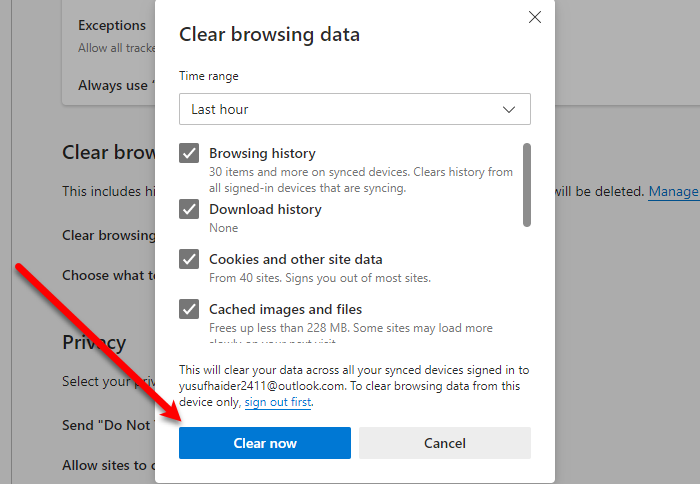
You might see errors if your web browser tries to use outdated temporary files and cookies when you open myaccount.mcafee.com. In this case, the applicable fix is to clear your browser data – Edge, Chrome, and Firefox.
3] Restart your PC and internet device (router/modem)
You can simply restart your PC which can clear up any temporary glitch that might be the culprit in this case. Similarly, depending on your internet device, refer to the instructions manual or search online for instructions on how to power-cycle your modem or router as the case may be. If you still get the McAfee download Error Code 12001, 12156, 12152, or 7305, then you can continue with the next solution.
4] Fix network & internet problems on your PC
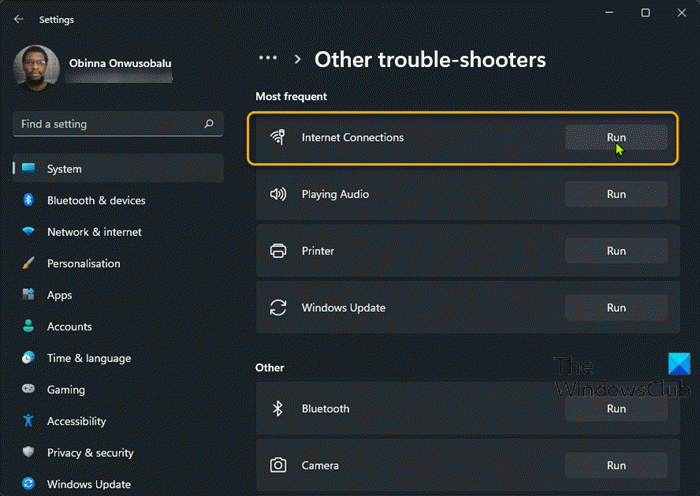
First, you need to verify your internet connection and confirm that you have a working internet connection on the PC. To do this, you can check the connection by trying to open other websites. If there are internet connectivity issues, then you can attempt to fix network and internet connection problems on your PC. But, if there are no issues with your internet connection, in addition to Solution 2] above and Solution 5] below, do the following:
- Uninstall any other third-party firewalls or security software applications that you have installed on your Windows 11/10 computer.
- Reset Internet Options to default or you can do the following:
-
- Deselect the following:
- Use SSL 2.0
- Use SSL 3.0
- Select the following:
- Use TLS 1.0
- Use TLS 1.1 (if it exists)
- Use TLS 1.2 (if it exists)
- Check for server certificate revocation.
- Deselect the following:
Once done, restart your computer and then see if you can successfully download the McAfee product.
Read: Fix McAfee VPN not working or connection issues
5] Run the McAfee Pre-Install Tool
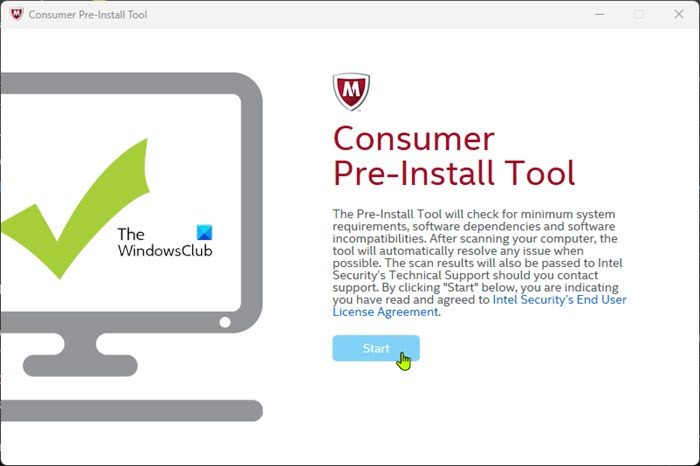
If the suggestions we have provided above don’t resolve your issue, you might need to run the McAfee Pre-Install Tool by following the steps below. The tool prepares your computer for installation of McAfee software.
- Download the Pre-InstallTool directly from McAfee.
- Double-click the downloaded executable file to launch the utility.
- Click the Start button on the home page and follow the prompts.
- Restart your PC once the procedure completes.
On boot, try downloading the McAfee product and see if that completes without throwing any error code. If the issue persists when you try to reaccess the McAfee homepage, then you can contact McAfee Support for additional assistance.
I hope this helps!
Related post: Fix McAfee installation Error Code 0
How do I get McAfee to allow a download?
You can stop McAfee Firewall from blocking apps and devices in Windows 11/10 by adding an exception. To do this, follow these steps:
- Open your McAfee security product, such as LiveSafe or Total Protection.
- Open Internet Connections for Programs.
- Look for the app that is being blocked in the list.
- If the app is in the list: Select the app and click Edit at the bottom of the list.
- If the app isn’t on the list: Click Add.
- Save changes and exit.
How do I fix the McAfee installation error?
Fixing the McAfee installation errors on your Windows 11/10 computer will depend on the instance of the error as there are no one-size-fits-all solutions to issues like this. So, for instance, if you have encountered the McAfee installation Error Code 0 or the McAfee Installation Incomplete error, then you can refer to the linked guides we have provided in this post above for resolution.
Leave a Reply