Microsoft Defender is a free security application that works on any platform. The security features available depend on the platform. The app also doubles as a cross-platform anti-virus app, but the feature isn’t included on all platforms. In this post, we offer suggestions you can try to fix Microsoft Defender app issues on iOS, Android, or Windows devices.
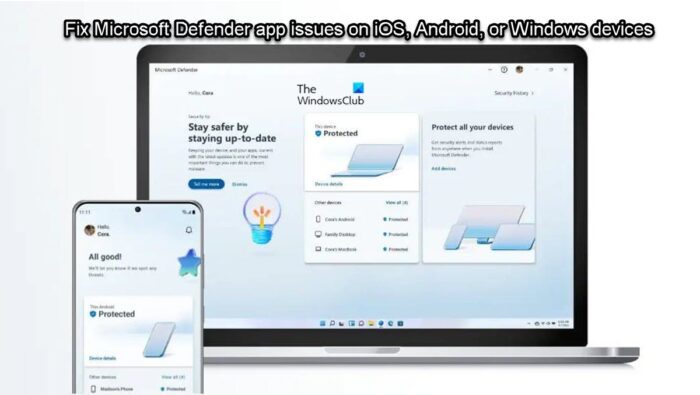
The Microsoft Defender app features a new interface and different features for Android, iOS, macOS, and Windows. On Windows, Microsoft Defender will work with Windows Security (formerly Windows Defender Security Center. It’s worth mentioning that this security app is free for users with a Microsoft 365 Personal or Family subscription — you just need to sign in using your Microsoft account. The app might help you bolster your online security, and it won’t necessarily replace the anti-virus apps you currently use, rather it’ll complement those apps.
Fix Microsoft Defender app issues on iOS, Android, or Windows devices
This guide is intended to aid users in troubleshooting the Microsoft Defender app on iOS, Android, or Windows devices and solve app problems, errors, connection issues, installation problems, and crashes. If you’re experiencing Microsoft Defender app issues on iOS, Android, or Windows devices, you can try our recommended solutions in no particular order and see what works for you!
- Restart the Microsoft Defender app
- Update the Microsoft Defender app and your device
- Clear Microsoft Defender app cache/data
- Check the Internet and Network connection on your device
- Reset/Reinstall the Microsoft Defender app
- Contact Microsoft Support
Let’s take a look at the description of the process involved concerning each of the listed solutions.
1] Restart the Microsoft Defender app
Your first line of action if you’re having Microsoft Defender app issues on your iOS, Android, or Windows device, is to restart the app – this will help clear any minor glitches from the app’s cache.
To quit and restart the Microsoft Defender app on your iPhone, do the following:
- Swipe up from the bottom to the middle of your screen until the App Switcher opens.
- Locate the Microsoft Defender app.
- Swipe the Microsoft Defender app up to close it.
- Restart your iPhone to apply the recent changes and refresh the system.
On your Android device, you can force-stop and then restart the app if the app is not responding, Here’s how:
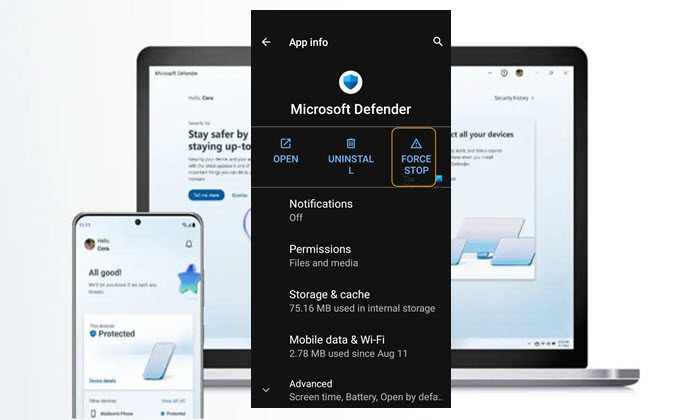
- Go to Settings > Apps & notifications.
- Locate and tap on the Microsoft Defender from your list of apps.
- Tap FORCE STOP.
- Launch the app again.
On your Windows 11/10 PC, you can simply close the app and then reopen it and see if your issue is resolved or not. You may want to kill all running processes of the app on your device.
Read: Enable or Disable Microsoft Defender Application Guard for Office
2] Update the Microsoft Defender app and your device
You may be having issues with the Microsoft Defender app because the app is not updated or even due to your mobile device or Windows PC not being updated. To confirm Microsoft Defender is updated to the latest version on your device, do the following:
Android
- Open the Playstore on your device.
- Search for the Microsoft Defender app.
- Once found, open the app detail page.
- If an update is available, an Update option will be displayed.
iOS
- Go to the AppStore.
- Search for Microsoft Defender.
- Once you see the app, select Open.
- If an update is available, an Update option will be displayed.
Windows
- Open the Microsoft Store app
- Navigate to Library from the left panel
- Click on the Get updates button. This will manually check and update Microsoft Store apps currently installed on your PC.
After you have updated the app itself on your device, you need to make sure your device is also updated to the latest build/version. This will likely solve the problem if it’s caused by system issues in the older OS version. Depending on your mobile device, simply tap Settings > General > Software Update. On your Windows device, you can check for updates and install any available bits.
Read: How to update Outlook on Windows, Mac, Android, iPhone
3] Clear Microsoft Defender app cache/data
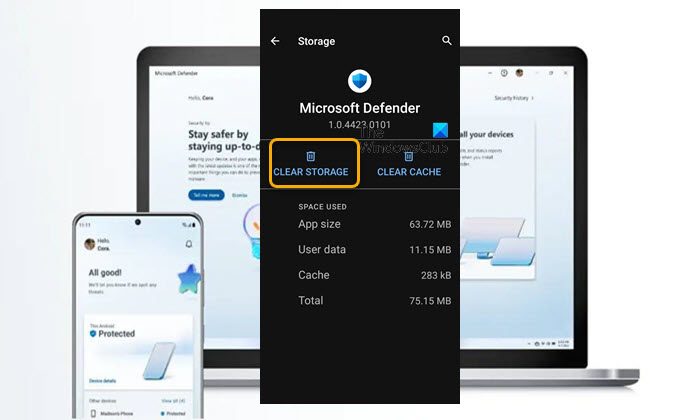
This task will restore the app to its default settings and clear all stored app data including settings like parental controls, account login, etc. Depending on your device, to clear the Microsoft Defender app cache/data, follow these steps:
- On your mobile device, go to Settings > Apps & notifications.
- Locate and tap on the Microsoft Defender from your list of apps.
- Tap Storage & cache.
- Now, tap the CLEAR STORAGE option to clear both data and cache.
- Relaunch the Microsoft Defender app.
Read: How to clear Office Word, Excel, PowerPoint cache
4] Check the Internet and Network connection on your device
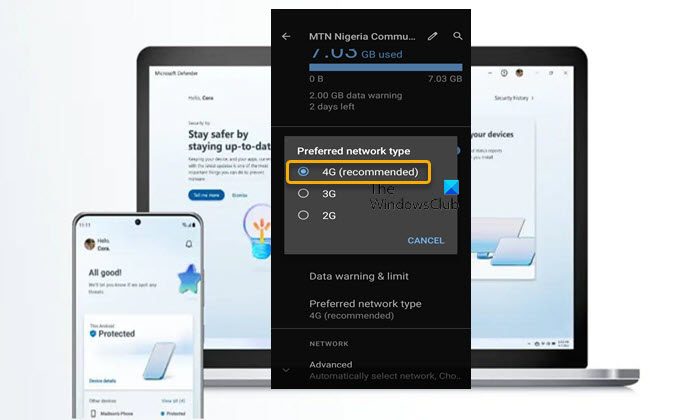
You may be having internet or network issues due to the Microsoft Defender app being unable to establish contact with the Microsoft server. In this case, you can try to fix your mobile data or your WiFi connection and see if that helps. Depending on your mobile device, do the following:
- Go to Settings > Apps & notifications.
- Locate and tap on the Microsoft Defender from your list of apps.
- Tap FORCE STOP
- Next, tap Storage & cache.
- Now, tap the CLEAR STORAGE option.
- Tap OK to confirm the action.
- Next, go back to the Microsoft Defender app info.
- Tap Mobile data & Wi-Fi.
- Toggle On the button for Background data (Enable usage of mobile data in the background) option.
- Now, go back to your phone’s Settings page and tap the Network & internet option.
- Next, tap Mobile network > Preferred network type.
- Select the 4G network option.
- Exit Settings.
- Relaunch the Microsoft Defender app.
On Windows, you can fix Network and Internet connection problems on your device to resolve any connectivity issues that might be the culprit here. You can run the inbuilt Internet Connections Troubleshooter for Windows 11/10 and you can use the Network Reset feature and see if that helps. Depending on your mobile device, follow these steps to resolve network connectivity issues on the Microsoft Defender app:
- Go to Settings > General > Reset > Reset Network Settings.
- Enter your device passcode.
- Then tap the option to confirm Reset Network Settings.
Once done, your network configurations will be reset and restored to the default settings. Your WiFi networks and server settings will be deleted. In addition, if you use a VPN, it might be the culprit here. To rule out this possibility if it applies to you, you can disable the VPN on your device and see if the connection issue is resolved.
Read: How to check your Internet Connection Speed using Google Chrome
5] Reset/Reinstall the Microsoft Defender app
Uninstalling the Microsoft Defender app from your device will clear cache and data from the application and delete any temporary files and data that might have been corrupted and responsible for the app to crash or not working. After uninstalling the app, head back to your device’s respective Store and download and reinstall the app.
On Windows 11/10 devices, an additional troubleshooting step you can take before you try reinstalling the app is to repair/reset the app. Here’s how:
- Press the Windows + I key to launch the Settings app.
- In the Settings app, select Apps from the left pane.
- Click on the Apps & features tab on the right side.
- On the list of all installed apps, locate the Microsoft Defender app.
- Next, click on the ellipsis (three vertical lines).
- Now, select Advanced options.
- Now, scroll down the page to the Reset section. The options to Repair and Reset the app are available in this section.
- Click on the desired button. We suggest you repair the app first, if that didn’t resolve the issue, you can then try a reset.
- Exit the Settings app when done.
Read: Windows Store apps not working or opening
6] Contact Microsoft Support
If, at this point, you have exhausted all the suggestions outlined in this post, including making sure that Microsoft services are up and running (because the app is heavily reliant on the internet), but the issue you’re currently facing is still unresolved on your device, you can contact Microsoft Support to report the issue and get assistance.
Read: How to use the Get Help app in Windows 11/10
I hope you find this post informative and helpful!
These posts might interest you:
- Install Microsoft Defender Application Guard for Edge using CMD
- Windows Defender Application Guard Extension for Chrome, Edge. Firefox
- Enable or disable Microsoft Defender SmartScreen on Downloads from Trusted Sources
What is Microsoft Defender for mobile devices?
Microsoft Defender for Endpoint on Android and iOS is a proprietary mobile threat defense solution (MTD). Typically, companies are proactive in protecting PCs from vulnerabilities and attacks while mobile devices often go unmonitored and unprotected.
Read: How to download Microsoft Defender for Windows 11/10
Does Microsoft Defender work on iOS?
Microsoft Defender for Endpoint on iOS offers protection against phishing and unsafe network connections from websites, emails, and apps. All alerts will be available through a single pane of glass in the Microsoft 365 Defender portal.
Does Windows Defender work on Android?
Microsoft Defender for Endpoint on Android supports installation on both modes of enrolled devices – the legacy Device Administrator and Android Enterprise modes. Currently, Personally-owned devices with work profiles and Corporate-owned fully managed user device enrollments are supported in Android Enterprise – see the Enrollment Options supported by Intune for more information.
Read: Windows 11/10 devices can’t sync with Intune after enrollment
Does Microsoft Defender have VPN?
Microsoft Defender for Endpoint uses a virtual private network (VPN) to provide Web Protection capabilities that protect users against phishing or web-based attacks. This is a local (or self-looping) VPN, and unlike traditional VPNs, it can’t direct or redirect traffic off the device.
How do I turn off Windows Defender on iPhone?
To turn off Windows Defender on iPhone, open the Settings app, click or tap General and then VPN. Click or tap the “i” button for Microsoft Defender for Endpoint. Toggle off Connect On Demand to disable VPN. By default, Defender for Endpoint on iOS includes and enables the web protection feature. There are some apps that stop functioning when an active VPN is detected. You can disable the VPN during the time you’re using such apps.
Why is my Windows Defender not working?
If Windows Defender is turned off or not working on your Windows 11/10 device, it could be due to the fact that the security software detects another antimalware software. In this case, make sure you uninstall the third-party security solution completely with a dedicated program.
Leave a Reply