This post features solutions to fix Microsoft Edge Error Code 3, 15, 1067. Microsoft Edge is one of the best browsers, with its advanced features and seamless integration. However, like any other web browser, it’s also prone to bugs and errors. Recently, some users have complained that Microsoft Edge Error Code 3, 15, 1067 keeps troubling them. Fortunately, you can follow some simple suggestions to fix the error.
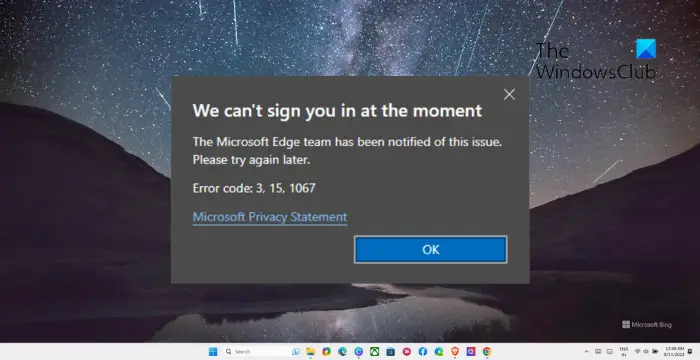
What are Microsoft Edge Error Codes 3, 15, 1067?
The Microsoft Edge Error Codes 3, 15, 1067 is an uncommon error that some users might encounter while using the Edge browser. Each one of these error codes indicates a specific problem that disrupts the browser’s functionality. Here’s a brief overview of each error code and why they occur:
- Error Code 3: This error usually occurs when there’s an issue with Microsoft Edge’s update process. It indicates that the browser cannot update itself to the latest version. It can also occur because of network interruptions, corrupted update files, or third-party software interruptions.
- Error Code 15: This error is linked with errors concerning Microsoft Edge’s proxy settings. It indicates that the browser is having trouble connecting to the proxy servers. It can also lead to internet connectivity issues.
- Error Code 1067: This code 1067 in Microsoft Edge is linked with the audio components. It indicates that the audio settings are misconfigured or that the browser cannot play audio or video.
Do note that all these errors can occur due to various other reasons that may include network issues, corrupted files, conflicts with extensions or plugins, misconfigured settings, etc.
Fix Microsoft Edge Error Code 3, 15, 1067
To fix the Microsoft Edge Error Code 3, 15, 1067, restart your PC and update Windows OS to the latest version available. However, if that doesn’t help, follow these suggestions:
- Check Network Connection
- Modify Proxy Settings
- Change to the Original Account Profile
- Disable Installed Extensions
- Update Audio & Video Drivers
- Reset Microsoft Edge
- Reinstall Microsoft Edge
Now let’s see these in detail.
1] Check Network Connection
Before you start with different troubleshooting methods, check if you’re connected to a stable internet connection. You can perform a speed test to do so. If the speed comes to be less than the plan you’ve opted for, restart your router or contact your service provider.
However, if the internet speed is fine, its possible the error lies within your device. If that’s the case, run the Network Troubleshooter and see if the error gets resolved. Here’s how:

- Press the Windows key + I to open Settings.
- Navigate to System > Troubleshoot > Other Troubleshooters.
- Here, right click on Run beside Network and Internet.
2] Modify Proxy Settings

Misconfigured proxy settings are known to cause the error code 3, 15, 1067 in Microsoft Edge. Make sure to enable the Automatically detect options under the Proxy section of the browser. Here’s how:
- Open Microsoft Edge, click on three dots at the top and select Settings.
- Navigate to System and performance and click on Open your computer’s proxy settings.
- It’ll redirect you to your device’s proxy settings. Here, enable the toggle beside Automatically detect options.
3] Change to the Original Account Profile

You may face errors within Microsoft Edge if you’re logged in with a temporary profile instead of an original profile. If that’s the case, log in with an original profile and check if the Microsoft Edge Error Code 3, 15, 1067 gets fixed. Here’s how:
- Press Start, search regedit and hit Enter.
- Once Registry Editor opens, navigate to the following path:
HKEY_LOCAL_MACHINE\Software\Microsoft\Windows NT\CurrentVersion\ProfileList
- Under ProfileList, delete the key with a .bak extension at the end.
- Restart your device once done and see if the error’s fixed.
4] Disable Installed Extensions
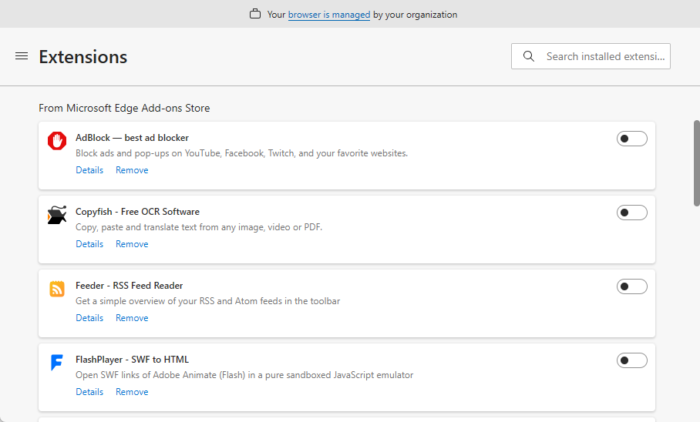
It’s possible that installed extensions are interrupting with Edge’s processes. Disable all browser extensions and then enable them one by one to find out the culprit. Here’s how:
- Open Microsoft Edge, click on Extensions button at the top and select Manage Extensions.
- Disable all the extensions and see if the error gets fixed.
- If it does, enable the extensions one by one and see which one the culprit is.
5] Update Audio & Video Drivers

Next, check if the Audio & Video Drivers are updated to the latest version. The Microsoft Edge Error Code 3, 15, 1067 can also occur due to outdated or corrupted Audio, Video and Network drivers. Here’s how to update them:
- Press Windows + I to open Settings and navigate to Update & Security > Windows Update.
- Click on View optional updates and a list of available updates will appear; choose the one to install.
Read:
- How to download Audio driver for Windows
- How to update Display Drivers in Windows
- How to update Network drivers in Windows
6] Reset Microsoft Edge
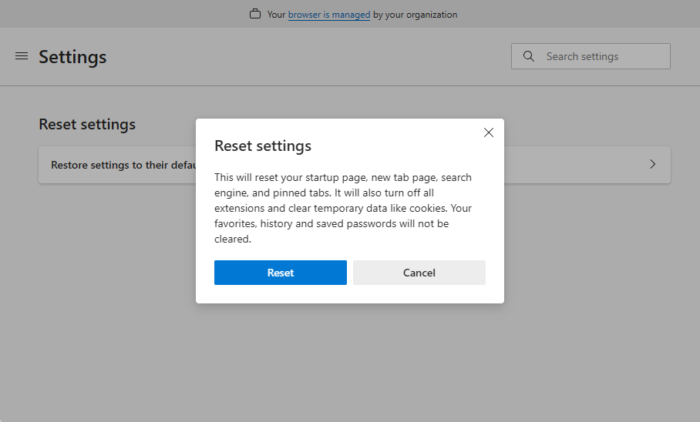
If the error still isn’t fixed, consider resetting the Edge browser. Doing so will take the browser to its original default settings. Here’s how:
- Open Microsoft Edge, click on three dots at the top and select Settings.
- Navigate to Reset Settings tab, click on Restore settings to their original defaults and click on Reset.
7] Reinstall Microsoft Edge
Lastly, the Error Code 3, 15, 1067 in Microsoft Edge can also occur if the internal files of the browser are corrupted. Completely reinstall the browser and see if the error’s fixed. Here’s how:
Press Windows + E to open the File Explorer.
Click on View > Show and check the Hidden items option.
Once done, navigate to the following path. Make sure to replace Username with your original username.
C:\Users\UserName\AppData\Local\Packages
Here, search for the Microsoft.MicrosoftEdge_8wekyb3d8bbwe file and Delete it.
Next, install the App Installer from Microsoft Store.
Once done, start Windows PowerShell as an Admin and run the following command:
winget install XPFFTQ037JWMHS
Wait for the command to run, restart Windows OS and see if the error’s fixed.
Read: Microsoft Edge downloads stuck at 100%
I hope this post helped you.
How do I fix Microsoft Edge error?
To fix errors with Microsoft Edge, modify your proxy settings and disable installed extensions. However, if that doesn’t help, update Edge to the latest available version and reset it if necessary.
How do I fix Error 15 on Windows 11?
The error code 15 on Windows 11 occurs due to misconfigured proxy settings in various applications. To fix it, check the proxy server configuration, VPN and software interference and disable any third-party antivirus installed on your system.
Leave a Reply