If you see black boxes or any other graphics glitch in Microsoft Edge after updating your computer, here are some solutions that may help you fix this issue. Generally, the black box doesn’t stay long, but it can be a nuisance while browsing the internet via Microsoft Edge. If you see graphics distortion, a black or white box, or some other glitch while browsing the internet with the Ege browser on Windows 11/10, these suggestions may help you fix the issue.
Fix Microsoft Edge black boxes or graphics glitch
If you see black boxes or any graphics glitch on Microsoft Edge browser on your Windows 11/10 PC, follow these suggestions:
1] Reinstall/Update the graphics driver
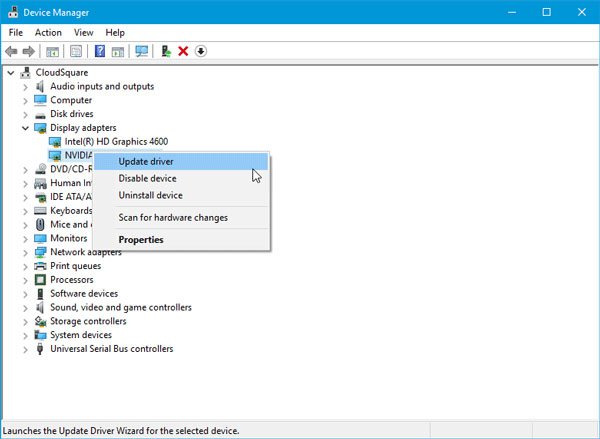
This problem may occur due to the graphics driver. Although latest graphics cards can keep working even after updating Windows, some old ones may not do the same. In that case, you need to install the update to make it work with the latest version of Windows 10. You can check the manufacturer’s website and see if they have released an update for your graphics card or not. If so, you should install that right away or consider updating the Graphics Drivers.
2] Install & uninstall graphics driver if you have changed the graphics card
There are many people, who often have faced this issue after changing the graphics card. You should uninstall the old graphics driver after removing the graphics card. You have to install the latest driver along with the new graphics card.
3] Change the Port/Cable
Sometimes this problem appears due to a corrupted HDMI cable, port, etc. If you have another HDMI cable, you should try using it instead of existing one and check whether the problem remains or not. You can also use another port like VGA or DVI port as well if your graphics card has such option.
4] Reset Microsoft Edge
If this problem happens with Microsoft Edge only, you can consider resetting Edge browser.
If none of the above solutions you can always consider using an alternative browser.
Leave a Reply