Installing the new Microsoft Edge Chromium browser is usually straightforward, but just like other software, it can run into an error. In this post, we are looking at Microsoft Edge installation & update errors and how to fix them.
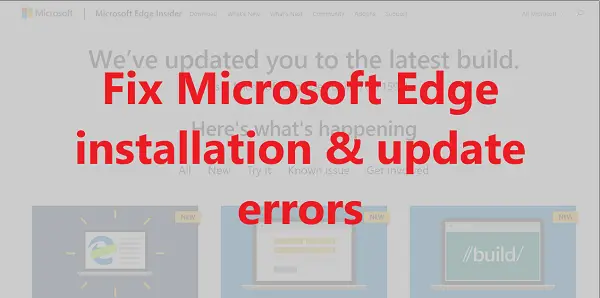
Microsoft Edge Installation & Update error codes
We show how you can resolve installation and update errors on the new Edge Chromium web browser, and we will cover the following errors:
- Error 3 or 0x80040154
- Error 3 or 0x80080005
- Error 7 or 0x8020006F
- Error 403
- Errors 1603 or 0x00000643
- Error 0x80070070
- HTTP Error 500 or Error 0x8004xxxx or 0x8007xxxx
- Error 0x8020006E or 0x80200059
- Error 0x80200070
- Error 0x80200068 or 0x80200065 or 0x80200067
- The updater is currently running. Refresh in a minute to check again
- Can’t connect to the Internet
After each fix, choose the correct version and try and reinstall Microsoft Edge and see if it works.
1] Error 3 or 0x80040154
It points to one simple fact that the current version of Edge you are trying to install is not compatible with Windows 10. To make it work, you need to install the latest build, and if that doesn’t work, head over to Edge Support. Also, as of now, the new Edge works only on Windows 10.
2] Error 3 or 0x80080005
It means a registry key is missing, which is necessary for Edge. The best way out is to reinstall Microsoft Edge. Make sure to use the latest version.
3] Error 7 or 0x8020006F
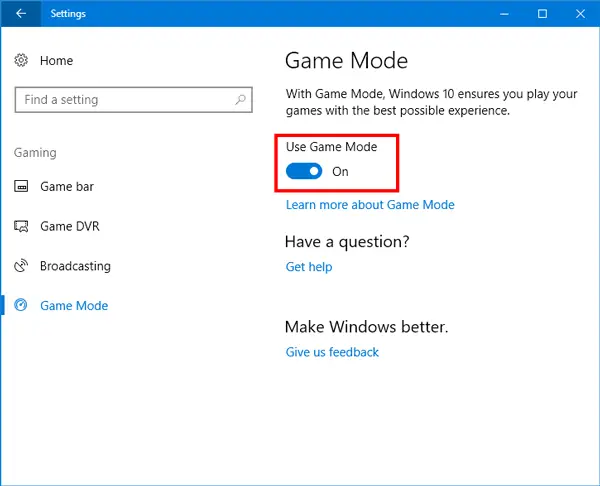
Its Game Mode compatibility issue with Microsoft Edge. To use Edge, turn off Game Mode, and reinstall or update Microsoft Edge. Go to Settings > Gaming > Game Mode > Toggle off the option which says Game Mode.
4] Error 403
It occurs due to a VPN configuration issue. If you are using it in an organization, contact your admin. If on the consumer side, you may want to connect to the software support guy to figure out the necessary changes. Lastly, you can switch the browser to get your work done.
Also, refer to the Error 500 troubleshooting, which is related to Proxy settings to resolve the issue.
5] Error 1603 or 0x00000643
Microsoft suggests reporting the issue if it’s happening for the first time. If the error occurred while updating Edge, it’s a good idea to run to use Microsoft Fix It or troubleshoot installer service or check on the trusted installer. This post will show you in detail how to fix Errors 1603 or 0x00000643.
6] Error 0x80070070
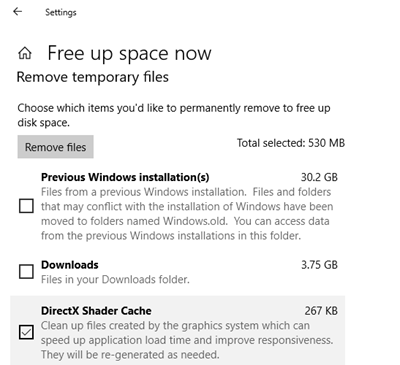
If you are running out of space, Edge will fail to install with the error code 0x80070070. It’s best to start by first running the in-built Storage Sense tool to free up space. If that doesn’t work, you can choose to look at the list of programs, and figure out what is not required.
Read: Microsoft Edge not updating in Windows 11
7] HTTP Error 500 or Error 0x8004xxxx or 0x8007xxxx
The error codes include Error 500 or Error 0x80010108 or 0x80040801 or 0x80042193 or 0x80042194 or 0x800421F4 or 0x800421F6 or 0x800421F7 or 0x800421F8 or 0x80072742 or 0x80072EE2 or 0x80072EE7 or 0x80072EFD or 0x80072EFE.
Follow this post to fix errors HTTP 500 or 0x8004xxxx or 0x8007xxxx – You need to Reset Network Adapter, Check Proxy Configuration and Reset WinHTTP Proxy Settings to resolve the problem.
8] Error 0x8020006E or 0x80200059
Its a core IT issue. The error shows up when the organization IT admins have configured to prevent unauthorized installation or updates. Get in touch with your IT person to install Edge.
9] Error 0x80200070
The error 0x80200070 occurs when Edge installation doesn’t get enough CPU power to update or install. The only out is to kill programs which are consuming a lot of PC resources.
10] Error 0x80200068 or 0x80200065 or 0x80200067
These are a low-battery related issue on your laptop. When in low battery, the power saving mode might restrict software to use fewer resources. There are two options.
First is to turn off battery saver mode in Windows 10. However, make sure to keep saving your work. The second option is to plug in your computer. In case the battery is under 10%, its a good idea for that. Make sure the battery saving mode is disabled after you have plugged in.
11] The updater is currently running. Refresh in a minute to check again
The issue occurs when the updater or installer is stuck. It is possible that there is no response from the server or your internet connection has a problem.
You can try rerunning the update or choose a better internet connection to download the Edge update.
Read: Update policies are configured but will be ignored because this device isn’t domain joined.
12] Can’t connect to the Internet
If you cannot connect to the internet, and download or install, check out our linked guide. We have suggested:
- Temporarily turn off parental controls, antivirus, or firewall settings that might be blocking your connection.
- Allow MicrosoftEdgeUpdate.exe to pass through the Firewall.
- Check on BITS Service status.
The list sums up most of the issues around the new Microsoft Edge (Chromium) installation & update errors. Make sure to install a stable version for the best experience, but if you are trying out the beta version, always check on forums for already reported issues.
Related read: Cannot Download, Install or Update Edge browser.