Are you experiencing error code 30015-26 or 30015-11 when installing or updating Office software on your Windows computer? In this guide, we will discuss what this error code is and how you can fix it.
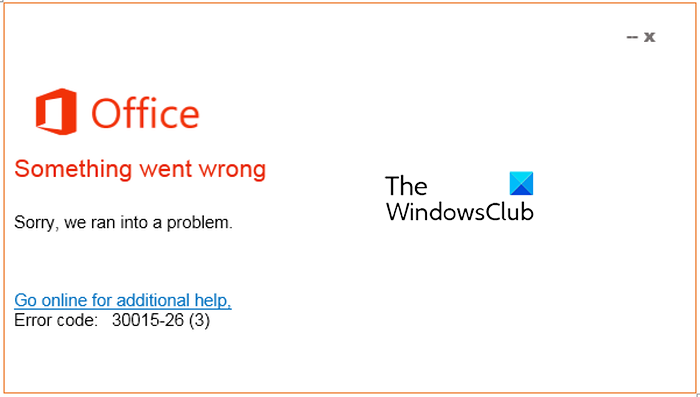
What is error code 30015-26 or 30015-11 on Office?
The error code 30015-26 or 30015-11 occurs when you try installing Office updates. When triggered, you will get an error message saying, “We’re sorry, we ran into a problem while updating Office.” You might also receive an error message that reads, “Sorry, we ran into a problem.” There can be other variants of error messages associated with this error code.
Now, this error may be triggered for several reasons. It might be caused by broken system files, antivirus/firewall interference, or corruption in the Office app. Other common reasons for this error include unstable internet connection and insufficient disk space to install updates. In any scenario, this post will help you fix the error. You can use these working fixes and update Office without the error code 30015-26.
Fix Microsoft Office Error Code 30015-26 or 30015-11
If you are running into error code 30015-26 or 30015-11 when trying to install Office updates on your PC, check your internet connection and ensure it works fine. And also, ensure that you have a sufficient amount of disk space to install new Office updates. In case that doesn’t help, you can use the below fixes to resolve the error:
- Use Microsoft Support and Recovery Assistant
- Perform SFC and DISM scans.
- Disable antivirus/firewall temporarily.
- Use Program Install and Uninstall troubleshooter.
- Repair Microsoft Office.
- Reinstall the Microsoft Office app.
1] Use Microsoft Support and Recovery Assistant
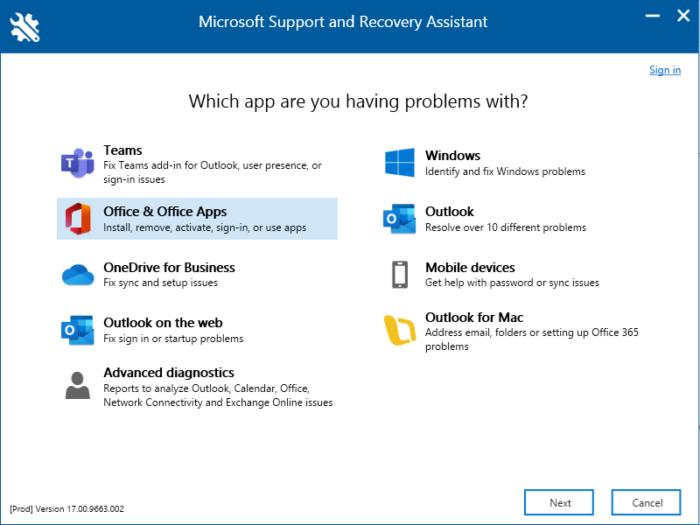
Microsoft Support and Recovery Assistant can help resolve Office 365, Outlook, OneDrive, & other Office-related problems. The tool can help you resolve problems with Windows Activation, Updates, Upgrade, Office Installation, Activation, Uninstallation, Outlook email, folders, etc. Run it and see if it helps.
Read: Fix Office Error Code 30015-45
2] Perform SFC and DISM scans
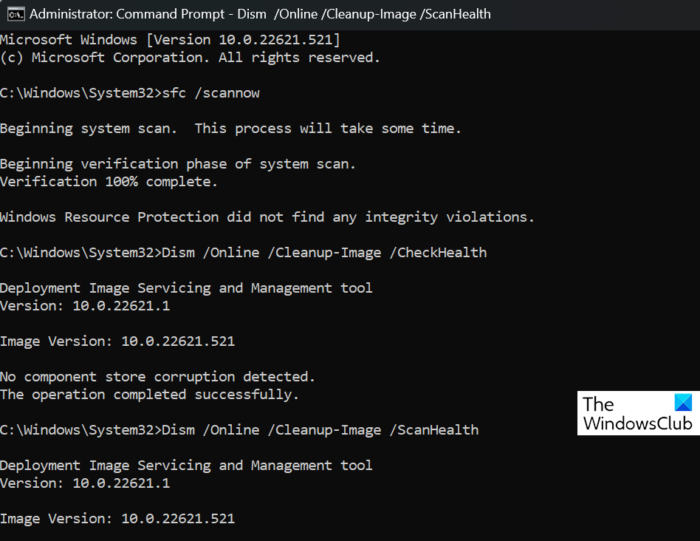
This error could be facilitated due to corrupted or damaged system files. Hence, you can try repairing the system files and installing Office updates without error code 30015-26. You can run an SFC scan followed by a DISM scan to fix the error.
Read: The server couldn’t complete this action Office error.
3] Disable antivirus/firewall temporarily
You might be facing this error because your antivirus/firewall is interfering with Office. It might be blocking Office from downloading and installing updates from Microsoft servers. Hence, you can try disabling your antivirus and firewall for some time and then attempt to install Office updates.
4] Use Program Install and Uninstall troubleshooter
Since you are having an issue installing Office updates, you can try using Microsoft’s Program Install and Uninstall Troubleshooter. It helps you fix generic problems causing errors while installing programs or updates. So, download and install the Program Install and Uninstall troubleshooter and then run it to let it address and fix the error. If it doesn’t work in your case, move on to the next working solution.
5] Repair Microsoft Office
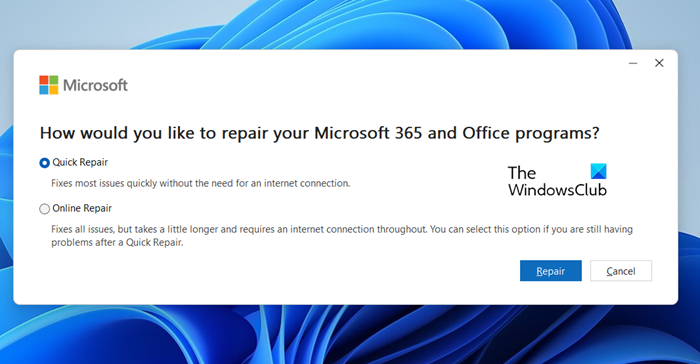
There might be some corruption associated with the Microsoft Office app, which is causing the error. So, if the scenario applies, repair the app first and then try installing new updates.
Here’s how:
- First, open the Settings app using Win+I and click on the Apps > Installed apps option.
- Next, please scroll down to the Microsoft Office app and press the three-dot menu button present next to it.
- Now, choose the Modify option.
- After that, select either the Quick Repair or Online Repair option and then click on the Repair button.
- Once done, try installing Office updates to check if the error is resolved.
Read: Fix Error 30016-22 when installing Office.
6] Reinstall Microsoft Office
If you cannot install Office updates and keep getting the error code 30015-26, we suggest you uninstall and then reinstall Microsoft Office on your computer. It might be app corruption preventing you from downloading updates. So, remove the current copy of Office and then reinstall a fresh copy of the latest Office version on your computer.
I hope this helps!
What is Office error code 30015 1015?
The error code 30015-1015 occurs when installing the Microsoft Office app on your PC. It might be caused if your internet connection is not working properly. Or, if you don’t have sufficient free space on your computer to install Office, you will likely run into this error. Another reason for this error could be corrupted system files. So, check your internet connection, free up disk space, and perform an SFC scan to fix the error.
Now read: Windows cannot find IntegratedOffice.exe error while installing Office.